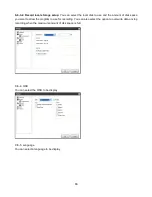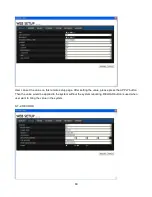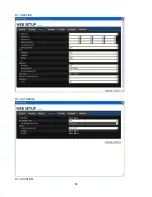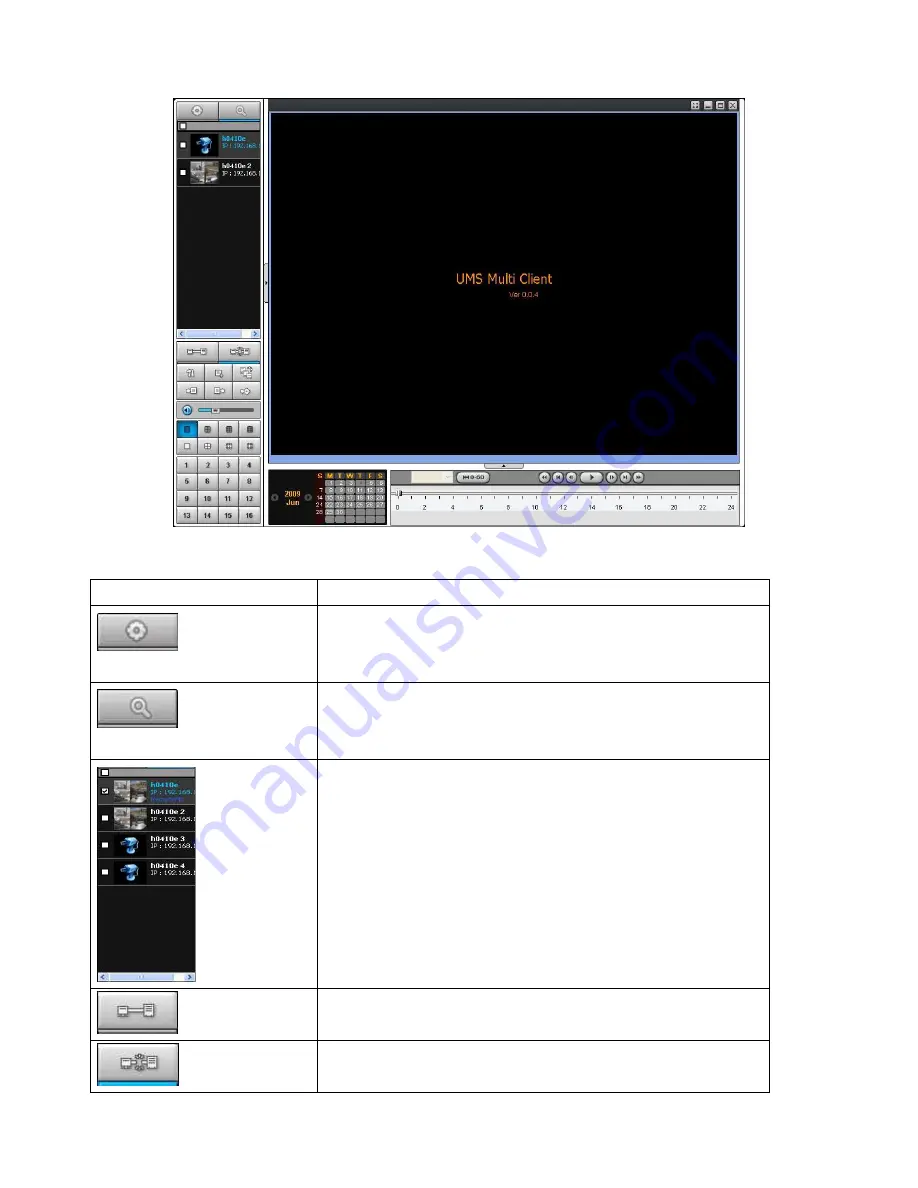
81
9-5-2. Main control panel
Button
Description
LOCAL PLAYBACK
Click this icon to run a playback window to search and play
videos that are recorded in local PC.
REMOTE PLAYBACK
Click this icon to run a playback window to search and play
videos that are recorded in remote DVR.
Directory window shows site/sites that are pre-registered.
CONNECT
Click this icon to connect the selected site/sites.
DISCONNECT
Click this icon to disconnect the selected site/sites.
Содержание Compact HD
Страница 12: ...12 2 Go to SETUP SYSTEM SET DATE TIME 3 Select DAYLIGHT SAVING ...
Страница 66: ...66 4 Then you can see the following progress bar and it would be taken around 150 seconds to upgrade ...
Страница 90: ...90 9 7 3 DEVICE 9 7 4 STORAGE 9 7 5 SYSTEM ...
Страница 91: ...91 9 7 6 NETWORK ...