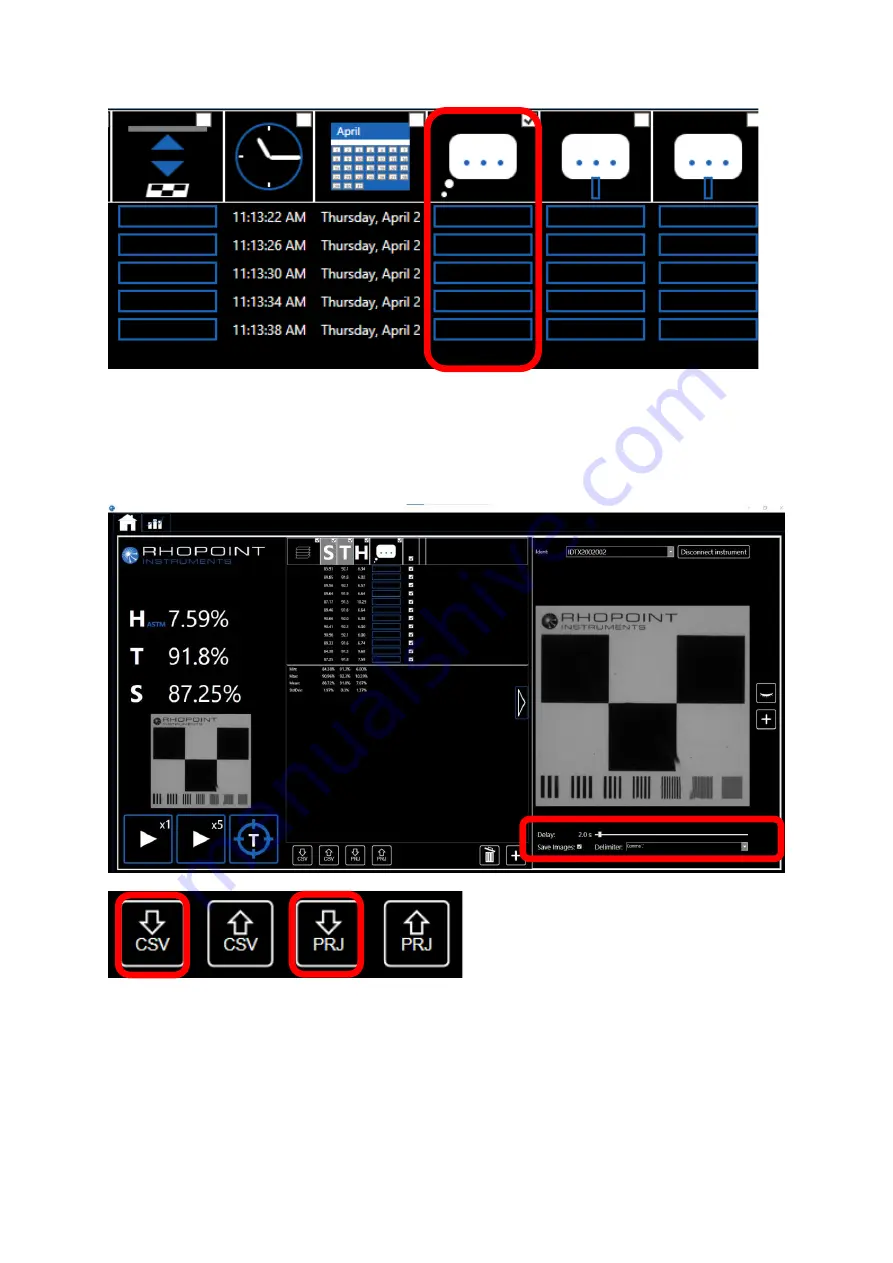
41
Save/Export Data-
To save the readings and all associated images, click the SAVE Project
button (PRJ) or to save the data only press the SAVE CSV button
Delimiter-
The data will be saved with the selected delimiter- this can be changed using the
drop down menu to suit regional PC settings.
When saving a project (Images and data) you will be presented with a create new folder
window, simply name the new folder and click the folder icon and then press OK. The folder
will contain all of the images and the data in csv format.










































