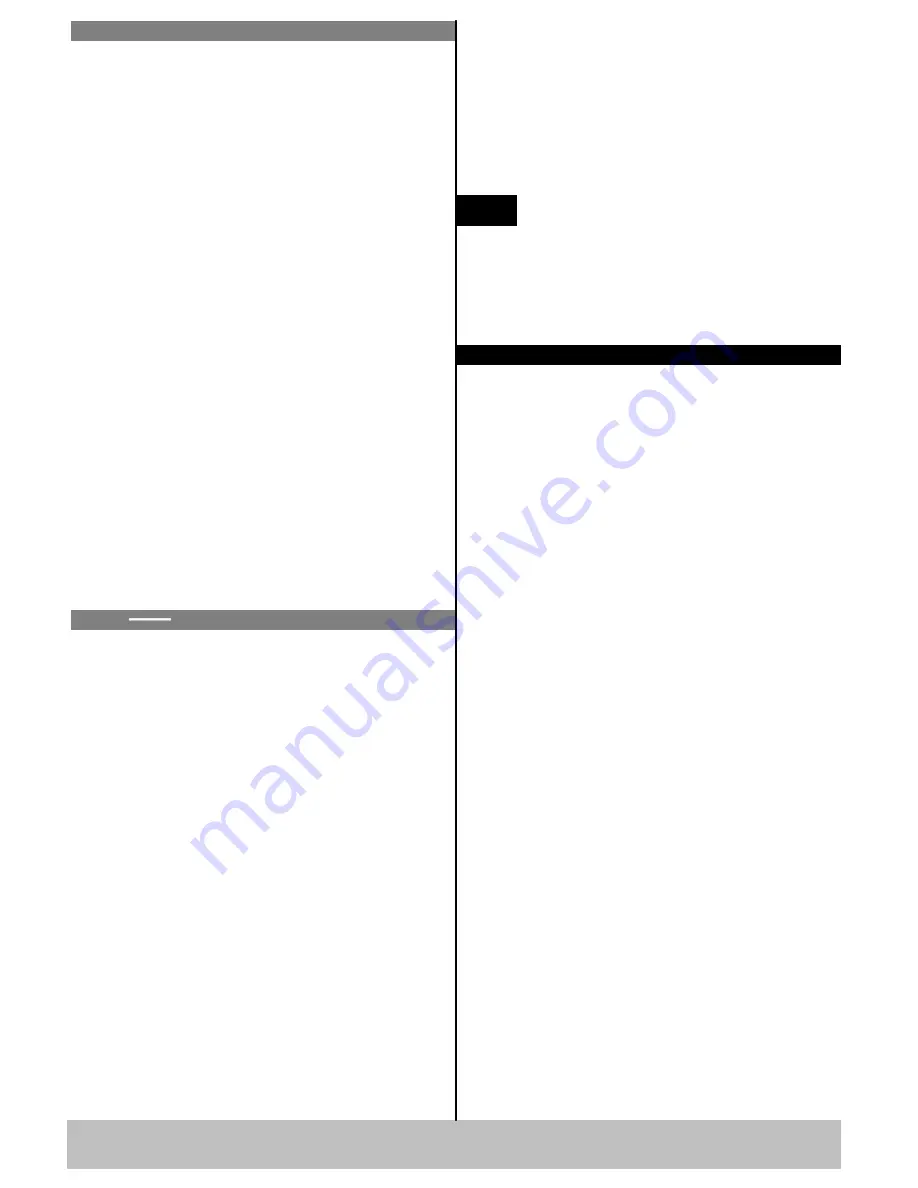
1. In CUSTOM ADJUSTMENTS part, push Load and
it will light to enter load option;
2. Rotate Up/Down knob to select the load from
SAVE1 to SAVE10 which is shown on the LCD
screen; Meanwhile 1,2,3,4 button in SOURCES, DVI1,
DVI2, DVI3, DVI4 button in OUTPUTS, ALL and
Freeze button will light. Select the corresponding path
to load and press the corresponding button to complete,
then all these buttons' lights are out.
LOAD FROM 1 corresponding button 1 in SOURCES
area;
LOAD FROM 2 corresponding button 2 in SOURCES
area;
LOAD FROM 3 corresponding button 3 in SOURCES
area;
LOAD FROM 4 corresponding button 4 in SOURCES
area;
LOAD FROM 5 corresponding button ALL;
LOAD FROM 6 corresponding button DVI1 in
OUTPUTS area;
Factory Reset: When there is wrong operation during
parameter adjustment, users can recall the device and
readjust the parameter. Following the steps: Press
MENU button ,choose the submenu Reset and press
NEXT to initiate factory reset.
Step 5
Load the saved modes
When VSP 3600 function setting is finished, VSP 3600
supports 10 saved modes to avoid resetting of the same
steps. All those 10 save modes can be loaded to use.
SAVE TO 1 corresponding button 1 in SOURCES area;
SAVE TO 2 corresponding button 2 in SOURCES area;
SAVE TO 3 corresponding button 3 in SOURCES area;
SAVE TO 4 corresponding button 4 in SOURCES area;
SAVE TO 5 corresponding button ALL;
SAVE TO 6 corresponding button DVI1 in OUTPUTS
area;
SAVE TO 7 corresponding button DVI2 in OUTPUTS
area;
SAVE TO 8 corresponding button DVI3 in OUTPUTS
area;
SAVE TO 9 corresponding button DVI4 in OUTPUTS
area;
SAVE TO 10 corresponding button Freeze in Layer
Functions area;
VSP 3600 Quick Start
Version 1.1
Page 3 of 4
Step 4-Save
When VSP 3600 function setting is finished, VSP
3600 supports 10 saving modes to avoid resetting of
the same steps.
1. In CUSTOM ADJUSTMENTS part, push Save and
it will light to enter save option;
2. Rotate Up/Down knob to select the save path from
SAVE1 to SAVE10 which is shown on the LCD
screen; Meanwhile 1,2,3,4 button in SOURCES,
DVI1, DVI2, DVI3, DVI4 button in OUTPUTS, ALL
and Freeze button will light. Select the corresponding
path to save and press the corresponding button to
complete, then all these buttons' lights are out.
Address: S603~S604, Weiye Building, Torch Hi-Tech Industrial Development Zone, Xiamen, Fujian, China
Tel: 00865925771197 Fax:00865925771202
Email: [email protected]
http://www.rgblink.cn
LOAD FROM 7 corresponding button DVI2 in
OUTPUTS area;
LOAD FROM 8 corresponding button DVI3 in
OUTPUTS area;
LOAD FROM 9 corresponding button DVI4 in
OUTPUTS area;
LOAD FROM 10 corresponding button Freeze in Layer
Functions area;
Save 1 is the default mode for loading to
use when VSP 3600 is power on.
NOTE
Display blinks
Check if preview output is normal
: Get a monitor
with VGA or DVI port and connect to the device
output port, check if the monitor displays normally;
If no blinks, check if DVI output plugs tight or
change the DVI cable that connects sending card, if
the monitor blinks, please check if input signal,
input connecting cable and input port are normal.
Assure there are output signals:
Get a monitor with
VGA or DVI port, connect it to device output port,
see if the monitor can display normally. If unnormal,
check if the input signals are connected or if the
output cable contacts good.
FAQ solutions
Display has no output image
Assure there are input signals
: Press
【
MENU
】
and go into
【
Device Info
】
, press the knob to cofirm,
check the input signal sources, if appear <NO
INPUT>, please check the connection; If use PC DVI
or VGA as signal source, please set the display card
to dual display or expanding mode;
Display only shows part of the image
Scale the image:
Press
【
Scale
】
, rotate the knob to
adjust the size of screen, including width, height and
starting position, press
【
Next
】
to confirm.
Display shows no bottom half part
Incorrect output resolution:
Confirm the width and
height point on the screen, and select more adequater
resolution than screen width, press
【
Next
】
to
confirm.
Black edge appears on left or top
Adjust device DVI output DE excursion, press
MENU, select XY_POS, press the knob to confirm, if
LED screen top part appears black edge, adjust V_S






















