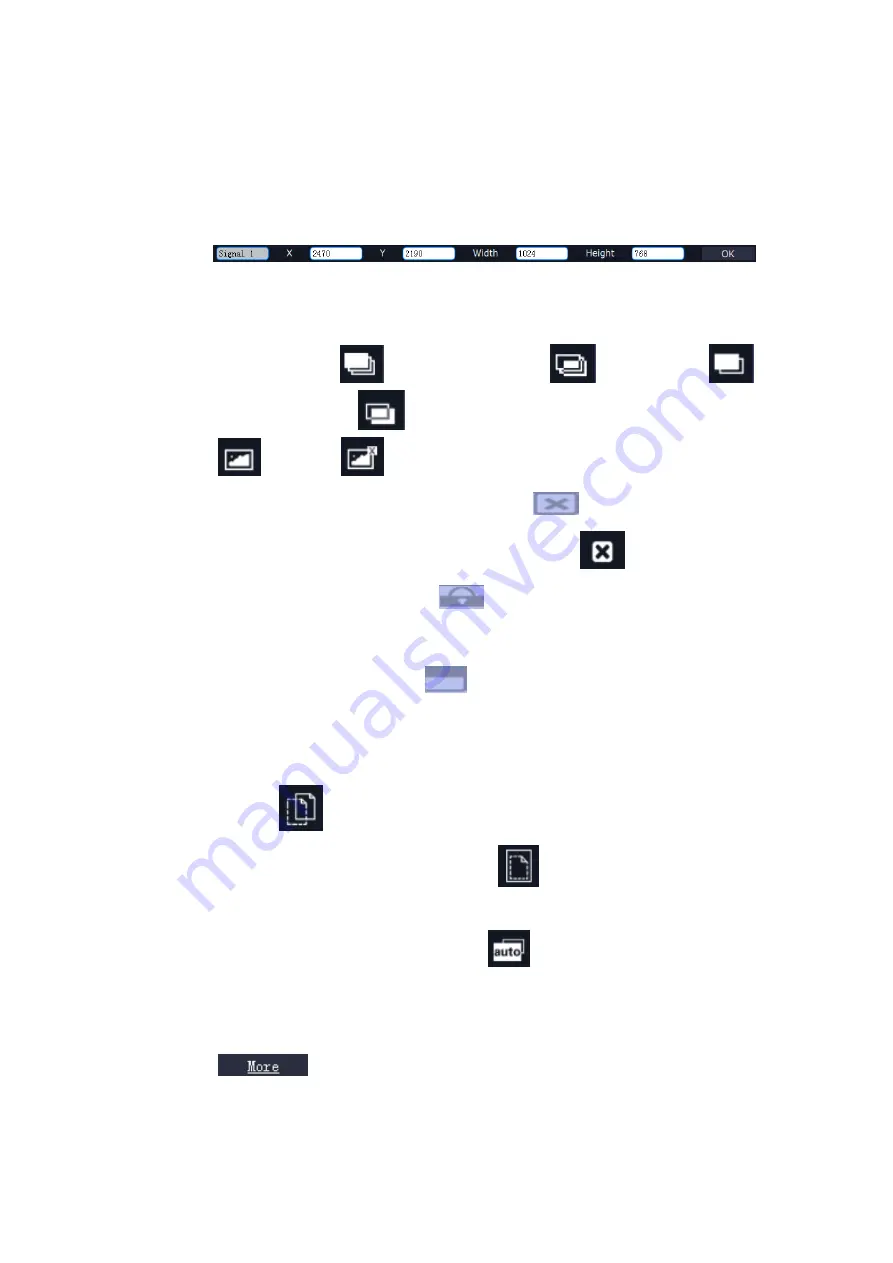
5.
Communication Software Guideline
Software Operation
VENUS X2 User Manual 50
be used.
b. Select the layer to be adjusted, and set the X, Y, width and height in the
bottom of the interface.
Hierarchical relations between layers:
After creating the layers, the
hierarchical relations can be changed by the following: click the shortcut key
bring layer to top
―
‖, bring layer to bottom ―
‖, layer forward ―
‖
or layer backward
―
‖. The layer can be set as background by click
―
‖ and click ―
‖ to remove the layer background.
Close one layer or all layers:
Click the icon
on the top right corner of
the layer to close one layer, or click
the shortcut key ―
‖ to close all layers.
Lock the layer:
Click the icon
on the top right corner of the layer to
lock the layer, the layer can
’t be moved or adjusted if be locked.
Full the layer:
Click the icon
on the top right corner of the layer to full
screen.
Copy and paste bank:
Select the bank that to copy, and click the copy bank
shortcut
―
‖ on the right side of the interface, then select the bank that to
paste, and click the paste bank shortcut
―
‖. The selected layer will pasted
to the bank.
Adaptive:
Click the adaptive shortcut
――
‖ on the right side of the interface,
the output area will be adjusted automatically.
Property Setting:
Select the layer to be adjusted, click the More shortcut
―
‖ in the bottom of the interface, and enter the interface as follows:






























