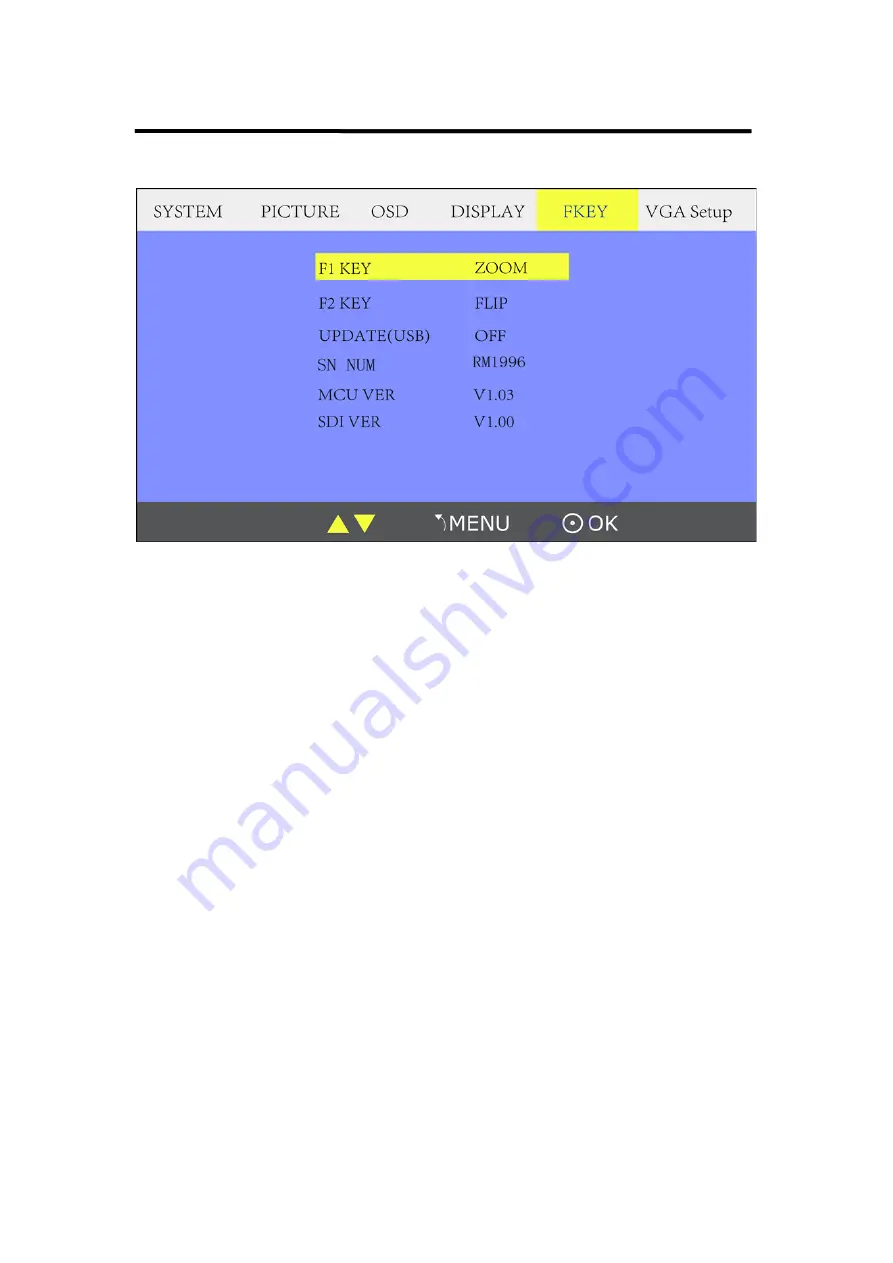
4. Menu Operation
F Key Submenu
RMS 5533 User Manual 35
Enter to
―FKEY― submenu, user defined F1/F2 functions.
The available function items are:
RATIO: Aspect ratio switch.
SCAN: Underscan / Overscan switch.
ZOOM: Picture Zoom-in.
FLIP: Image flip.
PIC MODE: Preset picture mode switch.
CLR TEMP: Color-temperature switch.
BW/COLOR: Color / Black & white switch.
UPDATE (USB): Via USB input, enter to ―Software Upgrade (USB)‖, and
select ―ON‖ can achieve upgrade software.
SN NUM: Display the serial number (For read only).
Software Version: Display the current software version information. (For
read only).
SDI Version: Display the current SDI version information. (For read only).















































