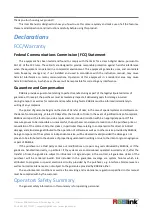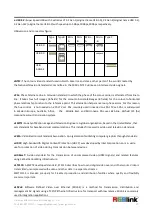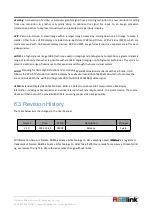©
Xiamen RGBlink Science & Technology Co., Ltd.
Ph: +86 0592 5771197 | [email protected] | www.rgblink.com
11
3.2.3 Start Meeting
After the host logs in, in the function panel "Home", directly click "Start Meeting" to quickly start a meeting. If you
click "Start meeting (default video is off)", the camera will be turned off after the user joins the conference, and
the camera can be turned on by itself; click "Start meeting (default video is turned on)" and the camera will be
turned on after the user joins the conference.
Note: Click "Start meeting" directly here, the meeting ID is randomly generated every time you start the meeting.
If you want to use a fixed meeting ID, you need to check the "Always use the personal meeting ID on this machine"
at the bottom of the personal meeting ID.
3.2.4 Audio/Video Settings
After joining the meeting, the "Connect Computer Audio" prompt box will automatically pop up, click "Connect
Computer Audio", and select the corresponding microphone, speaker and camera device drivers as shown in the
figure below to connect the corresponding audio/video equipment.
3.3 Bluetooth Pairing
Once paired with a Bluetooth device, you can use the speakerphone for audio call.
To pair your Bluetooth device with the speakerphone, follow steps below:
1. Press and hold the Bluetooth pairing button until the status indicator flashes blue light. The speakerphone is
under Bluetooth pairing mode.
2. Search VA210 with your Bluetooth device and connect.