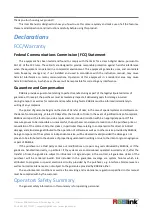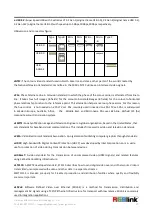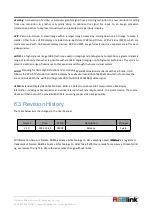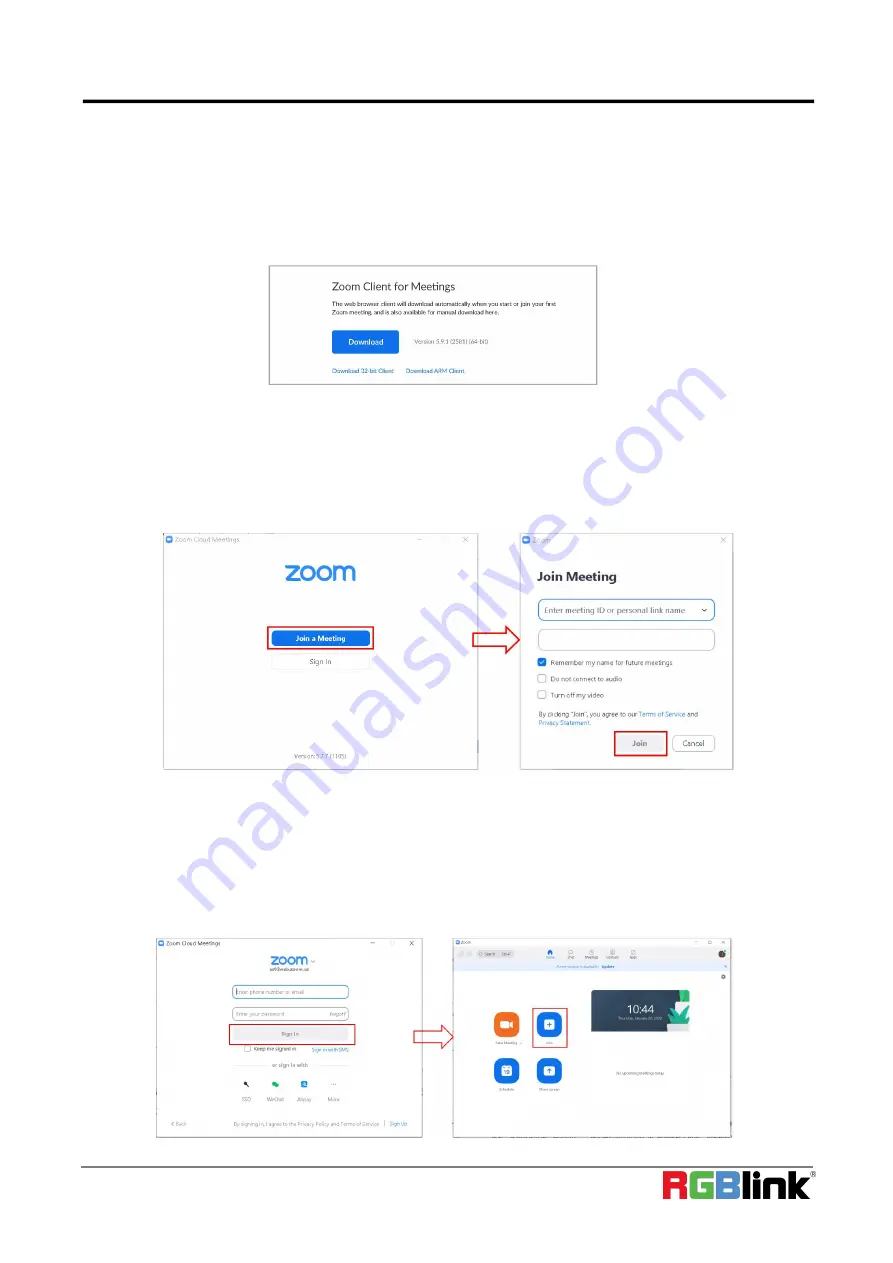
©
Xiamen RGBlink Science & Technology Co., Ltd.
Ph: +86 0592 5771197 | [email protected] | www.rgblink.com
10
3.2
Work with Video Conferencing Software
3.2.1 Download and install the client
Step 1: User can visit :https://zoom.us/download to download ZOOM.
3.2.2 Join Meeting
If the user is not logged in, run the meeting client, click "Join Meeting", in the pop-up window, enter the meeting ID number
andthe name tobe displayed inthe meeting,and then click"Join " to join the meeting, as shown below.
If the user is logged in, run the meeting client, click "Sign in", in the pop-up window, enter your login name and
password, then log in to the main interface of the client, on the main interface top click "Join Meeting", in the
pop-up window, enter the meeting ID, the number and name must be displayed in the meeting, and then click
"Join" to join the meeting, as shown below.