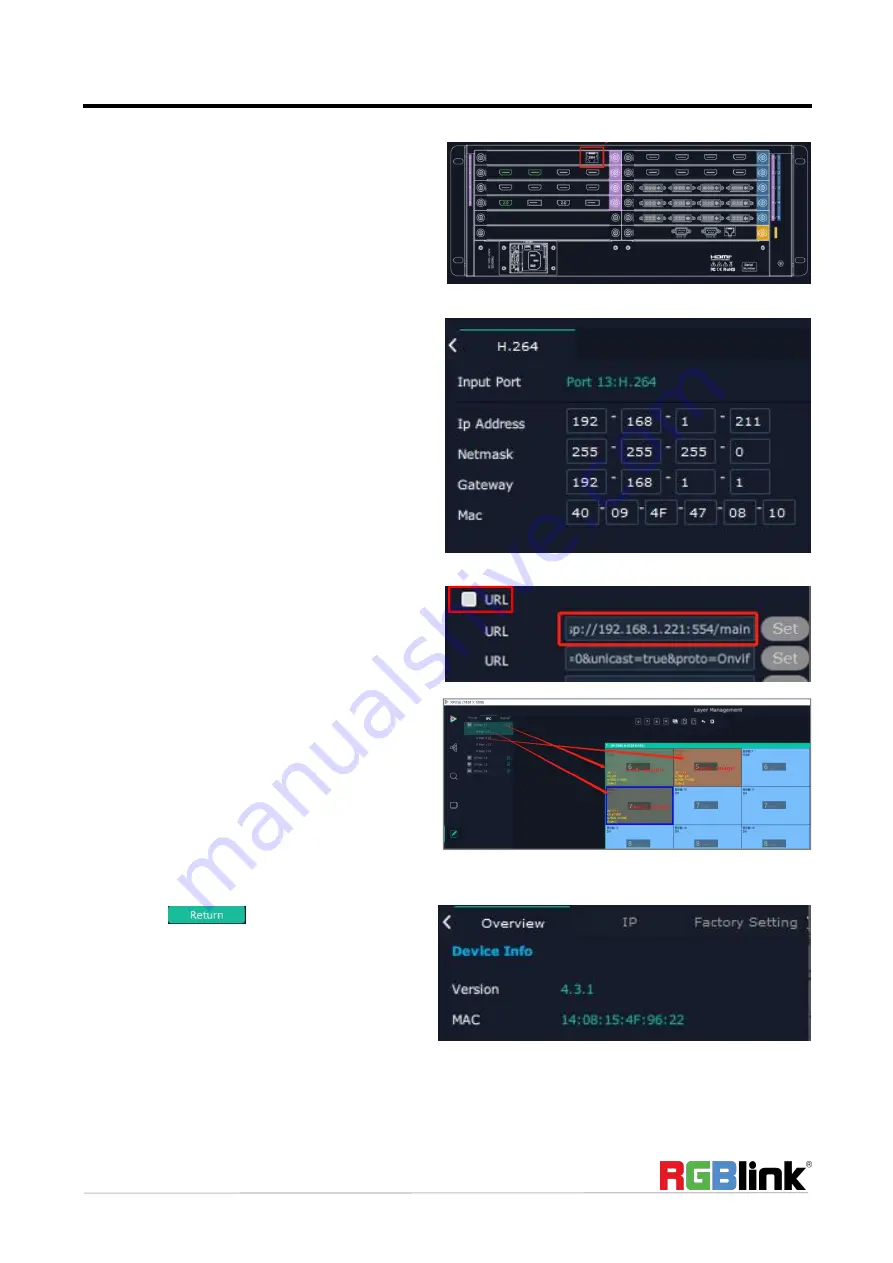
© Xiamen RGBlink Science & Technology Co., Ltd.
Ph: +86 592 5771197 | [email protected] | www.rgblink.com
29
Overview
Click Return
, there are overview, IP,
Factory Setting.
Device Info
:
users can check version and MAC
information
H.264 IP Settings
When there is H.264 input module installed on Q16pro,
through the module, Q16pro is able to search and take
the video signal from webcam in the same local
network.
1.
Click H.264 port,To make sure H.264 module take
effect,
IP setting
is required. IP of H.264 should
in the
same network section
, for example:network IP is
168.192.0.1, IP of H.264 shall be 168.192.0.X (X
≠
1)
2. Tick
“
URL
”
first and then fill in the URL of camera
(Note:URL address must be in RTSP format.The account and
password of camera should be included in the address.
e.g:rtsp://admin:[email protected]:554/cam/realmonitor
?channel=1&subtype=0&unicast=true&proto=Onvif,in which
admin:admin is the account and password of camera)
3. If only one camera’s address is set,click “Set” in the
right directly;If several cameras’ address are set
together,click “set”in the bottom of the page after all
the address being finished.(
Note:For the account and
password will be hidden automatically after click“Set”,
repeatedly click“Set” will result in the error address)
4. The camera signal can be seen in the IPC list in
<Display Management>.Drag and drop the IP Port 1.1
to the display directly ,four camera signals will be in
one group to show the four image in only one layer;
Drag and drop the IP Port 1.11/1.12 to the display
respectively,the camera signals will show the image






























