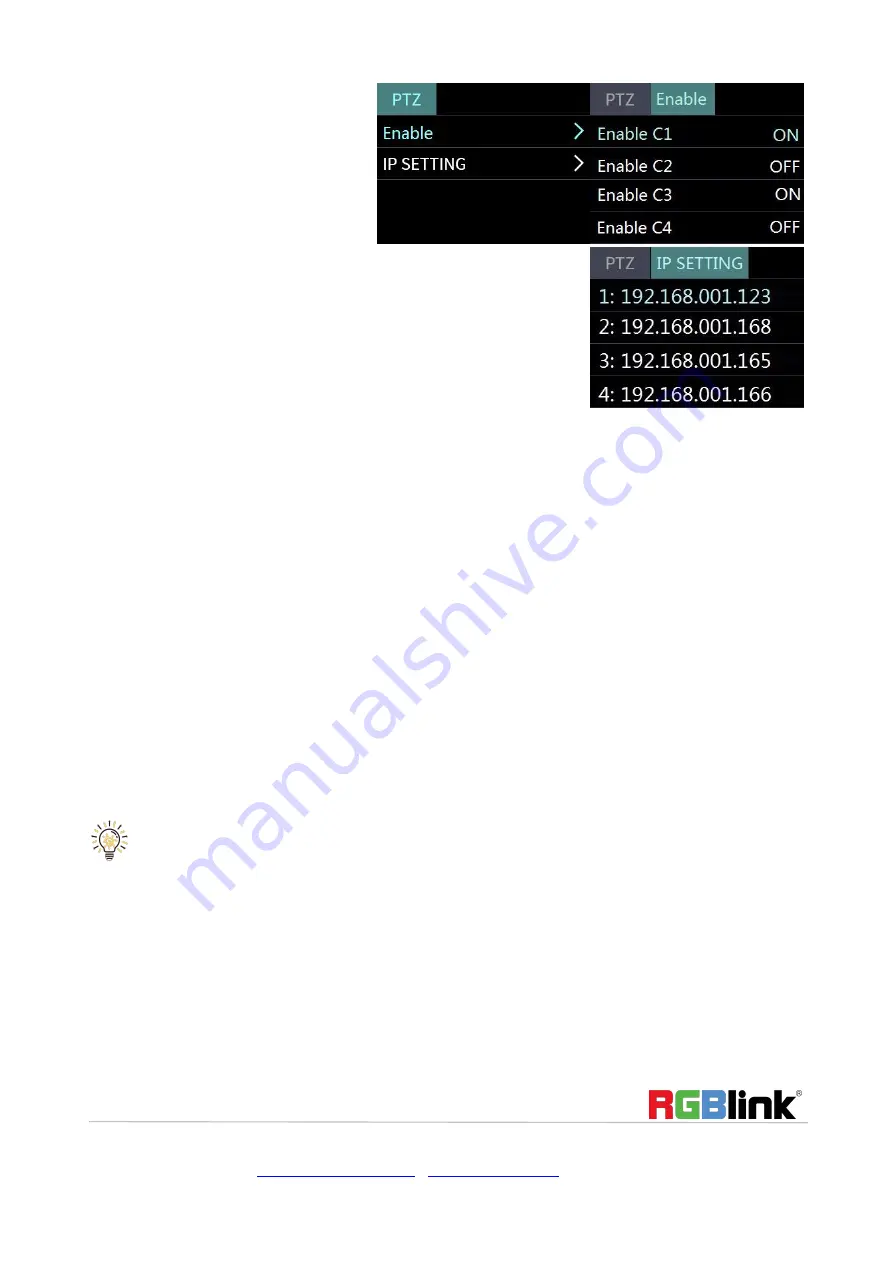
© Xiamen RGBlink Science & Technology Co., Ltd.
Ph: +86 592 5771197
|
|
www.rgblink.com
11 / 35
Switch Input Source
After selecting transition effect and switch mode
1.Under Fast+Time mode, pushing green button will switch the input source in the selected time with set
transition effect. After switching , green turns to red.
2.Under T-Bar mode, pushing green button, it will flash and push T-bar to the end (left or right), the source will
be switched with selected transition effect. After switching , green turns to red.
Note: when T-Bar is not in the end position, users can not select any source .
PIP (Picture-In-Picture or Picture by Picture)
Operation
1. Decide which source to be the main picture, select and switch it to PGM when PIP is OFF
2. Select the PIP layout mode in PIP menu
3. Select the input source and switch it to sub-picture on PGM
4. After switching, the selected green button turns to red.
after PIP mode is selected, the background can not be changed unless turn off the PIP mode and restart
the above steps.



























