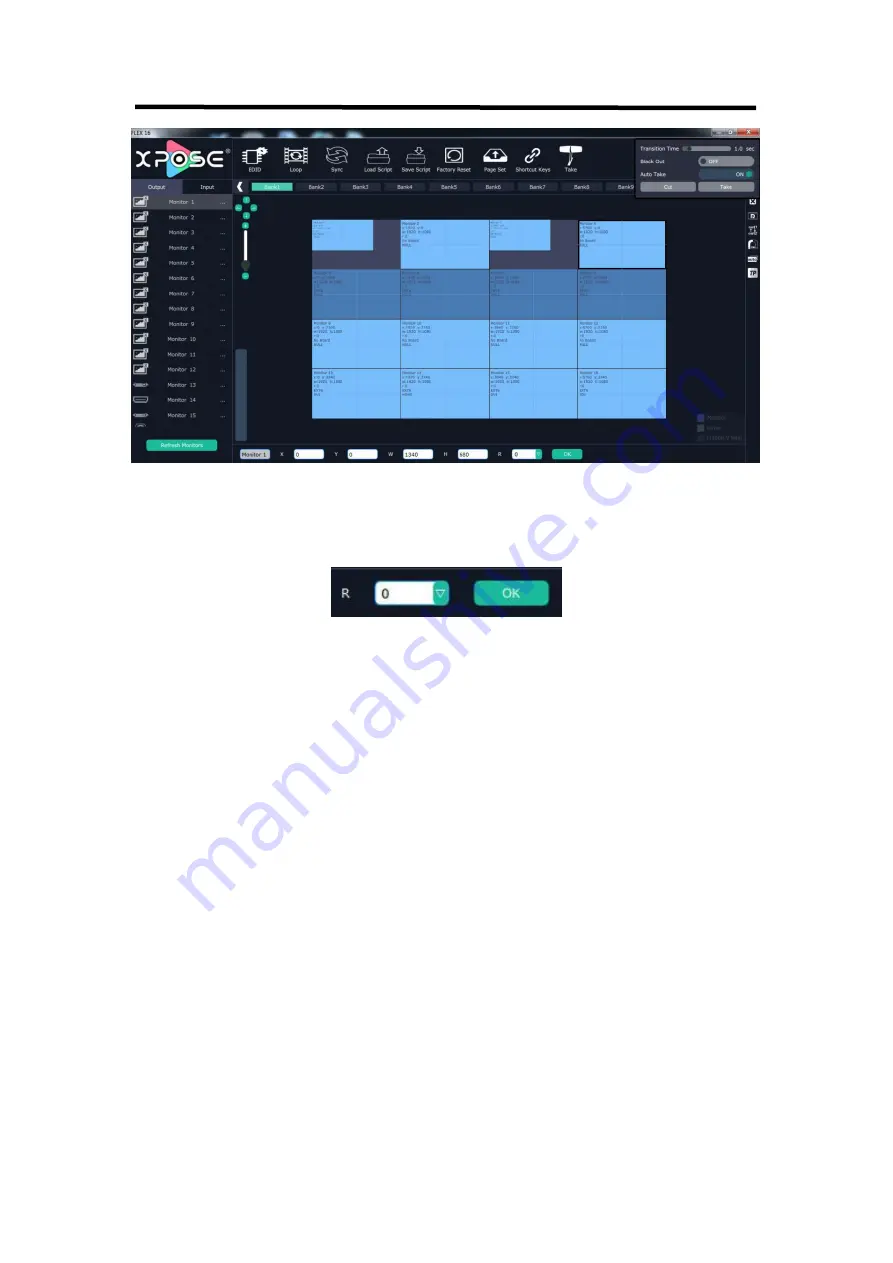
FLEX 8
User Manual
36
Rotation:
Select the monitor, and set the rotation as 0°, 90°, 180° and 270° in the
bottom of the interface. Click “OK” to confirm. As shown in the figure below:
Note: select any 1 out of the 4 outputs which are connected to the same EXT
extension interface.
Right click the monitor can also rotate the monitor.
Adjust Output Area :
Move the mouse to the output area and slide the mouse wheel,
the output area size can be zoom in and out. There are three other ways to adjust the
position and size of the output area.
1. Auto Adaptive
2. Adjust the proportion of output area on the interface window automatically.
3. Up Down Left Right Arrow to move the position
4. + - to adjust the size
Содержание FLEX 8
Страница 1: ...FLEX 8 Article No RGB RD UM FLEX 8 E001 Revision No V1 1 USER MANUAL...
Страница 11: ...FLEX 8 User Manual 10 1 2 4 Dimension Following is the dimension of FLEX 8for your reference...
Страница 23: ...FLEX 8 User Manual 22 3 2 5 Output Setting Click Output setting and enter the interface as below...
Страница 38: ...FLEX 8 User Manual 37 TP Choose Board 1 4 Color Choose Signal Souce Color Bar Pure Color Set TP OK...
Страница 46: ...FLEX 8 User Manual 45 Use shortcut key to operate fast and easily...
Страница 52: ...FLEX 8 User Manual 51 Chapter 5 Support...






























