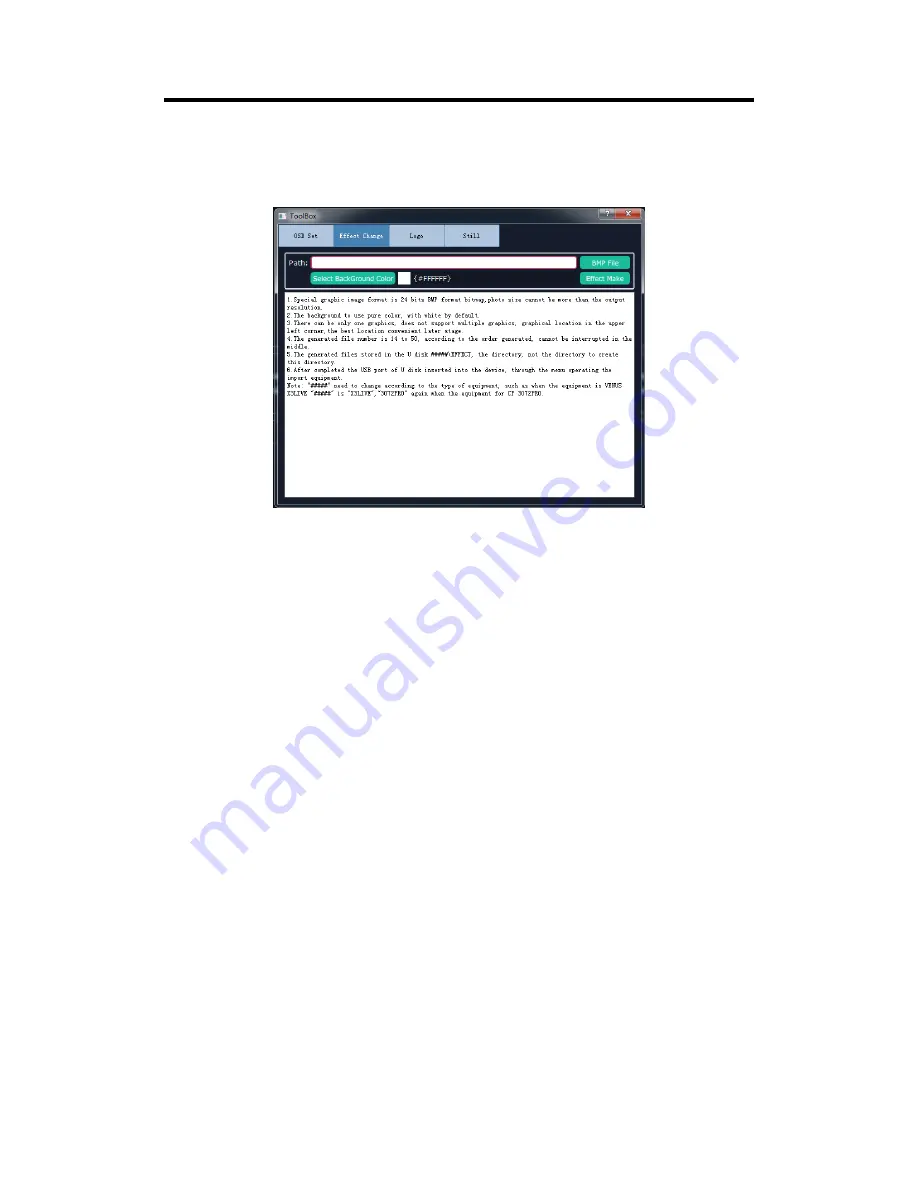
Chapter 6: Appendix
CP 3072PRO User Manual
60
6.3.3 Set the Effect
Select “Effect Change” in “Toolbox”, it will enter to the window as follows:
Select File:
Click “BMP File”, and select the image.
Select BackGround Color:
Click “Select BackGround Color” and select the color.
Effect Make:
Click “Effect Make”, and save the effect to the USB disk.
Note:
1. Special graphic image format is 24 bits BMP format bitmap, photo size cannot be more than
the output resolution.
2. The background to use pure color, with white by default.
3. There can be only one graphics, does not support multiple graphics, graphical location in the
upper left corner, the best location convenient later stage.
4. The generated file number is 14 to 50, according to the order generated, cannot be
interrupted in the middle.
5. The generated files stored in the U disk #####\EFFECT, the directory, not the directory to
create this directory.
6. After completed the USB port of U disk inserted into the device, through the menu operating
the import equipment.
Note: "#####" need to change according to the type of equipment, such as when the equipment
is VENUS X3LIVE "#####" is "X3LIVE","3072PRO" again when the equipment for CP 3072PRO.
Содержание CP 3072PRO
Страница 1: ...USER MANUAL Article No RGB RD UM 3072PRO E001 Revision No V1 2 CP 3072PRO USER MANUAL...
Страница 43: ...CP 3072PRO User Manual 42 Chapter 5 Support 5 1 Contact Us...
Страница 59: ...Chapter 6 Appendix CP 3072PRO User Manual 58 Click Install Click Finish and is ready to run the XTOOL software...






















