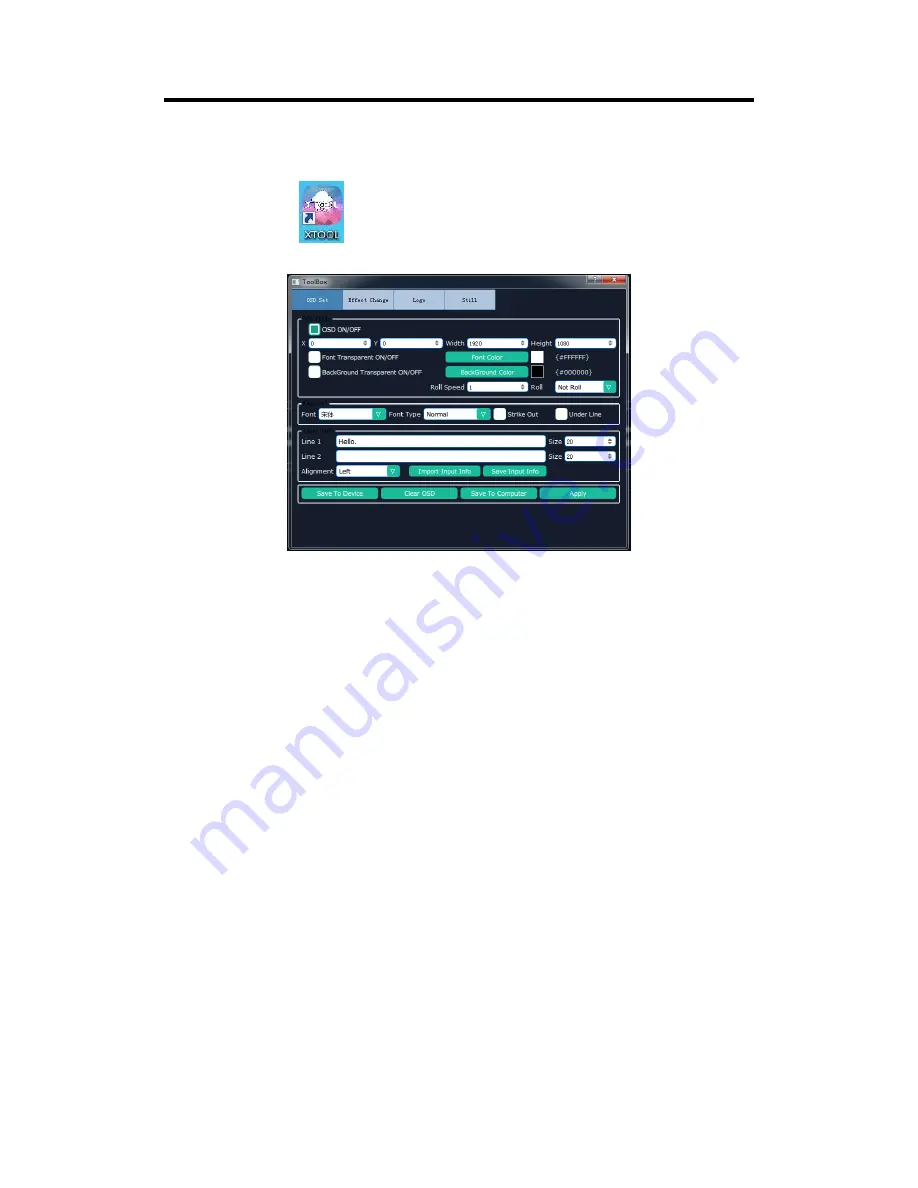
Chapter 6: Appendix
CP 3072PRO User Manual
59
6.3.2 Set the OSD
Double click the icon
to enter to the XTOOL interface, select “Toolbox”, and enter to the
window as follows:
Default “OSD Set” option, and the settings include:
OSD ON/OFF:
Enable or disable the OSD function.
Set the size and position:
Adjust the size and position of OSD by changing the value of X, Y, width
and height.
Set the font:
Set the font, font type, strike out or under line.
Font transparent:
Enable or disable the font transparent function, and set the font color.
BackGround transparent:
Enable or disable the background transparent function, and set the
background color.
Input Info:
Input the information that will display, and set the size and alignment.
Roll Speed:
Set the roll speed, the adjustment range is between 1~16.
Roll type:
Select left roll or right roll.
Click “Save To Device” or “Save To Computer” and “Apply” after setting.
Note: Connect the device in “Connection” before “Save To Device”, “Clear OSD” and “Apply”.
Содержание CP 3072PRO
Страница 1: ...USER MANUAL Article No RGB RD UM 3072PRO E001 Revision No V1 2 CP 3072PRO USER MANUAL...
Страница 43: ...CP 3072PRO User Manual 42 Chapter 5 Support 5 1 Contact Us...
Страница 59: ...Chapter 6 Appendix CP 3072PRO User Manual 58 Click Install Click Finish and is ready to run the XTOOL software...























