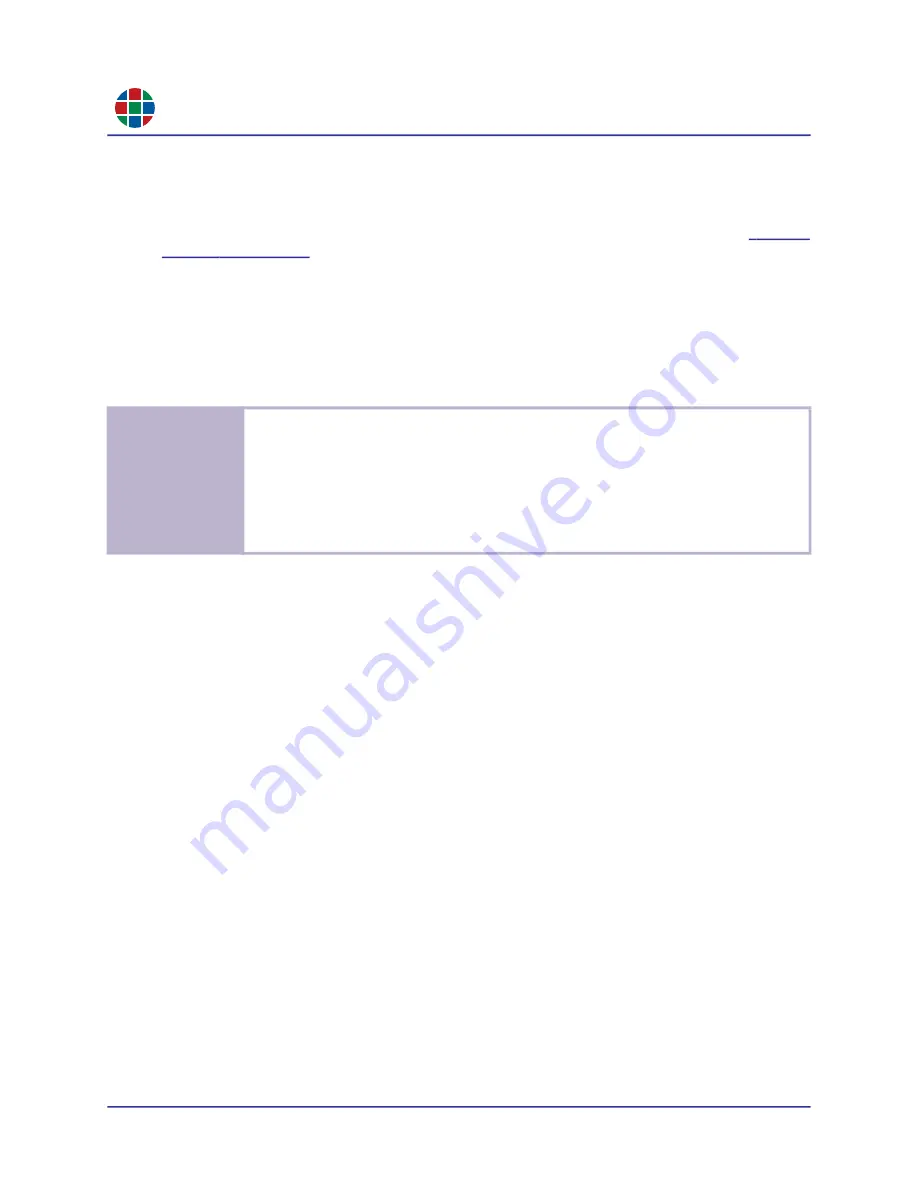
RG B
C H A P T E R 3
Op e r a t i o n
36
QuadView UHDx/UHDx KVM User Guide
350-12245-01 – updated December, 2019
3.12.2 Auto Layout
Sliding the
Auto Layout Control
switch to the
ON
position causes the QuadView UHDx to
automatically select the appropriate display layout corresponding to the number of connected
HDMI input sources and display up to four (4) windows using the preset Layouts 1-4. See
. The QuadView UHDx selects automatic layouts as follows:
Windows appear and disappear on the display in the order the input sources are connected to
or removed from the QuadView UHDx.
Connecting an input source adds that source to a new window.
Window addition occurs sequentially as sources are added and removed. The most-recently
added source gets routed to last applicable display window.
The QuadView UHDx Web Controller updates source-to-window routing information as
sources are added and removed.
You may load a preset or custom layout at any time, which will override the Auto Layout
feature. Adding or removing a source reverts the display to the appropriate automatic layout
until you disable the Auto Layout feature.
To disable this feature, slide the
Auto Layout Control
switch to the
OFF
position.
3.12.3 Audio Settings
The available audio settings are:
Audio Mute:
Mutes or un-mutes the audio.
Mute:
Slide the
Audio Mute
switch to the
ON
position.
Un-mute:
Slide the
Audio Mute
switch to the
OFF
position.
Click
Save
to save your selection.
Audio Delay:
The
Audio Delay
control allows you to correct audio/video synchronization
issues that can occur with some types of source material. Enter the desired delay in
milliseconds from
0
to
160
milliseconds (ms), and then click
Save
.
E x a m p le
Assume a quad-window layout with Sources 1-4 routed to Windows 1-4, respectively. If you
remove Source 1, then the QuadView UHDx will display three (3) windows, where:
Window 1 is now Source 2.
Window 2 is now Source 3.
Window 3 is now Source 4.
In this example, reattaching Source 1 switches back to a quad-window layout with Source 1
now appearing in Window 4. This progression continues as you add and detach sources.






























