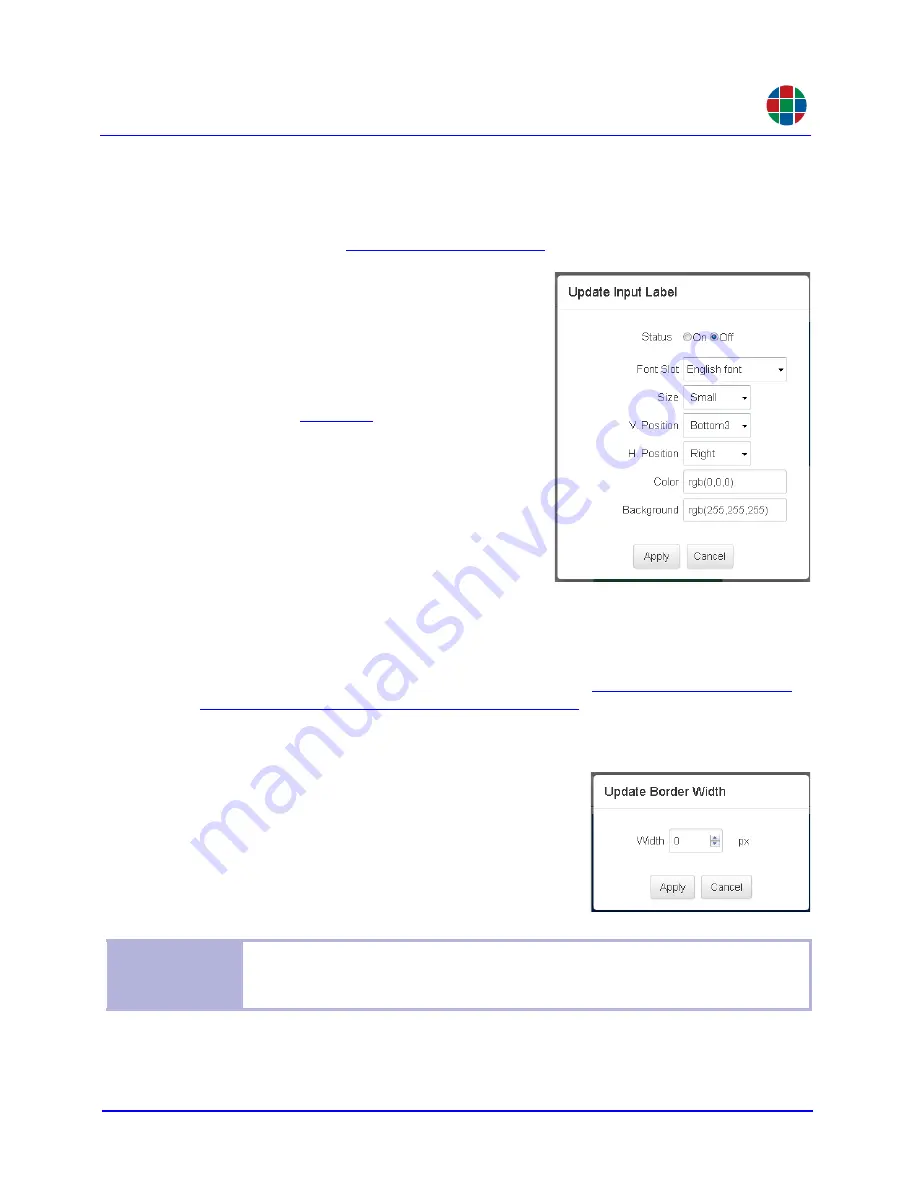
O P E R A T I O N
Routing
350-11751-01 – updated October 2018
MediaWall V User’s Guide
58
RGB
3.7.5 Configuring Input (Source) Labels
You can apply a descriptive label to each input (source) in the system. Input labels appear in
all windows populated by that input. To apply a unique label to a single window, create a
window label (refer to
for instructions).
To configure an input label:
1.
Right-click on the window in the wall preview
area and click
Input Label
.
2.
Set the
Status
to
On
or
Off
.
3.
Select a display
Font Slot
for the label.
4.
to
Small
,
Medium
,
Large
, or
Xlarge
.
5.
Set the
V. Position
to
Top1
,
Top2
,
Top3
,
Top4
,
Bottom1
,
Bottom2
,
Bottom3
, or
Bot-
tom4
.
6.
Set the
H. Position
to
Left
,
Center
, or
Right
.
7.
Specify a label text
Color
using the color
picker. Or, enter RGB values directly into the
text entry box as follows:
rgb(120,190,130)
. Valid values are from 0 to 255 inclusive.
8.
Repeat Step 7 to set the label
Background
color.
9.
Click
Apply
to update the label or
Cancel
to keep the current label.
To change the input label text, click the
Inputs
tab (refer to
Label or Adjusting Image Quality Settings on page 52
).
3.7.6 Changing Window Border Width
To change a window border width:
1.
Right-click on the window in the wall preview area
and click
Border Width
.
2.
Specify a border width of from 0 to 100 pixels
inclusive. Click the entry box and type a value, or
use the spin controls.
3.
Click
Apply
to update the window border width or
Cancel
to keep the current setting.
Note
Window borders reduce the active video region by the border width amount on all
four sides. For example, when you enable a 5-pixel border on a 640 × 480 window,
the active video region is resized to 630 × 470.






























