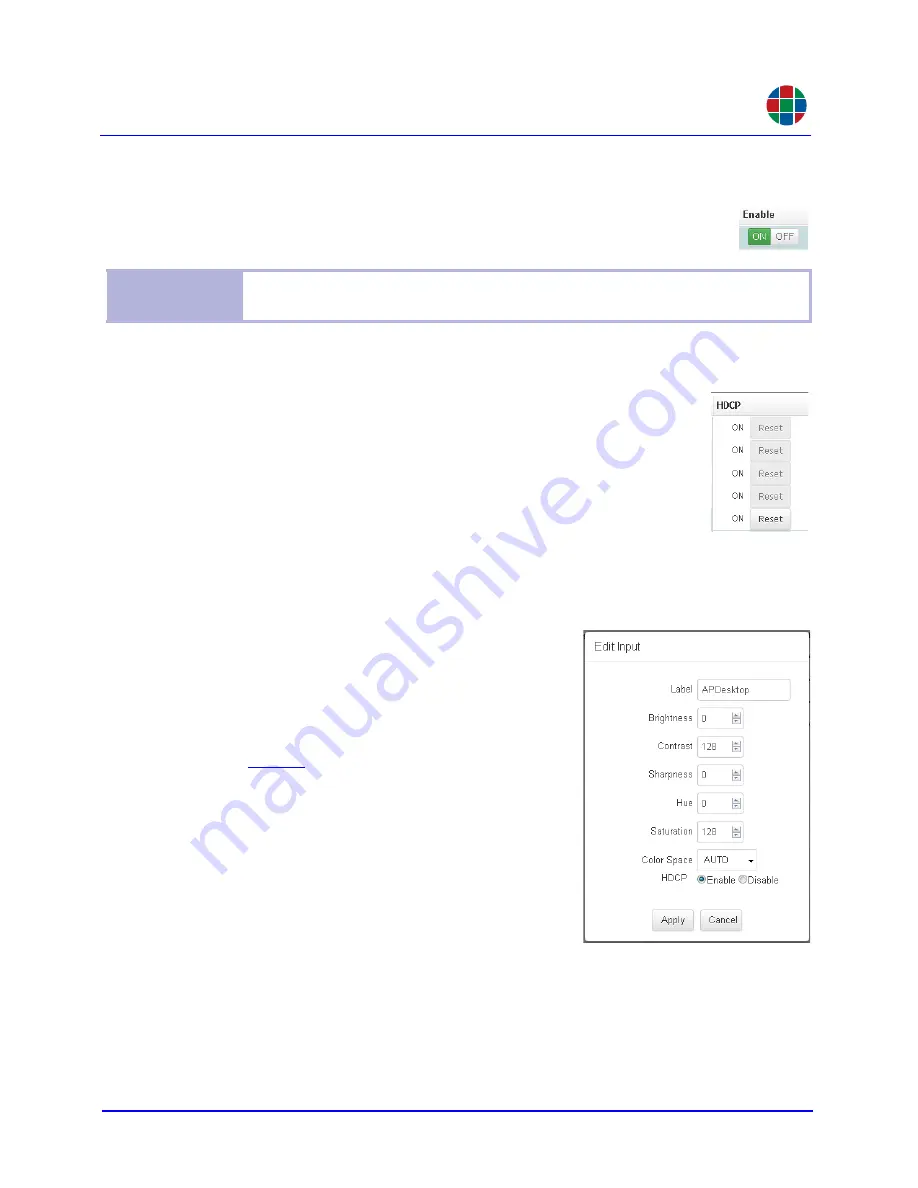
O P E R A T I O N
Inputs & Outputs
350-11751-01 – updated October 2018
MediaWall V User’s Guide
52
RGB
3.6.3 Enabling or Disabling an Input
Click
ON
or
OFF
to enable or disable an input.
3.6.4 Resetting an HDCP Session
If an HDCP-protected source is not displaying correctly, click the
Reset
button for the input used by that source. This causes the source to re-
authenticate the
MediaWall V
as an authorized device and resume
transmitting the protected content.
3.6.5 Changing an Input (Source) Label or Adjusting Image Quality Settings
To rename an input or adjust image quality settings:
1.
Double-click the
Edit
button for the input
whose label or other settings you want to
modify.
2.
Click the
Label
text entry box.
3.
Enter a new label for the input. (You set the
label’s appearance and position from the
tab.)
4.
Adjust the
Brightness
,
Contrast
,
Sharp-
ness
,
Hue
, and
Saturation
as needed.
5.
Set the
Color Space
, as needed to produce
correct colors:
◆
For standard-definition sources,
choose
AUTO
,
RGB
or
BT601
.
◆
For 2K/HD sources, choose
AUTO
,
RGB
or
BT709
.
◆
For 4K/UHD sources, choose
AUTO
or
RGB
.
The default setting,
AUTO
, should produce the desired results in most cases.
6.
Set
HDCP
to
Enable
if the source is a Blu-ray
™
disc player or other source of pro-
tected content.
7.
Click
Apply
.
Note
On a
MediaWall V
equipped with an optional Application Processor (model 500AP-
4K or 550AP-4K), you cannot disable Input 5 or Input 6.






























