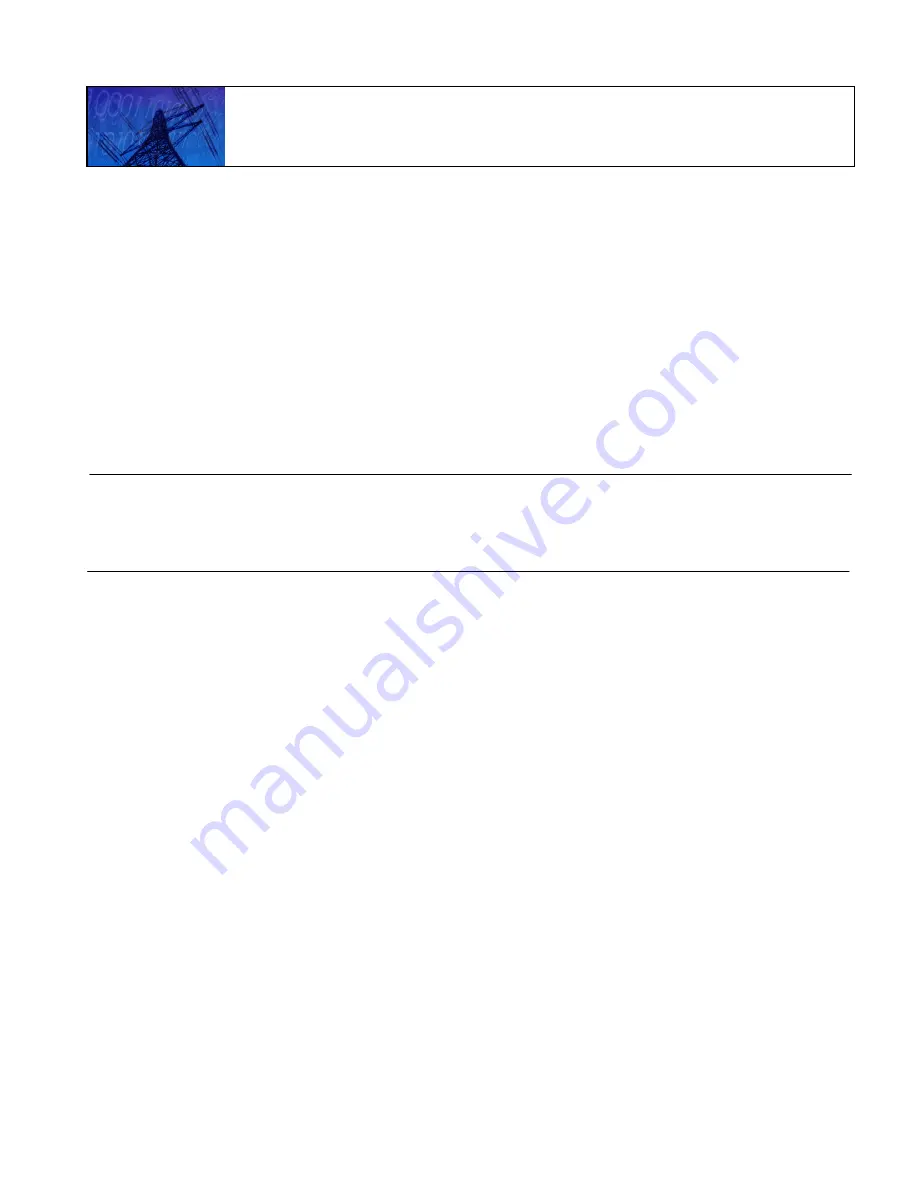
E
X
MUX 3500M Quick Start
RFL Electronics Inc.
January 23, 2013
1
973.334.3100
E
X
MUX
®
3500M IP Access Multiplexer
Quick Start Guide
Table of Contents
2. Connecting Alarm Relays and Power
................................................................................... 2
3. Installing the eXmux 3500 Visual Network Management Software (VNMS)
4. Setting IP Addresses through the USB Interface
................................................................. 8
5. Entering the Activation Key Code and Starting VNMS
........................................................ 16
1. Overview
Before the eXmux 3500M can be configured into a network, the
V
isual
N
etwork
M
anagement
S
oftware (VNMS) needs to be installed onto the user’s laptop or PC. After this is done, IP address and
other limited settings can be changed through the USB port on the eXmux 3500M.
The following instructions are designed to get the user up and running quickly after receiving their
eXmux 3500M IP Access Multiplexer.
These instructions are not to be used as a substitute for the
RFL Instruction Manual
. Please refer to the Instruction Manual for detailed installation procedures,
set-up, and Interface Unit configuration. Note, once VNMS is installed on your computer the
Instruction Manual can be accessed through a short cut icon that is automatically placed on your
desktop. The Instruction Manual can also be accessed from the “Help” pull-down menu in VNMS.
Note: For set-up and operation of the eXmux 3500M TPS System, follow procedures in the Instruction
Manual.
This Quick Start Guide will give instructions on:
•
Connecting Alarm Relays and Power.
•
Installing the VNMS software into the user’s laptop or PC.
•
Changing IP address information through the USB port on the eXmux 3500M.
•
Activating the software through a key code and starting VNMS.
















