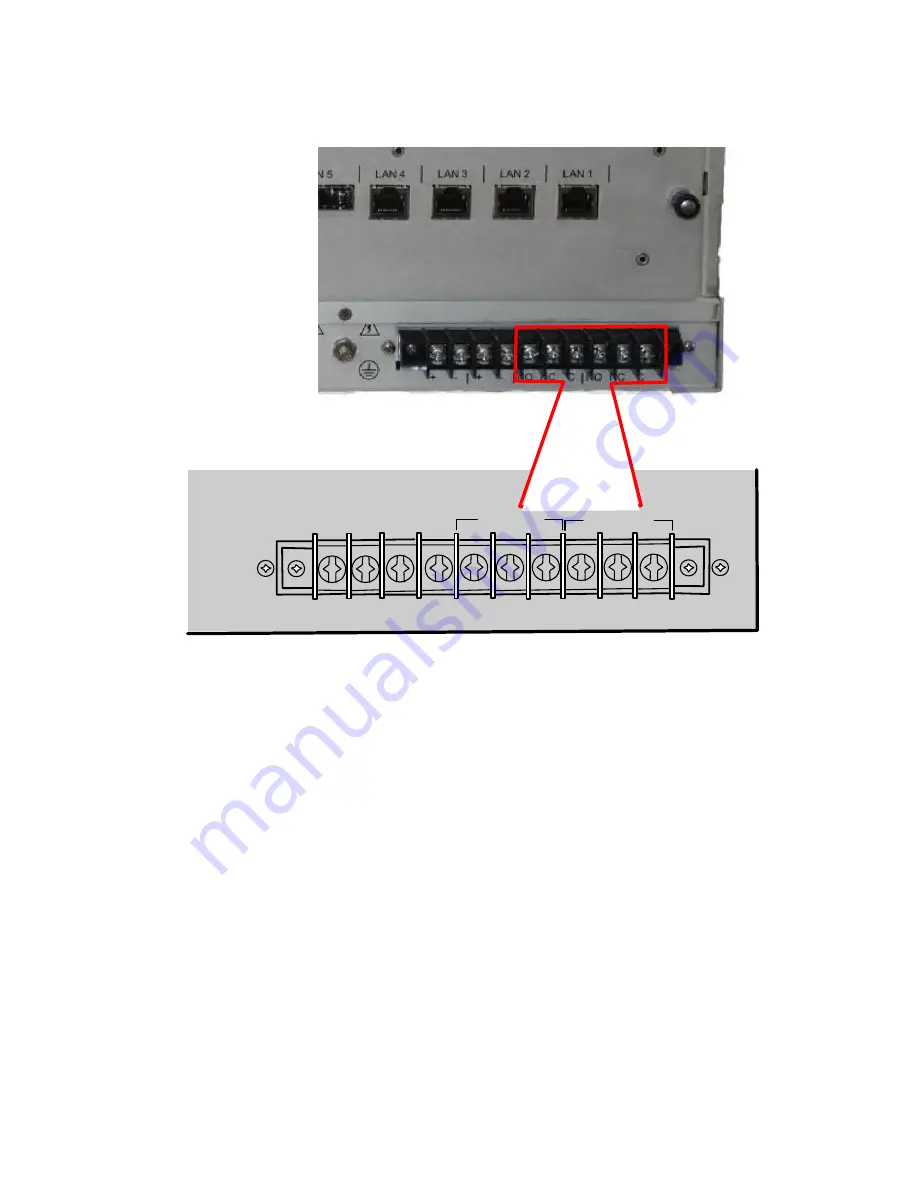
Alarm Relay Connections
MAJOR
MINOR
NC
NO
C
NC
NO
C
The alarm relays on the unit will respond to alarm and alert conditions, the functionality can be
programmed by the user as required and connected to their plant monitoring system. Under normal
operating conditions when the eXmux 3500M is turned on the relays are energized, in an alarm or
alert state the relays will be in the de-energized position.
Connect the Alarm Relays as required.
Connecting Power
The eXmux 3500M has labels located below the fuse on the power supply that indicate which
power supply(ies) were installed in the unit before leaving the factory. Main and redundant power
supplies do not have to be the same.
Before proceeding with the power and ground wire installation check the power supply labels to
ensure that the unit will operate at the input voltage available.
E
X
MUX 3500M Quick Start
RFL Electronics Inc.
January 23, 2013
3
973.334.3100




































