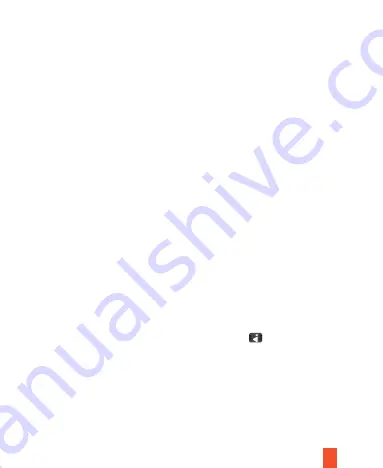
Playback and Delete a File
I. Browsing Files
Select the
playback
folder on the main menu or depress the
Menu
Button to
switch to playback mode. Press the
Up/Down
Button to browse your video files
and pictures
III. Deletion and Protection
When browsing files in playback mode, quickly press the Menu Button to enable
the pop-up menu options. The following operations are available:
II. Playback
When browsing files, video files are presented with an icon on screen. Press
the
OK
Button to play the video and quickly press it again to stop playback.
16
8.
ISO:
Auto, 100, 200, 400
9.
Exposure Compensation:
+5/3, +4/3, +1.0, +2/3, +1/3, +0.0, -1/3, -2/3, -1.0, -4/3, -5/3
10.
Anti-Shock:
Off/On
11.
Q
uick Preview:
Off, 2s, 5s After taking a picture, time setting will be discontinued on the image, so
as to allow you to determine if the picture is desirable
12.
Date Stamp
:
Off, Date, Date/Time.






























