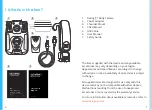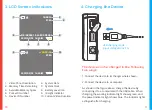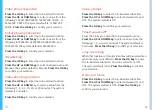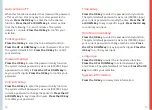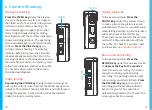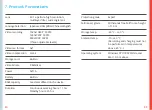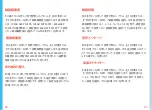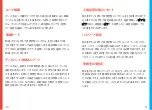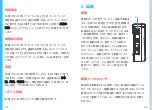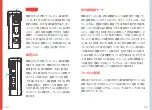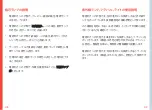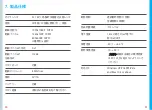23
22
Computer Playback
When the device is connected with a computer via the
Mini-USB cable, the computer will recognize the device
as a USB Drive where you can find videos and photos are
saved under two separate folders. Open the folder, and
you’d be able to review the video/photo from the list.
Reset & Restart
When the device system crashes or gives no response
due to improper operation or other special reasons,
you may
press the RESET key
(be careful to apply light
pressure) with a pen tip, toothpick, or other similar article.
The device switches off after the reset key is pressed.
Now, you can restart the device. Previous settings will be
resumed after the restart.
Notes on the Indicators
1. In the power-on state, the power indicator is not
shown in the preview screen.
2. In the power-on state, the working indicator light turns
red and flashes slowly under camera shooting mode.
3. In the power-on state, the working indicator light
turns orange and flashes slowly under recording
mode.
4. When the data cable is connected, the working
indicator light turns green and the power indicator
light turns blue.
5. In the charging state, the power indicator light turns
blue and it extinguishes after charging.
6. In the power-on state, the power indicator light
flashes during each shot.
Instructions for IR light, flashing light, and
white light
In the power-on state,
hold the UP key
to turn ON/OFF
the IR indicator light, which is used to provide additional
illumination when shooting at night.
Please make sure
that the IR Switching is set to Manual to enable this
function.
In the power-on state,
hold the ENTER key
to turn
ON/OFF the flashing light. The device alternately flashes
a red and blue light in addition to sounding a warning
alarm. This alarm functions in case of emergency.
In the power-on state,
hold the DOWN key
to turn
ON/OFF the white light. The device gives out a white light
for illumination.
Содержание P1
Страница 28: ...54 ...