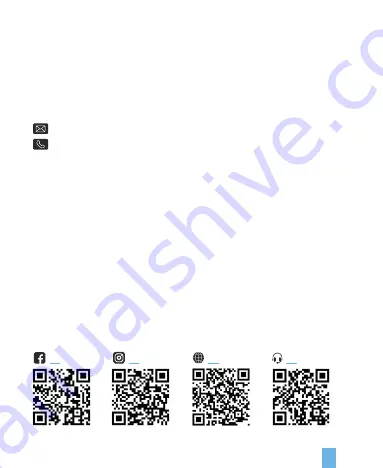
We hope you love your new products as much as we do. If you need assistance,
or have any suggestions to improve it, please contact us.
Our support team will respond you as soon as possible.
Always a surprise in Rexing.
•
https://www.facebook.com/rexingusa/
•
https://www.instagram.com/rexingdashcam/
•
https://www.rexingusa.com/support/registration/
Overview
Thank you for choosing
REXING!
Check us out here.
Site
Product Support
(877) 740-8004
1
This device complies with part 15 of the FCC Rules. Operation is subject to the
following two conditions:
This device may not cause harmful interference.
This device must accept any interference received, including interference that
may cause undesired operation.


































