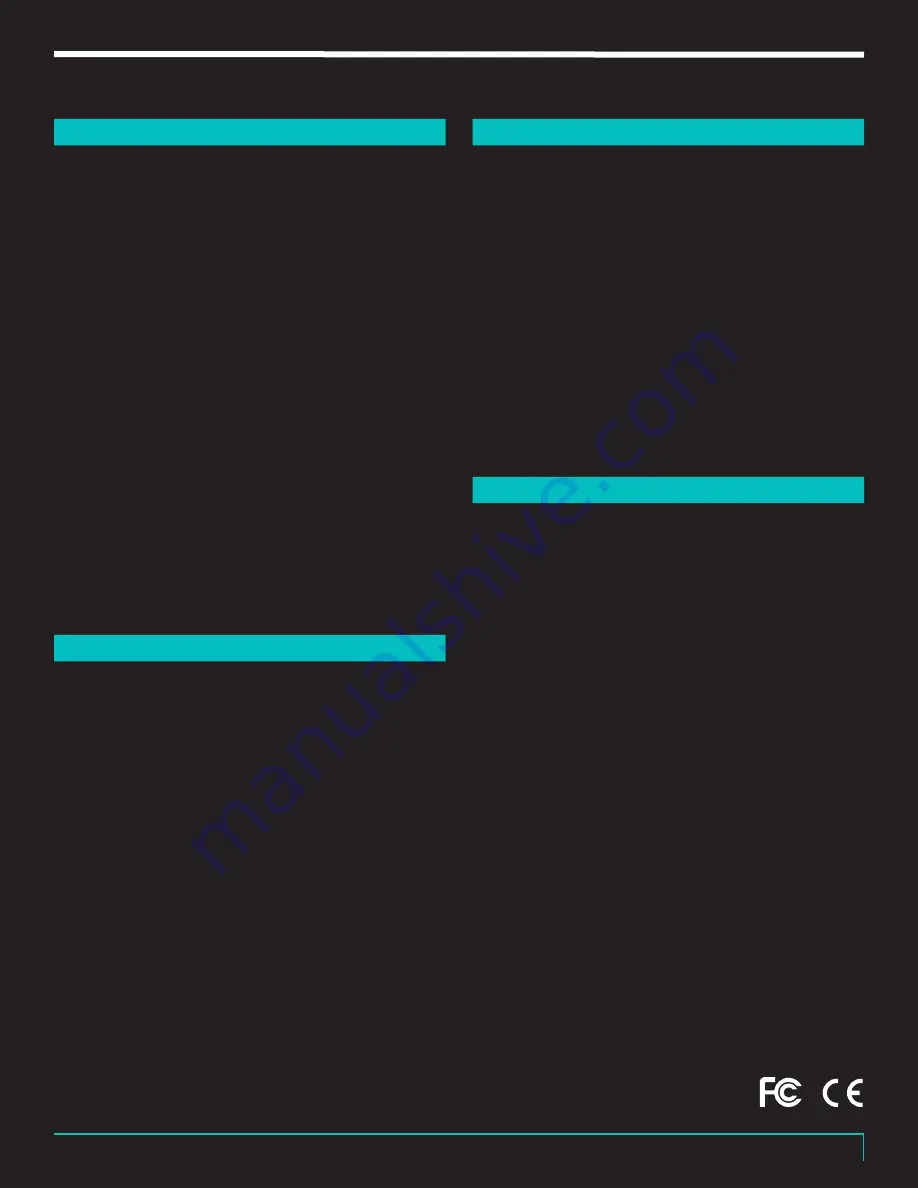
R E V V
| G E N E R AT O R 1 2 0 M K 3
23
PRESET MODE
55
When the footswitch is in preset mode, each button
can then be used to save amp settings, much like a
MIDI program change command. For example, if you
wanted to save an amp setting like ch3, aggression:
high, bright: on, fat: on, FX loop: in, Master volume:
2, you could save this all to one button! Then every
time you want to use this amp configuration, all you
would have to do is press that one button & the amp
would change to this setting. Each button on the foot
controller can save settings. They can also save digital
cabs utilizing the Two Notes Torpedo tech inside!
Note:
When a preset is set on the footswitch, it will not
be lost if power is removed from the amp. The Revv
footswitch has memory & will retain the settings. Each
button is identical in Preset mode & will be considered
banks. Each bank can hold an amp preset.
Note:
Buttons one & six, however, have 2 functions in
preset mode. Button one will switch between the modes
(Control & Preset), & button six will activate mute in the
same way as in control mode. Holding either button for
2 seconds will activate these abilities.
TO SAVE A PRESET TO A BANK
56
1.
Put the footswitch in preset mode & select the bank
you want to save to (Buttons one through six).
2.
Set the amplifier to your desired configuration from
the front panel of the amp.
3.
The bank LED on the footswitch you have selected
will begin to blink stating a change has been made
on the front panel of the amp.
4.
Once you’re finished configuring the amp, simply
press the desired bank button on the footswitch to
save the setting into that bank & you’re done! The
LED will stop flashing verifying that the change has
been saved. Now every time you press that bank
button, the amp will switch to the configuration you
saved to it.
Note:
Any change made on the front panel of the amp
will result in a bank LED blinking which means that the
current bank setting is different from that of the amps
new configuration. To save the new setting press the
bank button on the footswitch (blinking LED), or, to reset
the configuration & not keep the change, simply press
another bank button & the change will NOT be saved.
FOOT CONTROLLER RESET
57
The footswitch memory can be cleared when it is
needed. Each of the 6 banks will be returned to factory
defaults. To reset the memory & return the unit to
factory defaults, begin with the amplifier’s power off &
the footswitch plugged into the footswitch jack on the
amplifier
Next, press & hold buttons 1 & 2 down & turn the power
switch to the ON position on the amplifier. As soon
as the footswitch powers up it will return all memory
locations to factory defaults as long as buttons one &
two were held down properly at power-up.
Note:
This will erase all your settings from the foot
controllers memory!
FOOT CONTROLLER MUTE
58
The amp can be muted via the foot pedal by pressing &
holding button six for 2 seconds in any mode. Once the
amp is muted the LED will flash until the mute is turned
off. Mute can be turned off by pressing button six again
& quickly releasing it.
For USA:
This device complies with part 15 of the FCC Rules. Operation is subject
to the following two conditions: (1) This device may not cause harmful
interference, and (2) This device must accept any interference received,
including interference that may cause undesired operation. This equipment
complies with FCC radiation exposure limits set forth for an uncontrolled
environment. End-users must follow the specific operating instructions for
satisfying RF exposure compliance. This transmitter meets both portable and
mobile limits as demonstrated in the RF Expo-sure Analysis. This transmitter
must not be co-located or operating in conjunction with any other antenna
or transmitter except in accordance with FCC multi-transmitter product
procedures.
For Canada:
This device complies with Industry Canada licence-exempt RSS standard(s).
Operation is subject to the following two conditions: (1) this device may
not cause interference, and (2) this device must accept any interference,
including interference that may cause undesired operation of the device.
Under Industry Canada regulations, this radio transmitter may only operate
using an antenna of a type and maximum (or lesser) gain approved for
the transmitter by Industry Canada. To reduce potential radio interference
to other users, the antenna type and its gain should be so chosen that
the equivalent isotropically radiated power (e.i.r.p.) is not more than that
necessary for successful communication.
Содержание Generator 120 MK3
Страница 1: ...Generator 120 MK3 Owner s Manual ...















