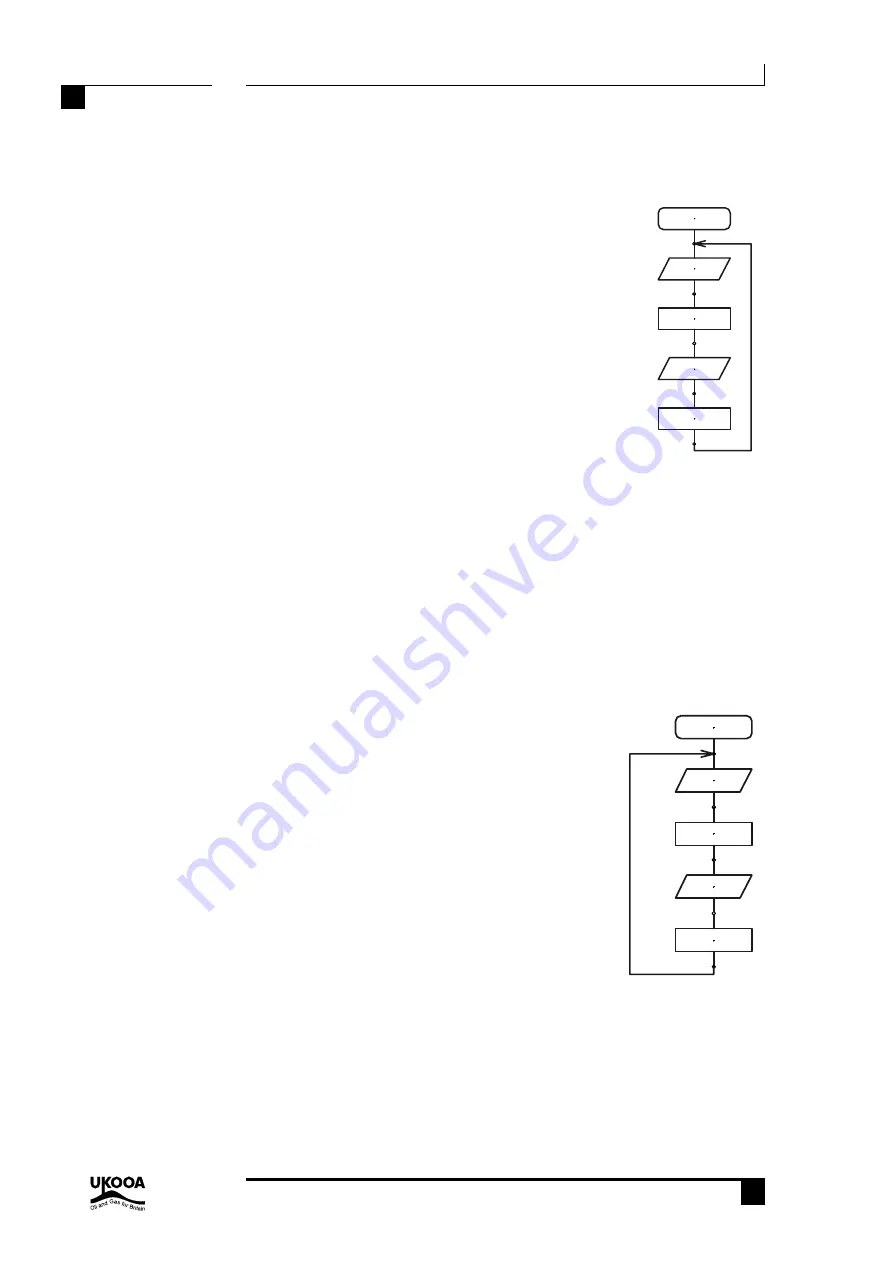
33
PICAXE-08 ALARM PROJECT
revolution
© copyright 2002 - AXE102 Alarm Student Project Notes Version 1.1
Revolution Education Ltd. Email: [email protected] Web: www.rev-ed.co.uk
33
Supported by:
Step 4 – Download a program to test LED 0.
Connect the cable to the back of the computer and to the PICAXE socket on the PCB.
Make sure the cable is pushed fully into the socket on the PCB.
Make sure the software is in the PICAXE-08 mode and the
correct serial port is selected (see section 4 of this booklet for
more information).
Type in and download the following program:
program like this:
main:
high 0
wait 1
low 0
wait 1
goto main
The LED should flicker as the program downloads. After the download is complete the
LED should flash on and off every second. If the LED does not flash check that it is
around the correct way and that the 330R resistors are in the correct positions on the
PCB.
If the program does not download check that the 22k, 10k, socket and IC socket are all
soldered correctly. Use a multimeter to make sure you are getting 4.5V across the top legs
(1 and 8) of the microcontroller. Check that the cable is pushed firmly into the socket
and that the correct serial port is selected within the software.
Step 5 – Test the output
Connect an output device (e.g. buzzer) to the output wires
and then type in and download the following program:
main:
high 4
wait 1
low 4
wait 1
goto main
The buzzer should sound on and off every second. If it
does not check that the transistor and diode and buzzer
wires are all around the correct way.
start
high 0
low 0
wait 1
wait 1
start
high 4
wait 1
wait 1
low 4




















