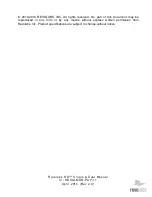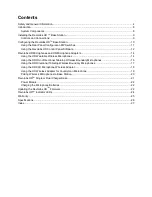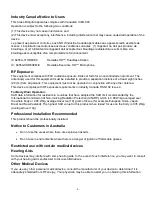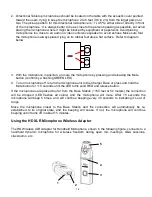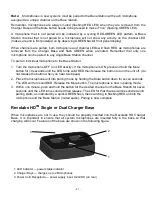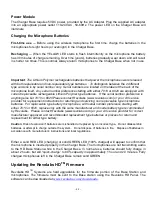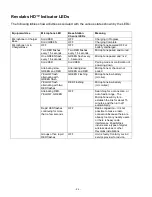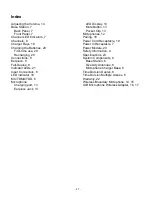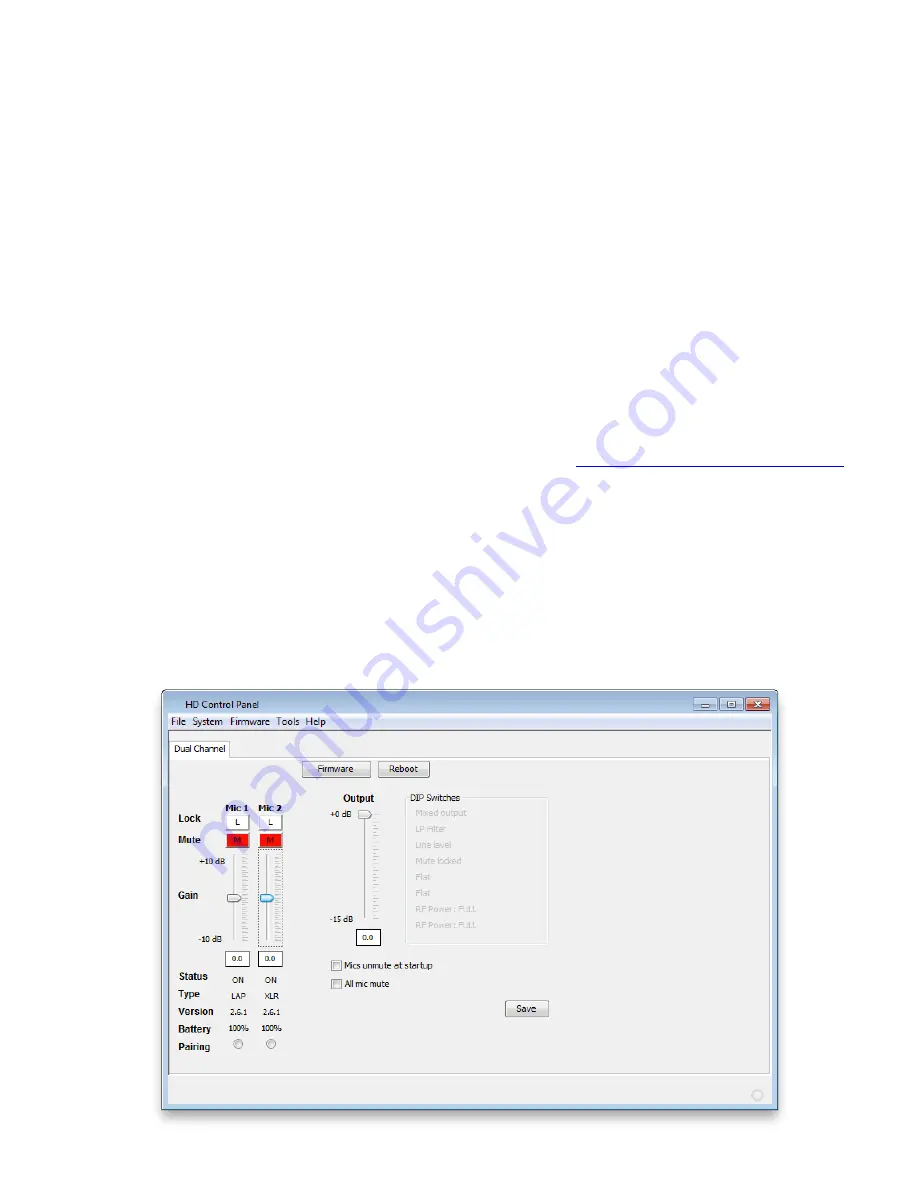
- 12 -
DIP Switch 5&6 – Microphone EQ:
There are four EQ options for the microphone outputs of the Base Station. One of these options can
be activated for both microphones.
DIP Switch 7&8 - Transmit Power:
The transmit power of the Base Station can be adjusted to help reduce the operational radius of a
Revolabs HD
TM
System in order to prevent interference from other Revolabs products, or from other
devices operating in the same frequency.
Note:
It is recommended that the lowest functioning Transmit Power be used for each system. Actual
range depends on RF signal absorption, reflection, and interference.
Using the Revolabs HD Control Panel Software
A software program with graphical user interface is available for accessing control settings and real-
time status of Revolabs HD Microphone Systems. A detailed description of how to use this tool is
described below.
1. Download the Revolabs HD Control Panel software from
www.revolabs.com/downloads
2. Connect the PC to the HD Single/Dual Base Station via USB.
3. Allow the PC to recognize the hardware and install the necessary drivers.
4. Install the software downloaded in Step 1, which requires Windows 2000, NT, Vista, or 7.
5. Launch the Revolabs HD Control Panel program.
Configuration Settings
The Revolabs HD Control Panel controls most of the HD Single/Dual Base Station configuration
settings. It also provides real time status of the microphones. Only one HD Single/Dual system can
be controlled and monitored from a single PC at any given time.