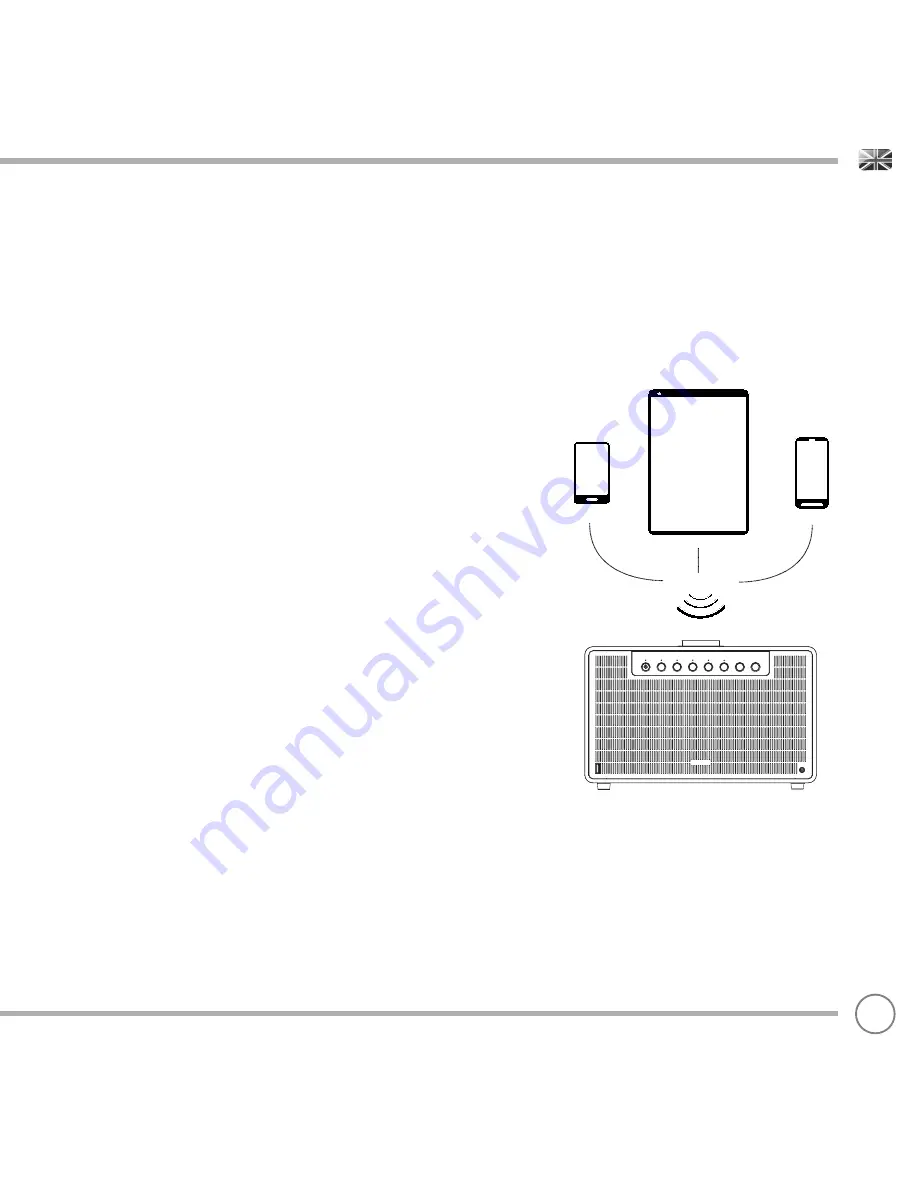
Wirelessly stream music from your Bluetooth smartphone, tablet, laptop or other
Bluetooth enabled device directly to SUPERTONE, without the need for physical
docking or connection.
PAIRING WITH BLUETOOTH DEVICES
‘Pairing’ occurs when two Bluetooth devices talk to each other and establish a
connection. This connection is stored in the memory of both devices, meaning
that once you ‘pair’ a particular device with SUPERTONE, you shouldn’t have to go
through the pairing process again.
HOW TO PAIR A BLUETOOTH DEVICE WITH SUPERTONE
To enter Bluetooth mode,
press
the Bluetooth Pairing button. SUPERTONE will now
enter pairing mode, signifi ed by a single tone and the mode indicator fl ashing
BLUE.
On your Bluetooth device, ensure that Bluetooth is enabled then initiate a ‘Search’
for a new device. When the search process has been completed, your device will
list all the available Bluetooth devices in your close proximity.
Now
select
SUPERTONE
from the list.
Your Bluetooth device will confi rm when pairing has been completed by a double
tone and the mode indicator turning WHITE.
STREAMING MUSIC
Select
,
browse
and
control
music playback directly from the source device, the
music will playback through SUPERTONE.
BLUETOOTH MODE
07












