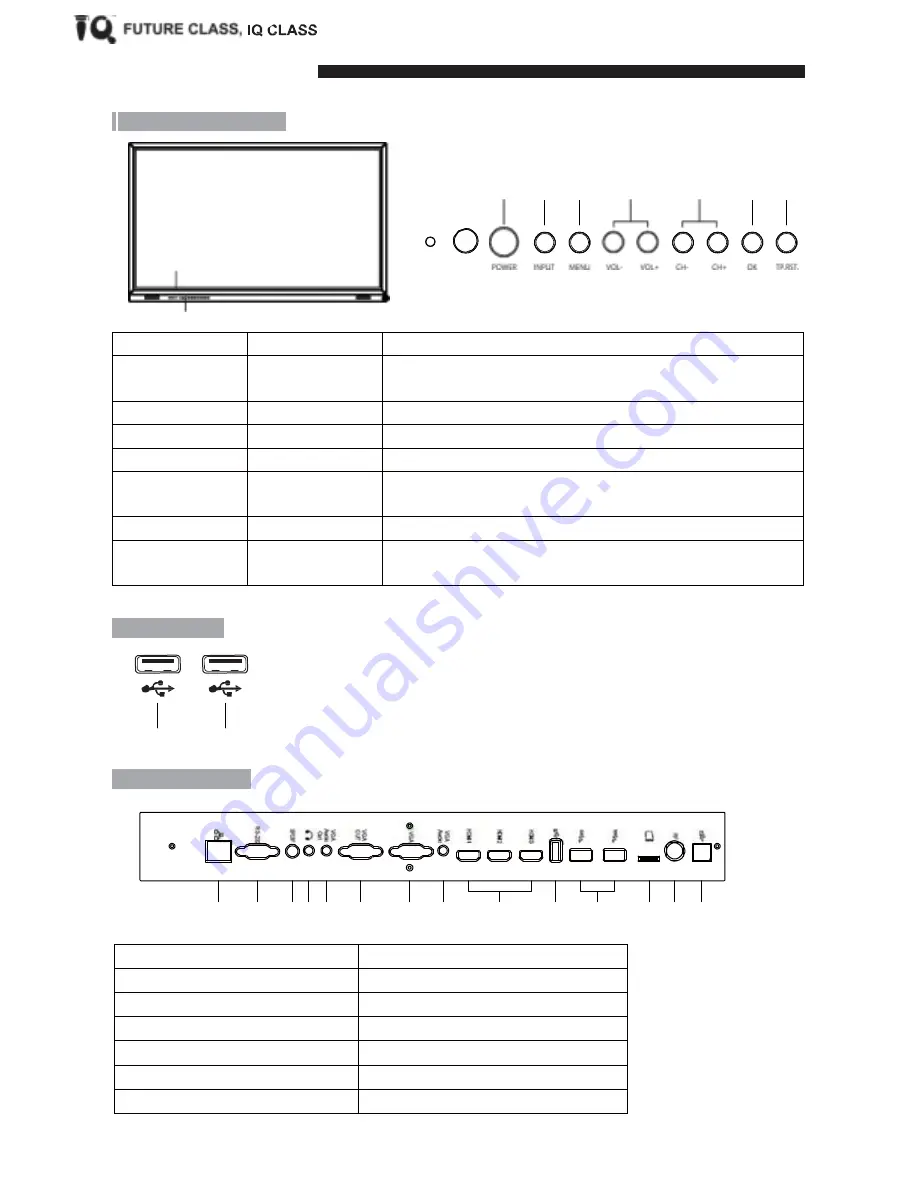
Ports an Buttons
Control Buttons on Front
Control buttons on frame
No.
Buttons
Functions
1
Power on/Standby
Hold to power
on/off
Short press toenter energy saving mode
2
Input
Select
different
input source
3
Menu
Enter into main menu
4
Vol-/Vol+
Control soundvolume
5
CH-/CH+
Select TVchannel
Select the function under pop-out OSD Menu
6
OK
Confirm
yourselection
7
Reset
Pressing this button for 3 seconds
to restore touch system w
hen
it fails towork
Ports on front
① Connect external USB storage
device
② Connect external USB storage
device
①
②
Ports on side/rear
①
②
③ ④ ⑤
⑥
⑦
⑧
⑨
⑩
⑪
⑫ ⑬
⑭
1. RJ45
8. VGA -AUDIO
2. RS232
9. HDMI
3. SPDIF
10. USB
4. MICROPHONE
11. USB3.0
5. VGA-AUDIO OUTPUT
12. TF Card
6. VGA OUTPUT
13. RF
7. VGA
14. USB –TOUCHCONTROL
①
②
③
④
⑤
⑥
⑦
Front Port
3/10
Содержание IQTOUCH
Страница 1: ...IQTOUCH J SERIES USERMANUAL...
Страница 14: ...Kd030EN TouchJ 20170228...














