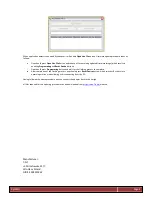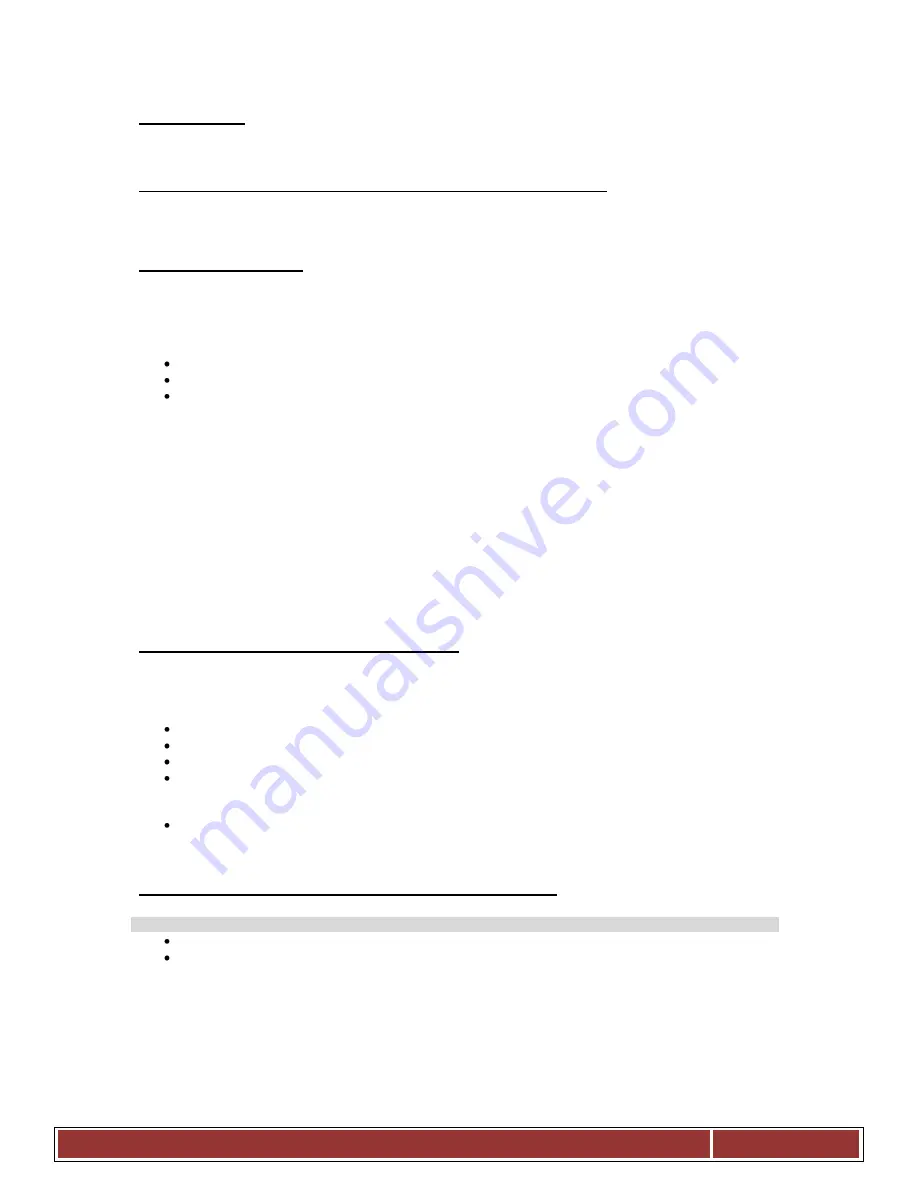
RyśMKII
Page 2
Installation
Ryś adapter has been designed for connecting to mouse/joy port of the Amiga computer. In case of some Amiga models
usage of additional adapters allowing Ryś’s connection may be required.
The installation procedure should always be performed with the Amiga being powered off. One should connect Ryś to the
chosen port (mouse or joystick) and tightening up the holding screws. After turning the Amiga back on, Ryś is ready to use.
Operation modes
Connecting of any USB device and its activation, Ryś signals with lighting on
Status
LED.
Adapter automatically detects a type of the connected device, which may fall into one of the three categories:
mouse
joystick/pad
keyboard
When it detects USB mouse, Ryś automatically starts original Amiga mouse emulation. If the adapter detects a joystick or a
USB pad, then it switches into Pad mode. When one reconnects a joystick (after using a pad), the user should manually
activate joystick mode. It can be done by simultaneously pressing buttons
9
and
10
or the
Bootloader
and
4
buttons on the
joystick being connected. If the device being reconnected is a pad, then one should simultaneously press
SELECT
and
START
buttons.
Reconnecting a USB keyboard activates joystick emulation for keyboards. Key-assignment schemes can be toggled between
with F1-F2 functions keys.
All the settings are automatically saved in adapter’s EEPROM memory, which enables their automatic restoration when Ryś
is being used again.
Operation mode change signalling
Device signals its operation mode change with following Status-LED pulsation sequences:
When a joystick or a pad is connected.
1 blink -
Joystick
mode
2 blinks -
Pad
mode
3 blinks -
Pad
- mouse emulation mode
4 blinks –
CD32 pad mode
– original CD32 pad emulation mode
When a mouse is connected.
4 blinks - tracking speed change (3 mouse emulation modes)
Function mapping in Mouse operation mode
Mouse
wheel button - emulation mode selection
Bootloader
left/right mouse button – mouse speed adjustment for the fastest emulation mode