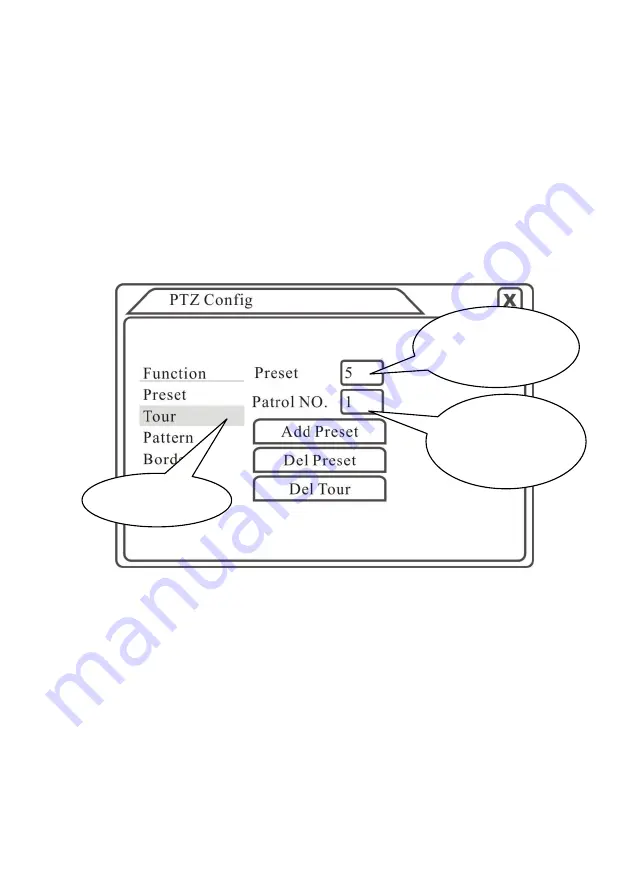
Page 20
Step1: In Picture 3.10, the Direction key will turn PTZ to
designated location , click Settings button to enter Picture 3.13,
Step 2: click Cruise buttons, the write proper value into the Cruise
Line and Preset Points blank,then click Add Preset Points button,
complete setting (also can add and delete cruise line which has been
set up)
Step 3: repeat step1 and step2 , until set out all the preset
designated cruise lines
。
Remove Preset
:Please input preset value in the blank, click
Remove Preset button, then remove the preset points.
Remove Cruise Line
:Input the number of cruise line, click
Remove Cruise Lines button, then remove the cruise lines set
。
Picture 3.13 Cruise between Points Settings
2)The Calls of Cruise between Points
In Picture 3.10, click Page Shift button, enter PTZ control menu as
shown in Picture 3.12. Please input the number of cruise in the value blank,
then click Cruise between Points button, PTZ begins to work on the cruise
line. Click Stop button to stop cruise.
3. Scan
PTZ also can work on the preset scan line repeatedly.
1)Scan setup
Step1:In Picture 3.10, click Setup button ,enter Picture 3.14
;
Step2:Click Scan button,the input proper value in the scan value blank;
Step3:Click Start button, enter Picture3.10,here you can set the following
items: Zoom. Focus. Aperture. Direction and so on. Click Setup button to
go back Picture 3.14
;
Cruise Button
Cruise
Line
Blank
Preset
Points
Blank
Содержание B series
Страница 1: ...Page 0 ...
Страница 73: ...Page 72 ...
















































