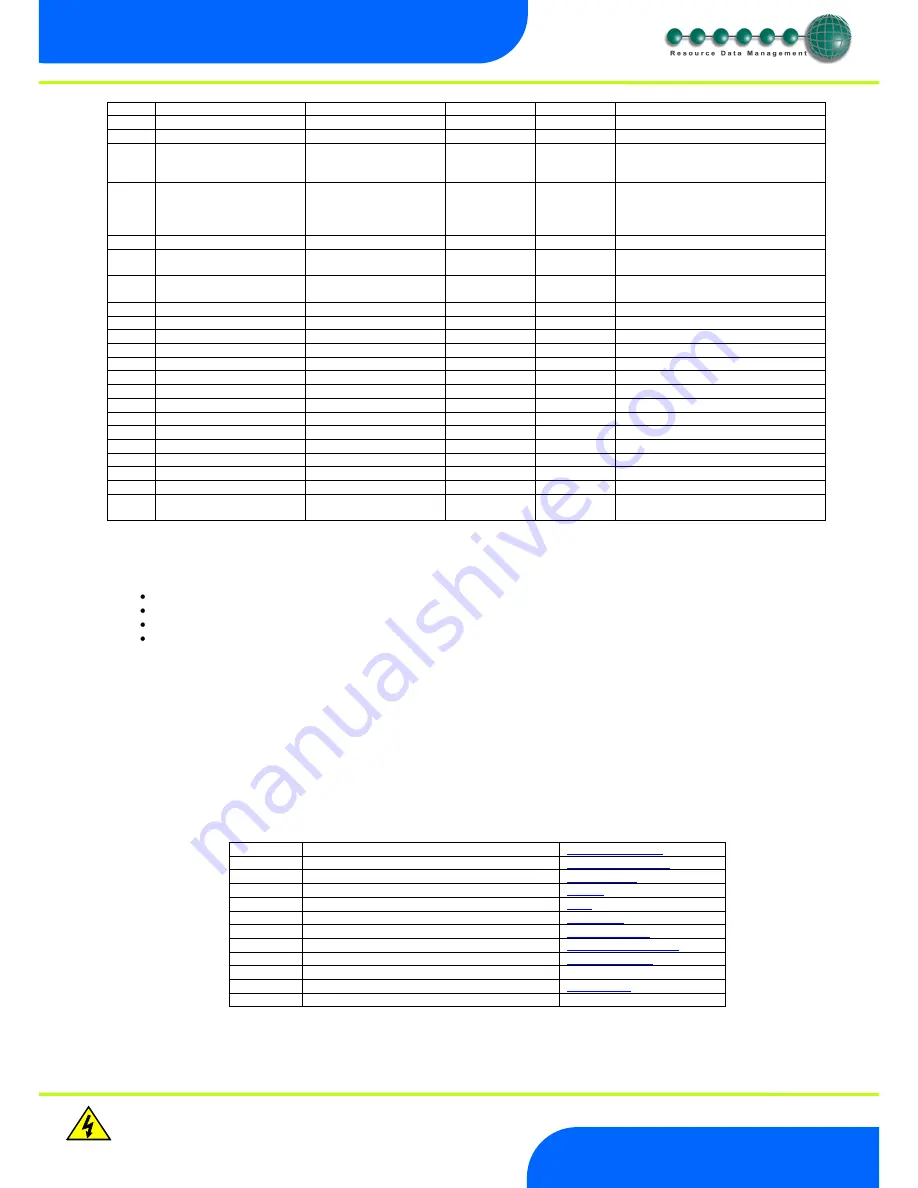
Revision 2.3
Page 7 of 14
Warning
Please Note
The specifications of the product detailed on this
Set-Up Guide may change without notice. RDM
Ltd. shall not be liable for errors or for incidental
or consequential damages, directly and indirectly,
in connection with the furnishing, performance or
misuse of this product or document.
Ensure that all power is
switched off before
installing or maintaining
this product
ML Multistage Thermostat Installation Guide
www.resourcedm.com
P-45
Stat 4 alarm delay
00:00 to 99:00
20:00
Mins:secs
Time delay before the alarm occurs.
P-46
Stat 4 OT alarm
-60 to +60 / -76 to 140
30 / 86
O
C /
O
F
Over temperature alarm set-point
P-47
Stat 4 UT alarm
-60 to +60 / -76 to 140
-5 / 23
O
C /
O
F
Under temperature alarm set-point
P-51
Alarm Duration
00:00 to 61:00
00:00
Mins:secs
Note: 00:00 sets the buzzer to off;
61:00 sets the buzzer to continuous
until muted.
P-52
Service Interval
0 to 128
60
Khours
Sets the service interval (hours x
1000) set to 0 to clear the interval
warning. (spanner icon on the
controller screen)
P-53
Log alarm delay
00:00 to 99:00
20:00
Mins:secs
Time delay before the alarm occurs.
P-54
Log UT alarm
-60 to +60 / -76 to 140
-5 / 23
O
C /
O
F
Monitor Under temperature alarm set-
point
P-55
Log OT alarm
-60 to +60 / -76 to 140
30 /86
O
C /
O
F
Monitor Over temperature alarm set-
point
P-61
Sunday Fans On Time
00:00
– 23:59
08:00
hrs:mins
Sunday On Time
P-62
Sunday Fans Off Time
00:00
– 23:59
20:00
hrs:mins
Sunday Off Time
P-63
Monday Fans On Time
00:00
– 23:59
08:00
hrs:mins
Monday On Time
P-64
Monday Fans Off Time
00:00
– 23:59
20:00
hrs:mins
Monday Off Time
P-65
Tuesday Fans On Time
00:00
– 23:59
08:00
hrs:mins
Tuesday On Time
P-66
Tuesday Fans Off Time
00:00
– 23:59
20:00
hrs:mins
Tuesday Off Time
P-67
Wednesday Fans On Time
00:00
– 23:59
08:00
hrs:mins
Wednesday On Time
P-68
Wednesday Fans Off Time
00:00
– 23:59
20:00
hrs:mins
Wednesday Off Time
P-69
Thursday Fans On Time
00:00
– 23:59
08:00
hrs:mins
Thursday On Time
P-70
Thursday Fans Off Time
00:00
– 23:59
20:00
hrs:mins
Thursday Off Time
P-71
Friday Fans On Time
00:00
– 23:59
08:00
hrs:mins
Friday On Time
P-72
Friday Fans Off Time
00:00
– 23:59
20:00
hrs:mins
Friday Off Time
P-73
Saturday Fans On Time
00:00
– 23:59
08:00
hrs:mins
Saturday On Time
P-74
Saturday Fans Off Time
00:00
– 23:59
20:00
hrs:mins
Saturday Off Time
Dflt
Sets all parameters to their default
value
Setting-up
Access to the controller settings can be achieved several ways,
Through the display mounted buttons
Direct access by PC into the RS232 comms. port. This requires a software package available on the RDM website
Through the RDM Data Manager.
Across an IP network. (Current controller IP address required)
Viewing/Changing Menu Items
1.
Press and hold
"ENT" and "DOWN"
for approx 3 seconds the display will read
"EnT"
2.
Press and release
"ENT",
the display will indicate
"IO"
This is the inputs and outputs viewing option
3.
Use the
"UP"
or
"DOWN"
keys to cycle round the menu items, press enter at the desired item.
.
Example: pressing enter at “PARA” will allow you to view or change parameters
Note. If menu item
"ESC"
is entered the controller will
escape
the set up and revert to normal operation
Menu Items
IO
Displays the inputs and outputs
Inputs and Outputs
PArA
View and change parameters
Set view parameters
Unit
Change the Units (Probe Tpe)
Set view units
diSP
Change the display
Display
tyPE
View Controller type
Type
Id
Enter an ID (For IP-L Use)
Set view ID
Rtc
Real Time Clock
Real Time Clock
Net
Change the network settings
Network Configuration
hub
Selects Hub/Switch (Mercury or ML)
Hub/Switch Type
SoFt
View the software version
OFSt
Probe Offsets
Probe Offset
ESC
Escape back to normal operation














