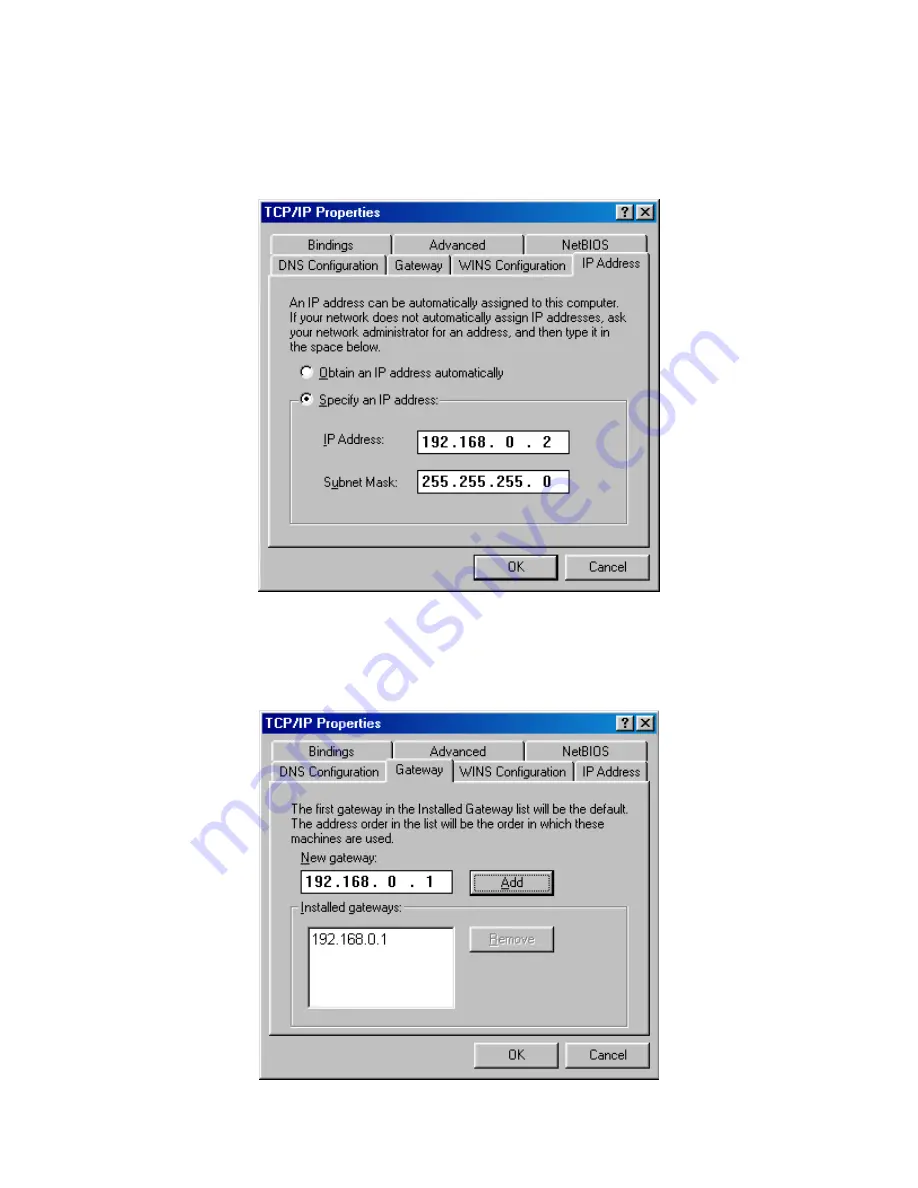
‧
Click
Specify an IP Address
.
‧
Enter in an IP Address that is on the same subnet as the LAN IP Address on your router. Example: If the
router
´
s LAN IP Address is 192.168.0.1, make your IP Address 192.168.0.X where X is between 2-99.
Make sure that the number you choose is not in use on the network.
‧
Click on the
Gateway
tab.
‧
Enter the LAN IP Address of your router here (192.168.0.1).
‧
Click
Add
when finished.
75
Содержание WR3211
Страница 1: ...User s Manual ADSL2 Wireless VoIP Router...
Страница 18: ...At the Password prompt type admin You can change these later if you wish Click LOGIN 17...
Страница 19: ...You can use Quick Setup to setup the router and the router will connect to the Internet via ADSL line 18...
Страница 22: ...3 3 3 Admin Setting Set a password to restrict management access to the router The default is admin 21...
Страница 24: ...3 3 5 System Log Click Download to save or open system log file 23...
Страница 29: ...3 5 1 WAN Configuration 28...
Страница 36: ...3 6 3 STB Bridge Please refer to your ISP for more information on when to configure the router as a bridge 35...
Страница 42: ...3 8 3 Packet Filtering To add packet filtering rule to block certain packet 41...
Страница 43: ...3 8 4 MAC Control You can block certain client PCs accessing the Internet based on MAC address 42...
Страница 48: ...3 9 5 Application Server Settings Supports WEB Telnet SSH TFTP and FTP server 47...
Страница 69: ...3 11 16 Save VoIP All the VoIP setting changed need to save the changes user can save the VoIP setting here 68...
Страница 70: ...3 12 1 System Status The System Status page shows the WAN LAN and router s firmware version 69...












































