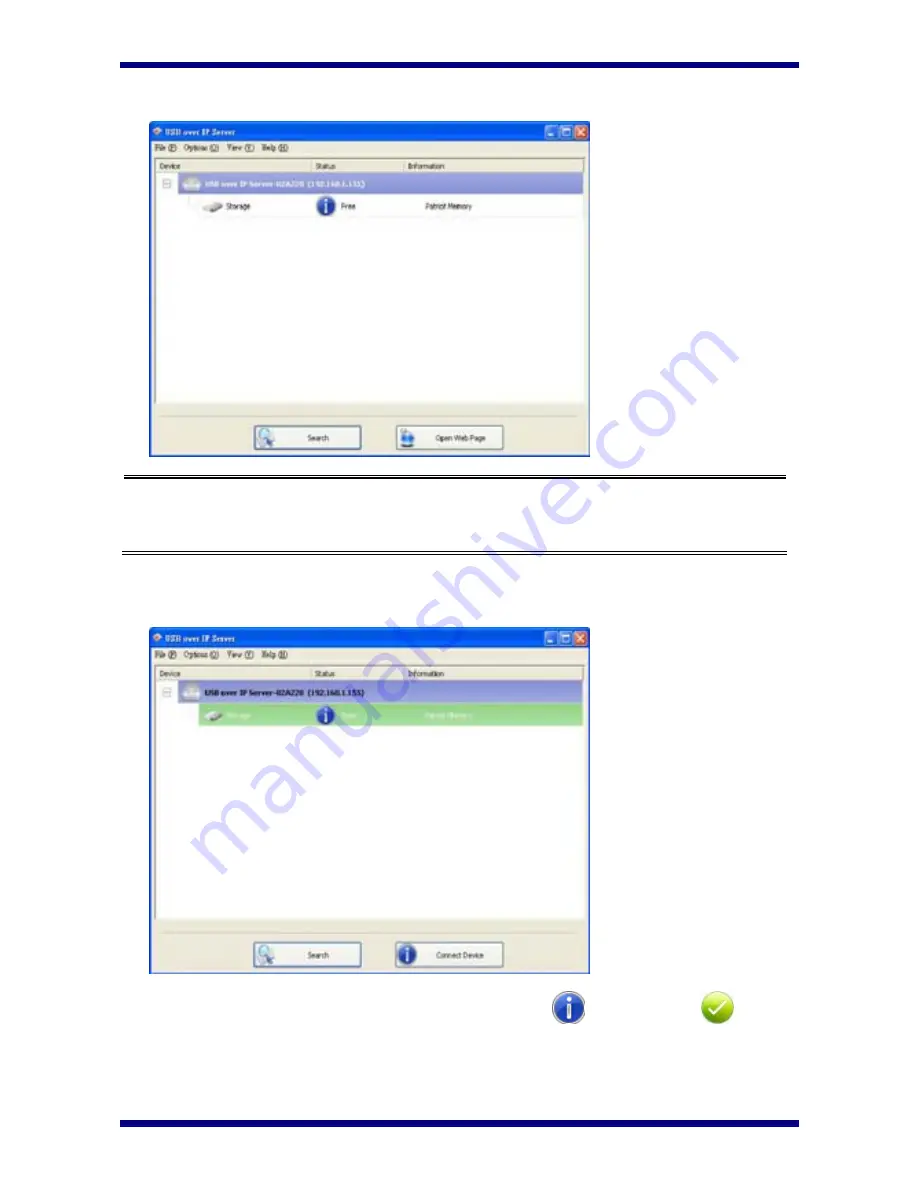
Network USB over IP Server With 4-USB2.0 Port
9
Note:
If your USB device does not show up on the list, please try to disconnect and reconnect the
USB device to the USB port of the Network USB over IP Server. Also, please make sure the
Network USB over IP Server and your USB device are powered on.
2. Select the USB device that you will want to connect and click on the “Connect Device”
button at the bottom.
3. Once the USB device has been connected, the blue icon (
) will turn green (
) to
indicate that the connection has been established. The USB device now becomes available
on your computer, and you can use this USB device as if it was directly connected to your
computer.
Содержание RP-UBI240
Страница 1: ...Network USB over IP Server With 4 USB2 0 Port User Manual Version 1 2 Feb 2011 ...
Страница 2: ......
Страница 16: ...Network USB over IP Server With 4 USB2 0 Port 14 ...
Страница 29: ...Network USB over IP Server With 4 USB2 0 Port 27 Chapter 4 Troubleshooting 4 1 Frequently Asked Questions ...


























