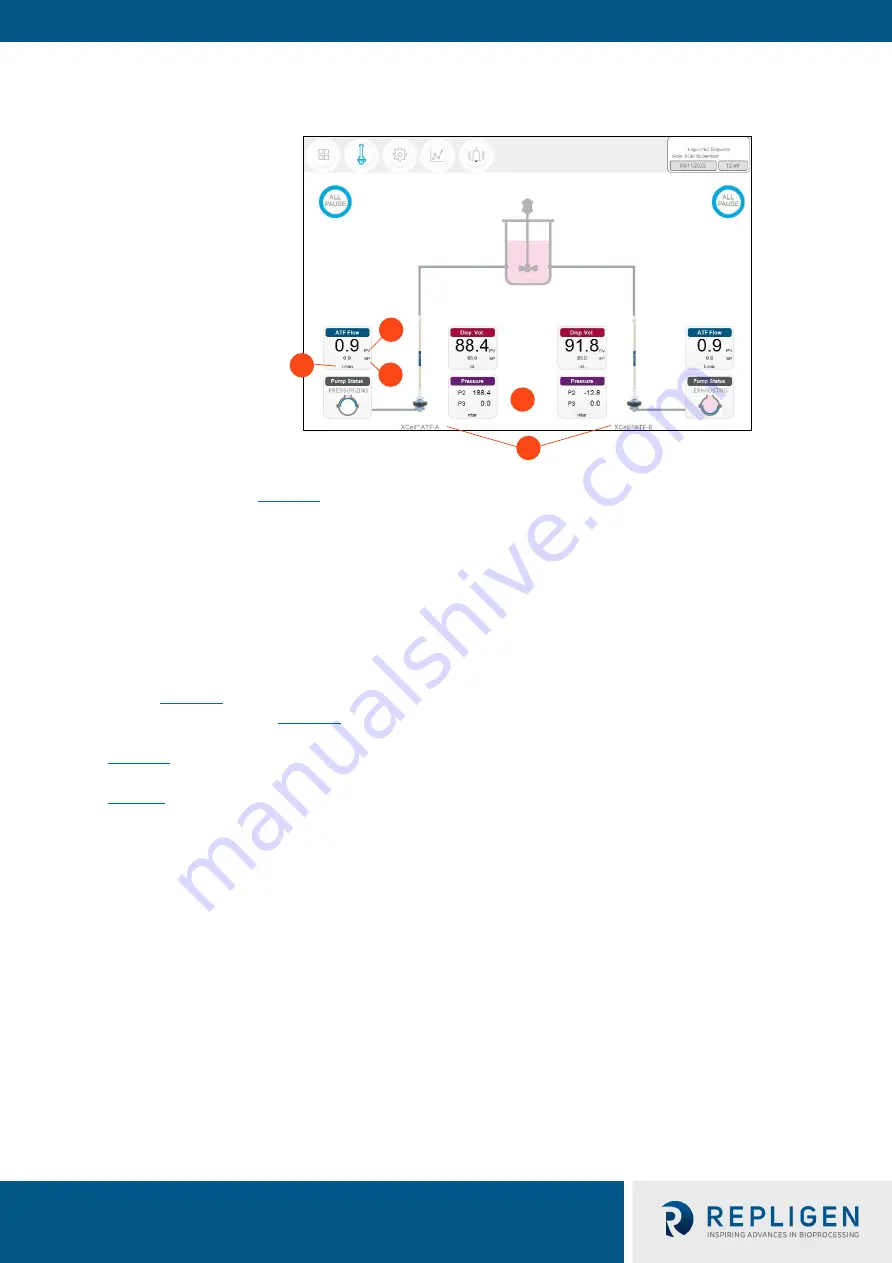
XCell™ Lab Controller
User Guide
25 repligen.com XC-LAB-UG-V4
5
2
3
4
1
7.7
ATF Main screen
Figure 13. ATF main screen example two XCell ATF® Devices attached to same vessel
1.
Units
2.
Process value (bold)
3.
Set point (SP)
4.
XCell ATF® Device labels
5.
P2, P3
The
ATF main
screen (
) displays sensors and information appropriate for connected
hardware.
Figure 13
shows two XCell ATF® Devices on a single vessel. The permeate pressure (P3) is
also displayed on the screen (controller model XC-LAB-D-P).
Note:
Throughout the software and this guide, each XCell ATF® Device is described as
XCell™ ATF-A
and
XCell™ ATF-B
. XCell ATF® Device sizes are specified in
Settings
.
Note:
The
ATF DUAL
box is only displayed when it is possible to run in dual mode (i.e. two same sized
XCell ATF® Devices on one bioreactor) and includes the synchronization mode of the pumps. In
independent mode, grey dotted lines appear from the
ATF Flow
box to the
Pump Status
box
). In synchronized mode, grey dotted lines appear from the
ATF DUAL
box to the
Pump Status
box (
shows two XCell ATF® Devices connected to one bioreactor as a dual system with the two
pumps working out-of-phase
.
The ATF DUAL box displays
Out of Phase
pump status. Please refer to
Note:
To change the ATF Flow Set point, you must open the
ATF DUAL
box – you cannot change the
setpoints in the respective ATF-A Flow and ATF-B Flow boxes since the devices are now linked
out of phase.






























