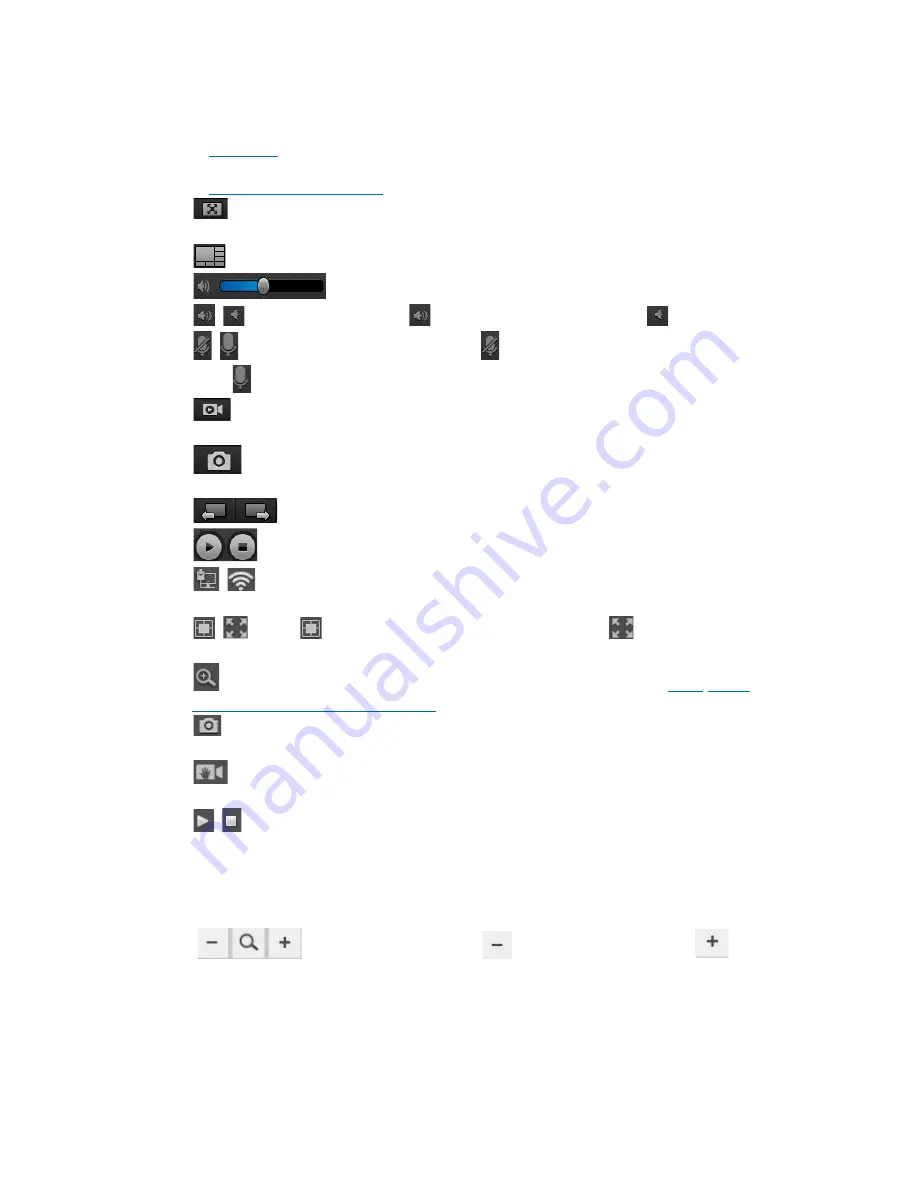
3.
Device List
: Lists the cameras Reolink client has detected and added on your
network, users can configure the camera, for detailed configuration, please refer
to
chapter 4
.
4.
PTZ
: Set the Pan/Tilt/Zoom Parameters. For detailed configuration, please refer
to
3.1.3 Pan/tilt and Preset
.
5.
: Click to stretch the windows to full screen. Right click on the screen or hit
ESC on the keyboard to exit full screen.
6.
: Click to choose 1/4 and multi-channel view up to 32 Channels.
7.
: Click to adjust its volume.
8.
/
: Enable/disable audio.
means audio is enabled while
disabled.
9.
/
: Enable/disable two-way audio.
means two-way audio is enabled
while
disabled.
10.
: Start/stop manual recording for all the channels. the video will be
automatically saved to your computer.
11.
: Click to snap a picture for all the channels. The still picture will be
automatically saved to your computer.
12.
: Click to see the cameras on the next page or previous page.
13.
: Start/stop live feed for all the channels.
14.
/
: Indicates the camera is connected to the router via an Ethernet cable
or Wi-Fi and the Wi-Fi signal strength.
15.
/
: Click
to compress the image to center or click
to stretch image
to full window.
16.
: Click to enter Digital Zoom. For more details, please refer to
3.1.2 Zoom
in/out the Image and Auto Focus
.
17.
: Click to snap a picture for the selected channel. The still picture will be
automatically saved to your computer.
18.
: Start/stop manual recording for the selected channel. the video will be
automatically saved to your computer.
19.
/
: Start or stop live feed for the selected channel.
3.1.2 Zoom in/out the Image and Auto Focus
➢
Zoom in/out
: Hold the
button to zoom out and
to
zoom in.
11
Содержание C2
Страница 1: ......
Страница 2: ...1 ...
Страница 4: ...3 ...
Страница 7: ...Chapter 1 General Introduction of the camera 1 1 Physical Appearance 6 ...



























