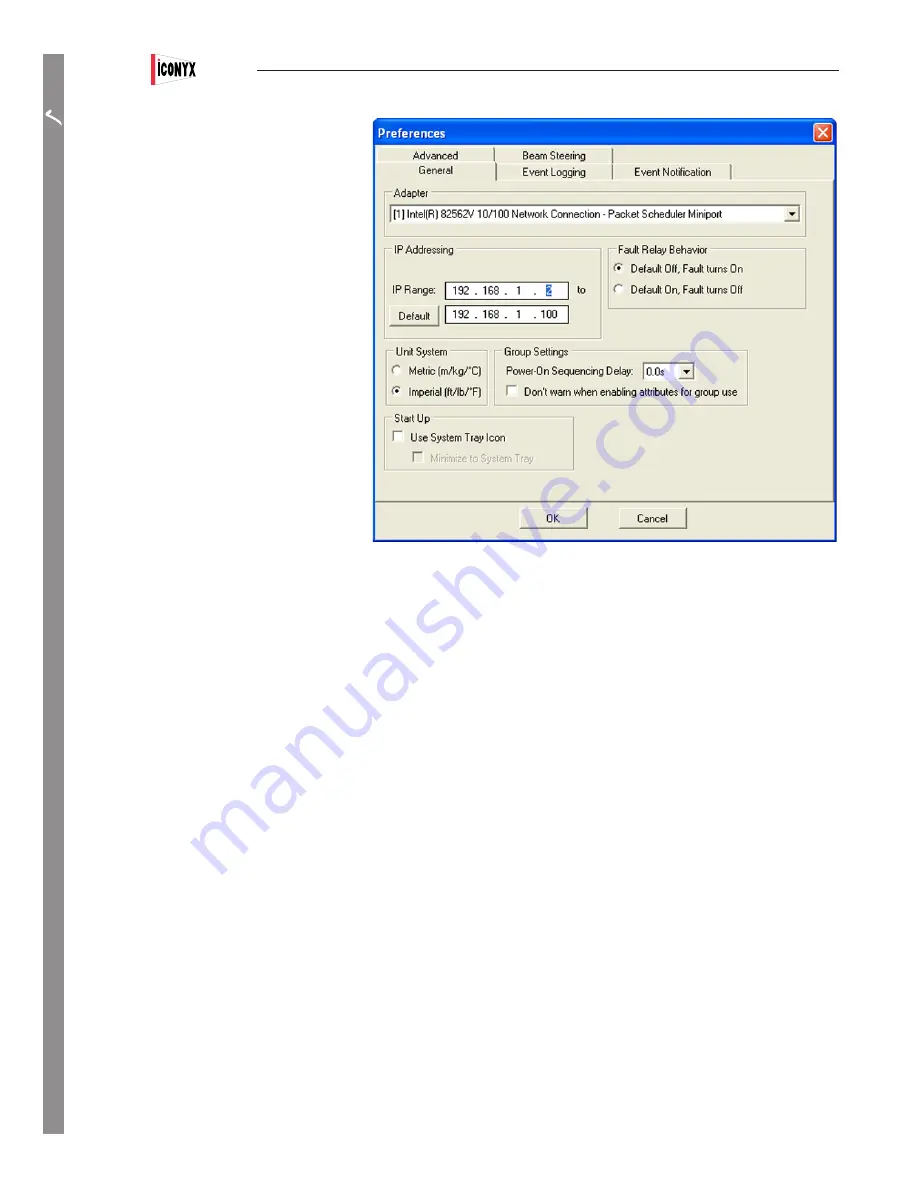
Users Manual
ICL-FR
14
PREP
ARA
TION
Before connecting the network’s RJ-45 con-
nector into your computer’s Ethernet port, you
need to make sure that RHAON has the correct
network settings. In the RHAON software, go to
the Options menu and select “Preferences”. On
the General tab, make sure the correct NIC is
selected in the Adapter field. The available selec
-
tions are based on the listing of your network
connection you noted earlier. Refer to page 13.
Each device on the RHAON / CobraNet net-
work must have a unique IP address in order to
communicate over the Ethernet network. The
RHAON software can assign IP addresses to all
the RHAON-Empowered loudspeakers connected
to your network.
Before RHAON can scan your network and
assign IP addresses to the devices it finds, you
need to specify a range of IP addresses to use.
The static address assigned to the computer in
Windows establishes the “subnet” you will be
using. A subnet is the first three parts (“octets”)
of the IP address. In the example, the subnet is
192.168.1. Therefore, all the IP addresses on the
network will be in the form 192.168.1.xxx.
Type two valid IP addresses into the two fields: one for the lower limit of the range and the other for the upper limit. Since 192.168.1.1
is already in use by the RHAON host computer, the lower limit must be at least 192.168.1.2. The upper limit can be set as high as
192.168.1.255, but needs to be only high enough to accommodate all the devices on the network. Remember each device must have its
own IP number.
Click OK and connect the computer to the RHAON/CobraNet Ethernet network, i.e., plug in the CAT5 cable.
Note that you do not have to create virtual loudspeakers before connecting your computer to the network. RHAON software can
scan the local Ethernet network, identify all connected loudspeakers, assign IP addresses to them, and list them in the work-
space directory tree. Creating a virtual system before connecting to the network is an option that can in many cases save you
time at the job site.
Saving Your Project
It’s always a good idea to save your work regularly when using any computer software. If you have not done so, RHAON will remind you
with a prompt if you attempt to close the program without saving.
When you are ready to save your work, selecting Save from the File pull down menu will open the familiar Windows File Save screen.
Name your project, browse to the desired file location and Save the file.
Note that you are saving the project file to your computer and not saving (loading) it into the loudspeakers.
Содержание ICL-FR
Страница 77: ......















































