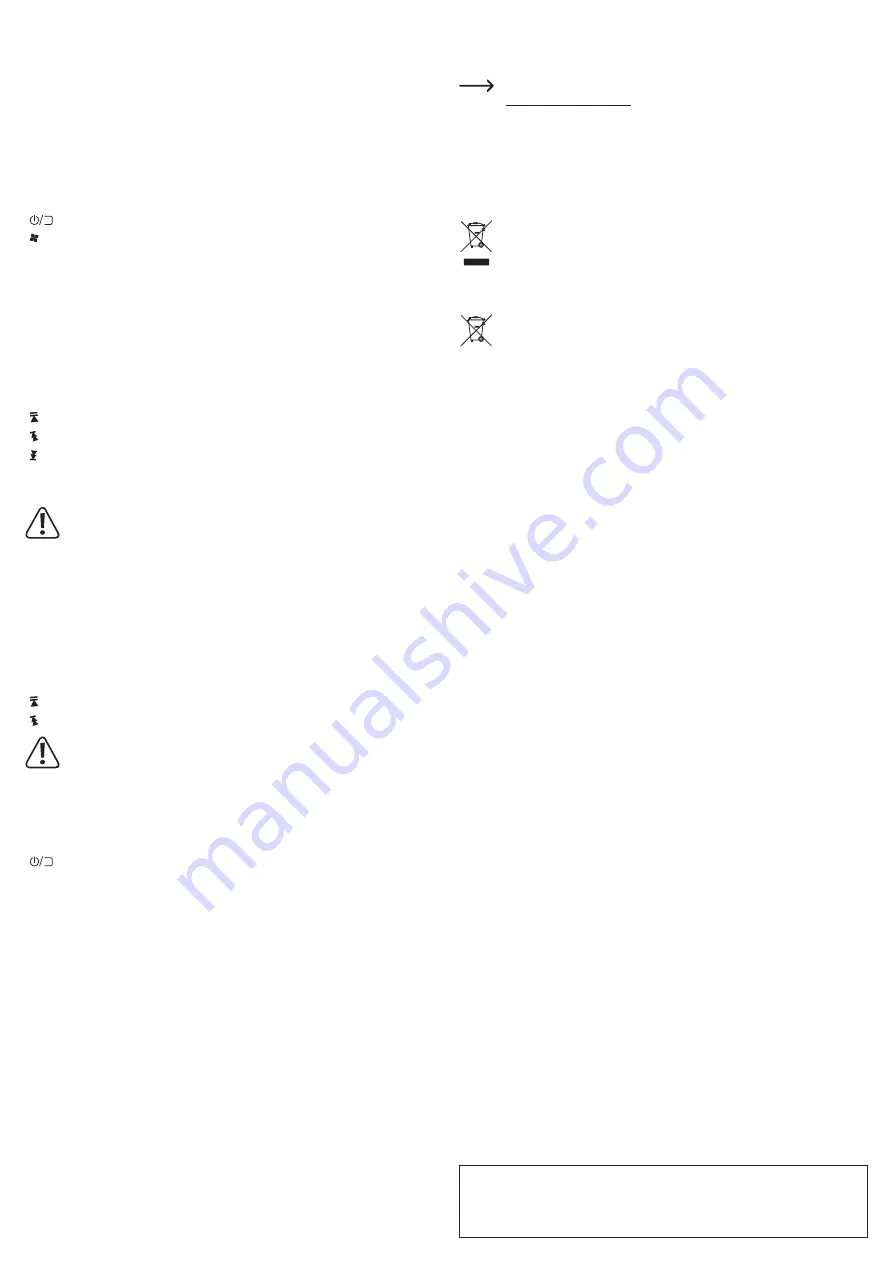
This is a publication by Conrad Electronic SE, Klaus-Conrad-Str. 1, D-92240 Hirschau (www.conrad.com).
All rights including translation reserved. Reproduction by any method (e.g. photocopying, microfilming or capture in
electronic data processing systems) requires prior written approval from the editor. Reprinting, also in part, is prohibited.
This publication represent the technical status at the time of printing.
Copyright 2018 by Conrad Electronic SE.
*1628568_v1_0518_02_DS_m_4L_(1)
d) “KEY” setting
Select the type of function with the
GAME KEY
slide switch (9). In the “KEY” position, you
can operate your mobile device or other device such as with a mouse and some additional
functions.
• Move the
GAME KEY
slide switch (9) to the “KEY” position. The descriptions in the
subsections below are functions of KEY mode.
Mouse function (only for Android and PC)
Button
Function
Joystick (11)
Change the position of the mouse pointer
START
button (4)
Function as left mouse button
SELECT
button (13)
Function as right mouse button
(On/Off) button (7)
Function as “Enter” button if the device is switched on
button (6)
Catalogue button for calling the menu
On-screen keyboard
• The virtual keyboard does not work with the iOS operating system.
• For the Android operating system, install the Android keyboard via Google Play.
Audio and video playback
Open the music player on your mobile device. After starting playback, you can control playback
with the controller: pause, open other titles, etc.
Button
Multimedia function
B
button (1)
Decrease the volume
X
button (3)
Increase the volume
button (5)
Play/pause
button (10)
Forward
button (12)
Reverse
A
button (2)
Fast rewind
Y
button (15)
Fast forward
With the large number of Bluetooth devices and operating system versions (e.g.
on different smartphone models), it may be that some models do not support the
multimedia functions of this controller, do not do so correctly, or do so only in a
different manner or not fully.
e) Camera operation
Button
Function
iOS
Start the camera app on your mobile device, if necessary.
Press the
X
button (3) (shutter release) to take a photo.
Android
Start the camera app on your mobile device, if necessary.
Press the
X
button (3) or
B
button (1) (shutter release) to take
a photo.
button (5)
Play/pause
button (10)
Forward
With the large number of Bluetooth devices and operating system versions (e.g.
on different smartphone models), it may be that some models do not support the
camera functions of this controller, do not do so correctly, or do so only in a different
manner or not fully. The
X
or
B
buttons may, in certain circumstances, increase the
magnification (zoom).
f) Other buttons
Button
Function
button (7)
This button is used to switch back to the previous display
when the controller is switched on.
g) “GAME” setting
• If the
GAME KEY
slide switch (9) is in the “GAME” position, the controller is in game mode.
• The functions of the individual buttons are then dependent on the programming of the
respective video game. Test the assignments and functions accordingly. Video games and
apps can be operated according to your programming. Test the button functions for the
respective application.
• In the “GAME” position, it may be that the controller buttons do not function fully.
• In iOS, the cursor is not available.
Care and cleaning
• Before cleaning the product, disconnect it from the power supply (remove the batteries).
• Never use aggressive detergents, rubbing alcohol or other chemical solutions, as these may
damage the casing or cause the product to malfunction.
• Use a dry, lint-free cloth to clean the product.
Declaration of Conformity (DOC)
Conrad Electronic SE, Klaus-Conrad-Straße 1, D-92240 Hirschau, hereby declares that this
product conforms to Directive 2014/53/EU.
Click on the following link to read the full text of the EU Declaration of Conformity:
www.conrad.com/downloads
Select a language by clicking on the corresponding flag symbol and then enter
the product order number in the search box. The EU Declaration of Conformity is
available for download in PDF format.
Disposal
a) Product
Electronic devices are recyclable waste and must not be disposed of in the
household waste. Always dispose of the product according to the relevant statutory
regulations.
Remove any inserted batteries and dispose of them separately from the product.
b) Batteries
You are required by law to return all used batteries (Battery Directive). Batteries
must not be placed in household waste.
Batteries containing hazardous substances are labelled with this symbol to indicate
that disposal in household waste is forbidden. The abbreviations for heavy metals
in batteries are: Cd = Cadmium, Hg = Mercury, Pb = Lead (indicated on the battery,
e.g. below the waste bin icon on the left).
Used batteries can be returned to local collection points, our stores or battery retailers.
You thus fulfil your statutory obligations and contribute to protection of the environment.
Technical data
Power supply ................................ 2x 1.5 V batteries (Micro/AAA)
Operating voltage/current ............. 3 V/DC, 0.5 to 8 mA
Suitable for .................................. Android/iOS mobile devices/PC
Battery life ..................................... 20 to 40 hours
Frequency band ............................ 2.4 to 2.48 GHz
Transmission power...................... 5 dBm
Bluetooth version .......................... 3.0
Range ........................................... approx. 2 to 10 m
Supported systems ....................... Windows
®
2000, XP (Home, Pro with SP1, SP2, SP3)
(32 Bit), Vista™ (64 Bit), 7 (32/64 Bit), 8.0 (32/64 Bit),
8.1 (32/64 Bit), 10.0/S (32/64 Bit), Android 4.12 - 7.0,
iOS 8.0 - 10.1, Windows Phone
Operating conditions ..................... +10 to +50 °C, 10 - 85 % relative humidity (non-
condensing)
Storage conditions ........................ -20 to +60 °C, 10 - 95 % relative humidity (non-
condensing)
Dimensions (L x W x H) .............. 100 x 40 x 27 mm
Weight .......................................... 55 g (with batteries)








