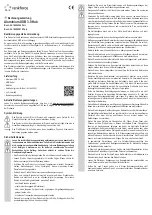This is a publication by Conrad Electronic SE, Klaus-Conrad-Str. 1, D-92240 Hirschau (www.conrad.com).
All rights including translation reserved. Reproduction by any method, e.g. photocopy, microfilming, or the
capture in electronic data processing systems require the prior written approval by the editor. Reprinting, also in
part, is prohibited. This publication represent the technical status at the time of printing.
Copyright 2018 by Conrad Electronic SE.
*1642424-5_V2_0518_02_mxs_m_en
Operation
1. If necessary, attach the provided rubber feet to the bottom of the USB hub. They are
intended to guarantee stable footing and prevent surface damage.
2. Connect the power cable’s IEC plug to the corresponding socket on the power adaptor
(applies only to item no. 1642425).
3. Connect the round low-voltage plug of the power adaptor to the respective socket on the
USB hub.
4. Connect the power adaptor (or the power plug, item no. 1642425) to a household power
outlet.
5. Use the USB cable provided to connect the USB hub to a free USB 3.0 port on your
computer. It is not required to switch off the computer.
If your computer does not feature any USB 3.0 interface (e.g. on the mainboard or
a USB 3.0 card), you may also connect the USB hub to a USB 2.0/1.1 port. Devices
(whether USB 2.0 or USB 1.1) connected to the USB hub, however, will then run at
conventional USB 2.0/1.1 speeds only!
6. Push the On/Off button to switch the hub on. When the USB-hub is switched on, the power
indicator lights up above the On/Off switch. When you switch the USB-hub off, the power
indicator light turns off.
7. Windows recognizes new hardware and installs the driver automatically.
8. Connect your USB devices to the USB hub. The LED next to the USB port lights up once a
USB device is connected.
One USB 3.0 port can usually supply a current of 900 mA. The included power
adaptor delivers an output current of 2.5 A (item no. 1642424) or 4 A (item no.
1642425).
For this reason, not each USB port on the USB hub can provide 900 mA, rather a
maximum of two USB ports (item no. 1642424) or four USB ports (item no. 1642425)
can provide this output current.
As not every USB 3.0 device requires a power supply of 900 mA, several devices
can be connected to the USB hub.
Make sure that the total current consumption does not exceed 2.5 A (item no.
1642424) or 4 A (item no. 1642425).
9. Turn off the USB hub when it is not in use.
Tips & notes
• The USB 3.0 hub is compatible with USB 2.0/1.1. This means that conventional USB 2.0/1.1
devices can be operated through the USB 3.0 hub without problems. That, however, will not
make USB 2.0/1.1 devices any faster!
• In order to take advantage of the high speed of USB 3.0, all devices must support USB 3.0:
The USB device itself (e.g. an external hard disk), the USB hub and the USB controller in
the computer.
• The theoretical maximum speed of USB 3.0 (or USB 2.0/1.1) cannot be reached during
real operation. Reasons for that can be protocol information, the simultaneous operation of
several USB devices or speed limitations of the connected USB device or USB controller/
mainboard.
• DOS and the Windows Safe Mode do not support USB operation. Depending on the computer
or BIOS/setup settings, the use of a USB keyboard or USB mouse is still possible. This,
however, might require the USB keyboard or mouse to be connected to the USB interfaces
of the computer directly rather than to the USB hub itself.
• USB devices can be connected and disconnected during use. It is not necessary to switch off
your computer when connecting or disconnecting devices.
• When disconnecting a USB device during an active data transfer (e.g. when transferring
data from an external disk to the computer), the operating system might collapse. It could
furthermore cause data loss or even damage to the file system on the external drive.
• For Windows
®
XP, Vista™, 7 and 8, the menu bar displays an icon with arrowhead when
certain USB devices (e.g. USB hard disk) are connected. Use this icon to “disconnect” the
USB device from the computer. It is then safe to unplug the USB device.
• To connect USB 3.0 devices, only use the USB 3.0 cable intended for this purpose. Please
note that the use of very long USB 3.0 cables could slow down the data transmission rate.
Care and cleaning
• Disconnect the product from the power supply before cleaning.
• Do not use any aggressive cleaning agents, rubbing alcohol or other chemical solutions as
they can cause damage to the housing and malfunctioning.
• Clean the product with a dry, fiber-free cloth.
• Do not immerse the product in water.
Disposal
Electronic devices are recyclable waste and must not be disposed of in the
household waste. At the end of its service life, dispose of the product according to
the relevant statutory regulations.
You thus fulfil your statutory obligations and contribute to the protection of the
environment.
Technical data
a) USB hub
Operating voltage ......................... 12 V/DC
System requirements .................... Windows
®
XP (Home, Pro, with SP1, SP2, SP3, only 32 bit)
Vista™ (32 / 64 bit), 7 (32 / 64 bit), 8
Mac OS X 10.8.2 and higher
Linux
USB standard ............................... USB 3.0 (downward compatible to USB 2.0/1.1)
Operation/storage conditions ........ -5 to +55 ºC, 8 – 90 % RH (non-condensing)
Dimensions (W x H x D) ............... 94 x 50 x 50 mm (item no. 1642424)
184 x 50 x 50 mm (item no. 1642425)
Weight .......................................... 160 g (item no. 1642424)
300 g (item no. 1642425)
b) Power adaptor
Input voltage/current ..................... 100 – 240 V/AC, 50/60 Hz, 1.2 A (item no. 1642424)
100 – 240 V/AC, 50/60 Hz, 2.0 A (item no. 1642425)
Output voltage/current .................. 12 V/DC, 2.5 A (item no. 1642424)
12 V/DC, 4 A (item no. 1642425)