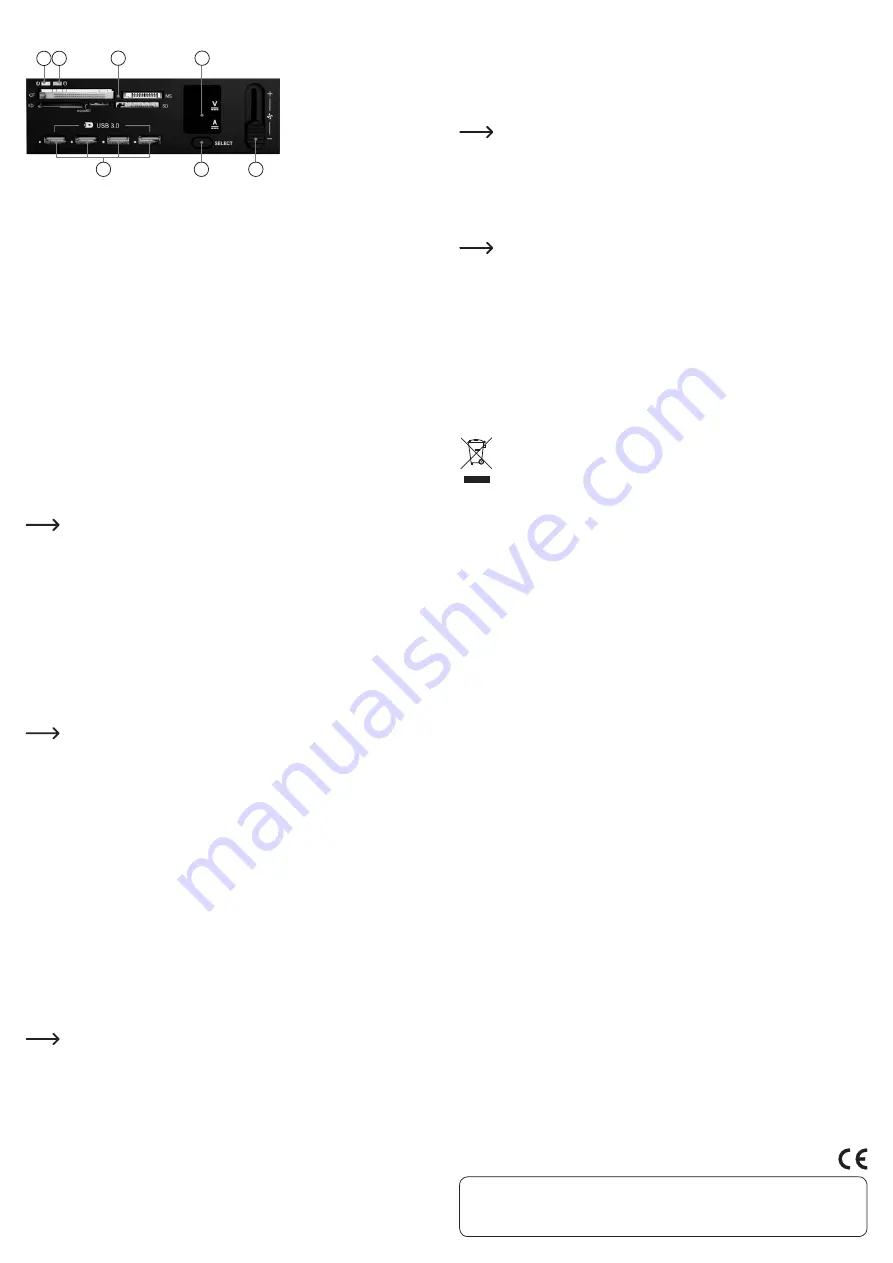
This is a publication by Conrad Electronic SE, Klaus-Conrad-Str. 1, D-92240 Hirschau (www.conrad.com).
All rights including translation reserved. Reproduction by any method, e.g. photocopy, microfilming, or the capture in electronic data
processing systems require the prior written approval by the editor. Reprinting, also in part, is prohibited. This publication represent
the technical status at the time of printing.
© Copyright 2016 by Conrad Electronic SE.
Operating elements
A Power LED (lights up when the computer is on)
B Access LED (lights up when memory card is inserted and flashes during read/
write access on a memory card)
C Slots for memory cards
D Display for voltage (V) and current (A)
E 4-port USB3.0 hub
F “SELECT” button to select a USB port for display of output voltage/current
G Slide controller for adjusting the fan speed
Operation
a) Card reader
Inserting/removing the memory card
The card reader has a total of 5 slots.
Insert a memory card into the appropriate slot in the card reader (as printed on the
card reader). Pay attention to the correct orientation when inserting the memory card;
do not use force!
If you wish to remove the memory card from the card reader (or to disconnect the
card reader from the computer), wait until all read/write accesses to the memory card
are completed. Only then you should remove the memory card from the card reader.
If the memory card is removed during read/write access (or the card reader
is disconnected from the computer), the data on the memory card can be
damaged. The memory card may possibly even require subsequent re-for-
matting.
Reading from/writing to memory cards
A memory card inserted into the card reader will be integrated in the same way as a
conventional removable media drive. For example, with the Windows File Manager
you can now read the data on the memory card (or store data on the memory card) in
the same way as you use a USB hard drive or a USB stick.
If a memory card is inserted in the card reader, the red LED (B) lights up. During read-
ing or writing on the memory card, the LED (B) flashes.
The maximum speed attained when reading / writing a memory card depends on your
memory card.
Reminder! When writing on SD/SDHC/SDXC/MS memory cards, make sure
that the write protection is switched off (small sliding switch on the side of
the memory card).
Tips for SDXC memory cards
In order to use SDXC memory cards with Windows XP, an update of Windows XP is
required. Only then will the “exFAT” file system of SDXC memory cards be supported.
You can download the update at www.microsoft.com. To find the update, enter the
search terms, e.g., “exfat windows xp” in the search bar of your Internet browser.
With Windows Vista, you have to install at least Service Pack 1 for the card reader to
support SDXC cards.
Newer versions of Windows (Windows 7 and up) support the “exFAT” file system of
SDXC cards directly; no additional software is necessary.
b) USB hub
The four USB3.0 ports (E) are all equal; it does not matter which you use first. You can
connect e.g. external hard drives or other USB devices here. You can also connect
and operate older USB1.1 or USB2.0 devices, but these do not run faster.
The USB ports can also be used to charge a mobile device (e.g. a smartphone or tablet
computer).
An output current of 1.5 A per port must not be exceeded; the combined
output current for all 4 USB ports is 3.6 A.
For example, you can charge a mobile phone with a current of 1 A; then
2.6 A remain available for the other 3 ports.
A B
C
D
E
F
G
c) Display of voltage and current
Using the “SELECT” button (F), you can select one of the four USB ports (E) of the USB
hub. A blue LED next to the USB socket shows you which of the USB ports is already
selected.
In the display (D), the associated output voltage and the output current for the USB
port are shown.
In this way you can monitor e.g. the output current needed by a USB hard
drive (or a smartphone that you have connected for charging).
d) Fan control
The slide controller (G) can be used to control the speed of the connected fan.
• Sliding in the “+” direction: Increase speed
• Sliding in the “-” direction: Decrease speed
Many fans do not turn on if the slide controller is at the lowest setting (“-”)
because the voltage is too low.
In this case, all you have to do is slide the slide control a little way in the “+”
direction so that the fan will come on.
Cleaning
Use a clean, dry, soft cloth to clean the product. Do not use aggressive cleaning
agents, as these can cause discolouration.
To prevent scratch marks, do not press too strongly on the surface when cleaning.
Dust can easily be removed using a clean, long-haired brush and a vacuum cleaner.
Disposal
The product must not be disposed of in the household waste!
Please dispose of the product, when it is no longer of use, according to the
current statutory requirements.
Technical data
Design .................................................. 13.3 cm/5.25”
Connection .......................................... USB3.0 (compatible with USB2.0/1.1)
Card reader ......................................... USB3.0
Memory cards .................................... CF, xD, MS, SD/SDHC/SDXC, microSD/
...............................................................
microSDHC/microSDXC
Voltage display ................................... 0 - 5.5 V (precision ±0.1 V)
Current display ................................... 0 - 2.5 A (precision ±0.1 A)
Output current per USB port ............ max. 1.5 A
Output current total ........................... max. 3.6 A
Fan connection ................................... 3-pin, 12 V/DC, max. 1 A
Ambient conditions ............................ Temperature 0 °C to +55 °C, air humidity 10% to
90% relative, not condensing
Dimensions (W x H x D)..................... 148 x 70 x 42 mm
Weight .................................................. 209 g


























