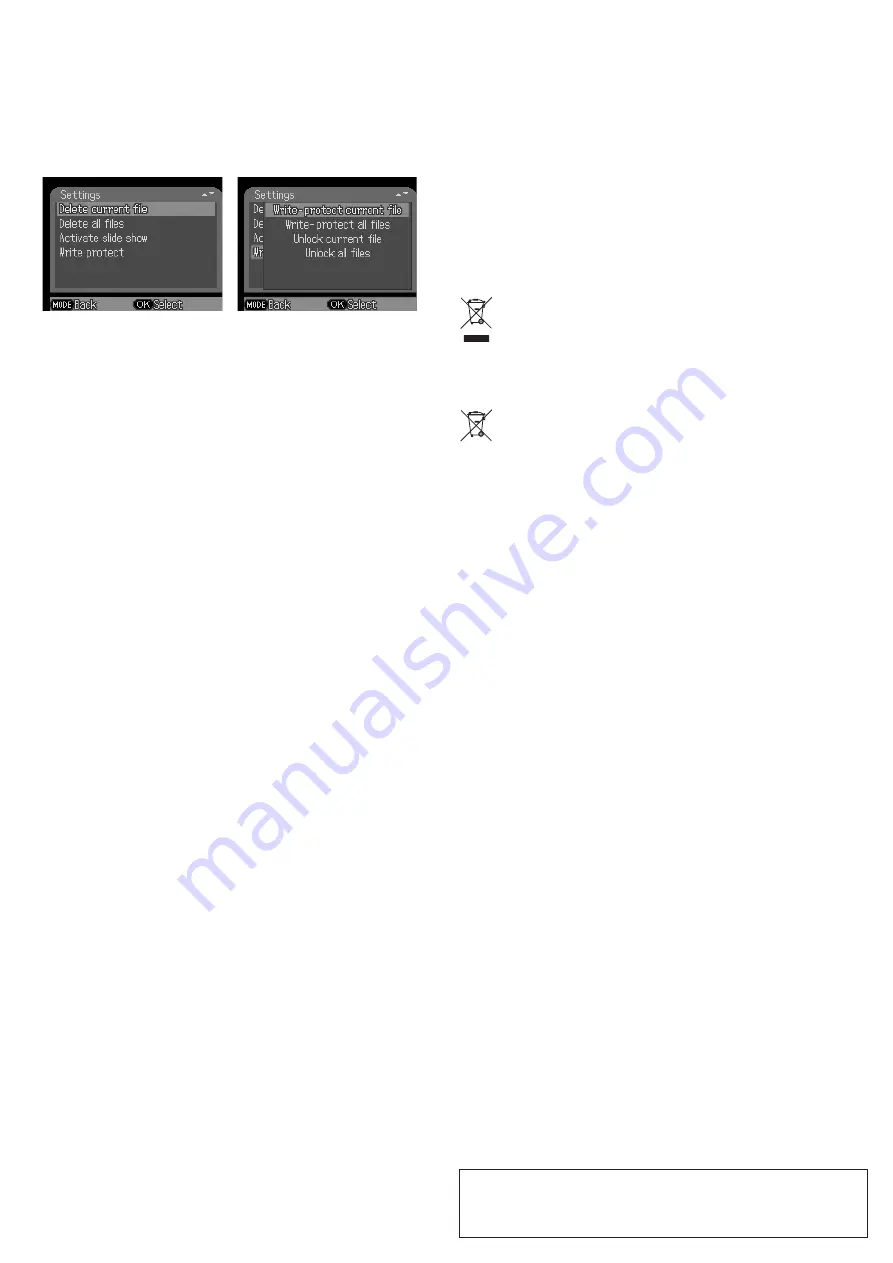
This is a publication by Conrad Electronic SE, Klaus-Conrad-Str. 1, D-92240 Hirschau (www.conrad.com). All rights in
-
cluding translation reserved. Reproduction by any method, e.g. photocopy, microfilming, or the capture in electronic data
processing systems require the prior written approval by the editor. Reprinting, also in part, is prohibited. This publication
represent the technical status at the time of printing.
Copyright 2021 by Conrad Electronic SE.
*2299532_v3_0421_02_dh_m_2L
• The slide show function can be used to automatically display a slide show of photos stored
in the memory card. Each photo is displayed for approximately 2 seconds. Press
MODE (1)
3 times to enter Playback mode and then press and hold
DOWN (5)
and select “Activate
Slideshow” in the menu. To exit the slide show and only show the current image, press
OK (4)
.
• Write protection can be used to protect individual recordings from accidentally being deleted.
To enable write protection, select the relevant recording(s) and select “Write-protect current
file” or “Write-protect all files”. To remove write protection, select the relevant recording(s)
and select “Unlock current file” or “Unlock all files.
Operating the wildlife camera
1. Aligning the camera
In
SETUP
mode you can determine the optimum exposure angle and the range of the motion
sensor.
• While aligning the camera, consider whether the use of the side motion sensors could help
achieve the desired results.
• Align the camera as follows:
- Fasten the camera to a tree or similar object at a height of 1-2 meters and align the
camera in the desired direction. Move slowly from one side of the target area to the other
while monitoring the motion display.
- If the motion display lights up blue, this indicates that you have been detected by one of
the activated side motion sensors. If the motion display lights up red, this indicates that
you have been detected by the front motion sensor. Use this approach to determine the
best alignment for the camera.
- The motion display only lights up when the slide switch
(2)
is in the
SETUP
position
and one of the motion sensors has detected movement. During normal use, the motion
display will not light up in this way.
- To ensure that the camera does not make unwanted recordings of irrelevant movements,
avoid setting up the camera in a sunny location or close to branches. The sensor
detection range is 110° and the camera recording angle is approximately 100°.
2. Normal mode
In this mode, recordings are triggered by the motion sensors.
• To set the camera to live mode, slide the slide switch
(2)
to the “ON” position. After 5 seconds,
the motion display LED will go off and the camera will start to operate independently in
standby mode.
• When wild animals or other movement enters the detecting range of the side motion
sensors, the camera will be activated and will monitor the motion. If the wild animal keeps
moving towards the detection range of the central sensor zone, the camera will start
capturing photos/videos (depending on the configuration).
• After the wild animal moves out of the detection range of the side motion sensors, the
camera switches off and goes back into standby mode.
3. Night mode
• During night exposures, the infrared LEDs on the front of the camera provide the required
light for recording photos/videos. The LED range allows recording within 3-20 m of the
camera. However, reflective objects can result in overexposure.
• Note: Photos taken in low light are black and white. Recording video for extended periods
in low light situations is not recommended, as this may cause the battery voltage to become
low and significantly impair camera stability.
Video/photo/date output
1. TV connections
The camera’s video signal can be transferred to an external monitor or TV. Follow instructions
on the respective playback device as required.
• Turn on the external monitor or TV and connect the camera’s data cable.
• Turn on the camera and slide the slide switch to “SETUP”.
• Once connected, the camera automatically enters Playback mode and the LCD turns off.
The camera’s recordings will then be displayed on the external monitor or TV.
2. Transferring recordings to a computer
Connect the camera to the computer with the data cable. A new mass storage device will
appear in the operating system. Photos/videos are stored in the “DCIM/100MEDIA” folder and
can be copied to the computer.
Note: Do not disconnect the cable or remove the memory card while copying photos/videos
to the computer.
Care and Cleaning
• Disconnect the product from the mains before each cleaning.
• Do not use any aggressive cleaning agents, rubbing alcohol, or other chemical solutions as
they can cause damage to the housing and functioning of the product.
•
Clean the product with a dry, fibre-free cloth.
• Clean the lens very carefully with a lens brush, otherwise you may scratch it.
Disposal
a) Product
Electronic devices are recyclable waste and must not be disposed of in the
household waste. At the end of its service life, dispose of the product in accordance
with applicable regulatory guidelines.
Remove any inserted (rechargeable) batteries and dispose of them separately from the product.
b)
(Rechargeable) batteries
You as the end user are required by law (Battery Ordinance) to return all used
(rechargeable) batteries. Disposing of them in the household waste is prohibited.
Contaminated (rechargeable) batteries are labeled with this symbol to indicate that
disposal in the domestic waste is forbidden. The designations for the heavy metals
involved are: Cd = Cadmium, Hg = Mercury, Pb = Lead (name on (rechargeable)
batteries, e.g. below the trash icon on the left).
Used (rechargeable) batteries can be returned to collection points in your municipality, our
stores or wherever (rechargeable) batteries are sold.
You thus fulfill your statutory obligations and contribute to the protection of the environment.
Technical data
Power supply .....................................4/8 AA/Mignon batteries (not included)
Power supply (power adapter) ...........6 V/DC, 2 A (not included)
Display ...............................................2.0” (5 cm) LCD
Lens ...................................................F=2.5, f=3.6 mm
Function modes .................................Video/photo recording, playback
Image sensor/resolution ....................5.0 MP CMOS sensor
Photo resolution ................................. 1M (1280 x 960), 3M (2048 x 1536), 5M (2592 x 1944),
8M (3264 x 2488), 12M (4000 x 3000), 16M (4608 x
3456), 20M (5200 x 3900)
Photo/video format ............................JPEG, AVI
Video resolution ................................. 640 x 480, 720 x 480, 1280 x 720,
1920 x 1080p (full HD)
Memory card ......................................SD (max 32 GB)
Connection ........................................USB 2.0
Supported OS ....................................Windows
®
XP, Vista, 7, 8, Mac 10.2
Menu languages ................................ English, German, French, Italian, Spanish, Portuguese,
Dutch, Polish, Swedish, Greek
Operating temperature ......................-20 to 60 ºC
Dimensions (W x H x D)
....................95 x 137 x 74 mm
Weight ...............................................285 g







