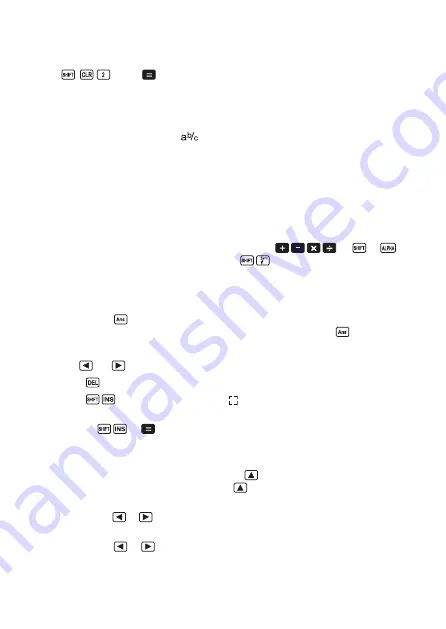
Note!
• To return the calculation mode and setup to the initial defaults shown below, press
(Mode) .
Calculation mode:
COMP
Angel unit:
Deg
Exponential display format: Norm1
Fraction display format:
Decimal point character:
Dot
• Mode indicators appear in the upper part of the display,
• Be sure to check the current calculation mode (SD, REG, COMP) and angle unit setting (Deg,
Rad, Gra) before beginning a calculation.
Input capacity
• The memory area used for calculation input can hold 79 “steps”. One step is taken up each
time you press a number key arithmetic operator key ( , , , ). A or
key
operation does not take up a step, so inputting
, for example, takes up only one step.
• You can input up to 79 steps for a single calculation. Whenever you input the 73rd step of any
calculation, the cursor changes from “_” to “
” to let you know memory is running low. lf you
need to input more than 79 steps, you should divide your calculation into two or more parts.
• Pressing the key recalls the last result obtained, which you can use in a subsequent
calculation. See “Answer Memory” for more information about using the key.
Making corrections during input
• Use and to move the cursor to the location you want
• Press to delete the number or function at the current cursor position.
• Press to change to an insert cursor . Inputting something while the insert cursor is
on the display inserts the input the insert cursor position.
• Pressing , or returns to the normal cursor from the insert cursor
Replay function
• Every time you perform a calculation, the Replay Function stores the calculation formula
and its result in replay memory. Pressing the key displays the formula and result of
the calculation you last performed. Pressing again back steps sequentially (new-to-old)
through past calculations.
• Pressing the or key while a replay memory calculation is on the display changes to
the editing screen.
• Pressing the or
key immediately after you finish a calculation displays the editing
screen for that calculation.
8





































