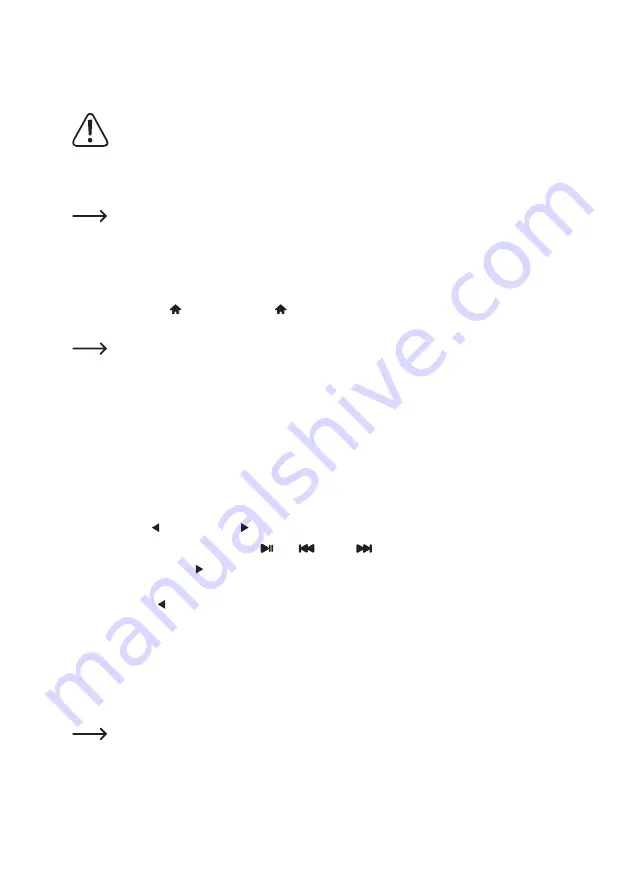
58
e) Operating mode media center
You can use the media center to play music on a shared device on your network.
The device from which playback is to be made must be on the same network as the radio and the
corresponding folders must be shared for access.
Only files in 16 bit/44.1 kHz format are supported.
Playback
The device supports UPnP and is DLNA compatible.
This enables you to stream music from your network. However, this requires that your network contains a
compatible device that works as a media server. This may be, e.g., a network hard disc or a conventional
PC with, e.g., Windows
®
8, on which access to the public folders or media sharing is permitted. You can
find more information on this in the help texts or corresponding documentation for your device.
•
Press the MENU (6) button or the button (23) on the remote control and use the rotary knob
TUNE/SELECT (9) or the arrow buttons (20) to select "MEDIA CENTRE".
The "MEDIA CENTRE" menu item can also be accessed directly by pressing the MODE button (28).
• Press the rotary knob TUNE/SELECT (9) or the OK button (30) to confirm the selection.
• Select the "UPnP" menu item and press the rotary knob TUNE/SELECT (9) or the OK button (30) to confirm.
•
The device will automatically scan for compatible devices in the network and display them in a list.
• Select the desired device and press the rotary knob TUNE/SELECT (9) or the OK button (30) to confirm.
•
Now the media server menu is displayed. The folders and groups that are displayed depend on the server. Navigate
through the structure and start playback of the desired track by pushing the rotary knob TUNE/SELECT (9) or the
OK button (30).
•
The selected track is played back.
•
Hold the BACK (7) or FORWARD (8) buttons down to jump one track backwards or forwards.
•
Playback can also be controlled with the (26), (24) and (33) buttons.
•
Pressing the FORWARD
(8) button or the corresponding arrow button (20) briefly displays further information
about the track you are currently playing.
•
Press the BACK (7) button or the corresponding arrow button (20) to return to the overview and select another
title.
Add title to playlist
•
To add a currently played or highlighted track to your playlist, press and hold the rotary knob TUNE/SELECT (9) or the
OK button (30) until a small arrow appears at the top left of the display.
•
The title has been added to the playlist.
The saved title is inserted at the end of your playlist. Up to 99 titles can be stored in the playlist.






























