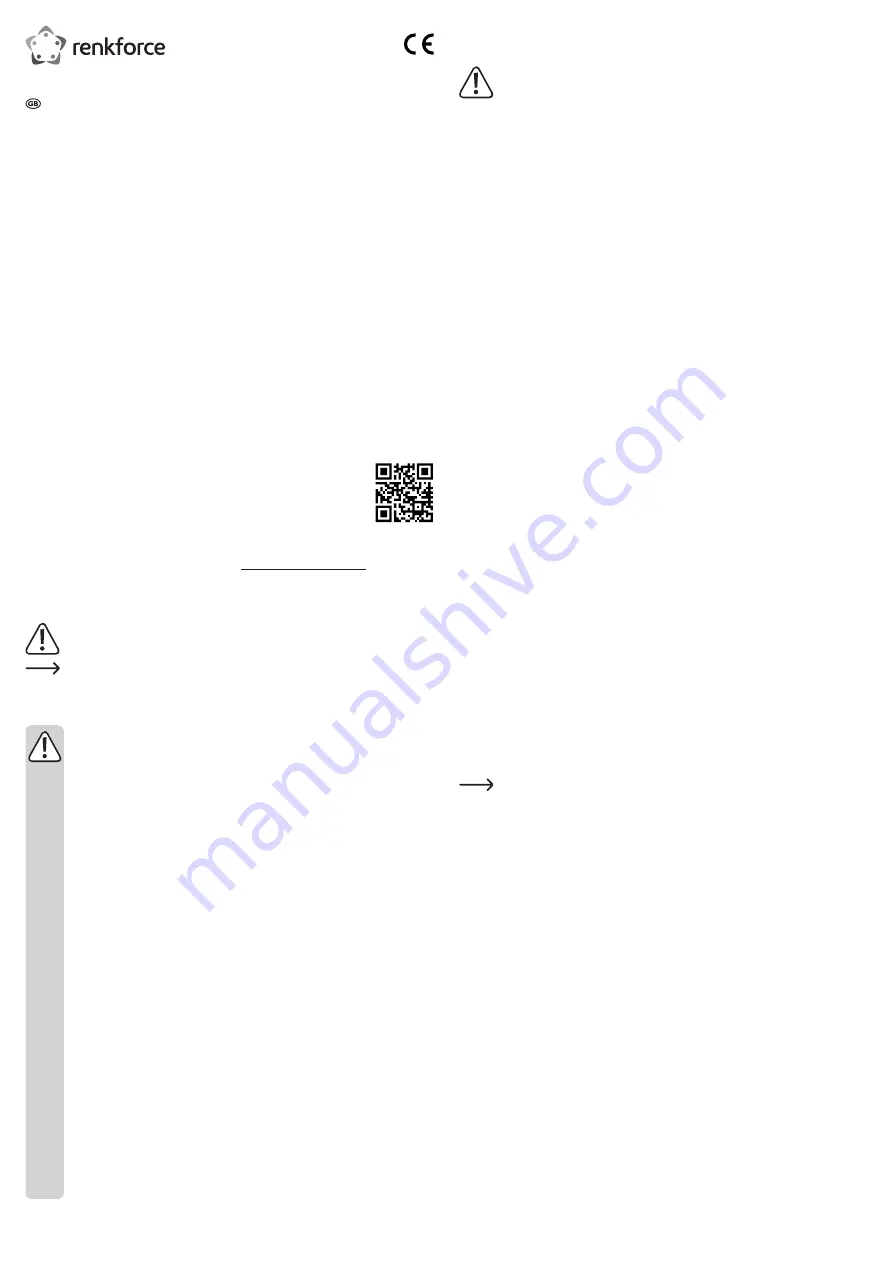
Operation
a) Installing the network adapter card on the computer
If you do not have the expertise to install the device correctly, please contact an
expert or a specialist workshop and let them carry out the installation. Before you
install the network adapter card, ensure that you have a full backup of the existing
data on your hard drive. Contact your dealer if installation problems occur. Switch
your computer off and remove all connected external devices. Disconnect the power
supply before starting installation: remove all plugs from sockets.
• Open the housing of the computer. Please see the operating instructions of your computer
for further details.
• Look for a free PCI Express x4 card slot and remove the cover. Store the cover for later use.
• Align the network adapter card horizontally with the card slot and push it into the card slot
carefully with the contact strip orientated correctly. Do not use force when inserting the
contact strip.
• Once the network adapter card is seated properly, fasten it to the computer housing with
a suitable screw. Depending on the type of housing, a short slot bracket may be required.
• Connect the RJ45 connector of the network adapter card to a network using an eight-core
CAT-6a cable (not included).
• Close the computer housing and switch the computer on.
b) Installing the Windows driver
• Start Windows. Windows detects the network adapter card as new hardware and makes it
available as a network adapter in the device overview.
•
If Windows does not find any drivers itself and asks you to the locate the driver for the network
adapter card, insert the enclosed driver CD-ROM into a CD-ROM drive on your computer.
• Select the installer according to the type of system that you are using, for example, for
Windows 32 Bit you will find the appropriate installation program here: D:\ AQUANTIA\
AQC107X\Windows\32bit (the driver letter is merely an example).
• Double click on the installation program ‘Aquantia_AQtion_x86_Win_ver2.1.001.0.msi’ to
start the installation.
• Follow the instructions to install the driver and complete installation.
Checking the status of the installed driver
•
Right click on ‘My Computer’ and select ‘Properties’.
•
Select ‘Device Manager’ and click on the icon for the network adapter to open the list of
network adapters.
• The network adapter card should appears as ‘Aquantia AQtion 10Gbit Network Adapter’.
• Click on the network adapter card with the right-hand button and select ‘Properties’.
• Check the driver status in the ‘General’ tab. You must see ‘The device is working properly’.
This means that the network adapter is working as it should.
c) Installing the driver for other operating systems (Linux)
•
Go to the Linux folder on the CD-ROM. Open and read the ‘README’ file for precise
instructions for installation.
• Follow all instructions to install the driver and complete installation.
d) Driver update
•
To download the latest Windows drivers, visit: http://www.drivers-download.com
Enter ‘DL-0580001’ (DL code) to search for the latest available driver for this network
adapter.
• After completing the update, you may need to restart your operating system to ensure that
the network adapter card functions correctly.
• Your computer now has a 10 Gigabit network connection.
e) LED indicator
•
The network adapter card features a green/orange LED to indicate operation.
Tips and useful information
• Only connect the network adapter card to a PCI-Express slot on the computer.
• If there is a network or system administrator who is responsible for your network (e.g. in a
large company), ask them to set up the connection and install the driver. Do not connect the
network adapter card yourself.
•
The stated maximum data transmission rate of 10 GBit/s for a network cable with RJ45
connection cannot, in practice, be achieved. This is due to the transmission method used,
transmission errors and other devices on the network.
• If you are using Windows, it may take some time for a PC to appear on the network. When
you switch the computers on and Windows is loaded on all computers after a few seconds,
you cannot usually access another PC immediately.
• After a few minutes, if it is still not possible to access other PCs, check the settings of any
firewalls and/or virus scanners.
• Access permissions must also be set accordingly, if you are using an operating system that
offers such features.
• Consult the applicable operating instructions when using a network printer or other devices
on the network.
• There are numerous reasons as to why a network connection may fail.
Operating instructions
10 Gigabit PCI Express Card 1 Port
Item no. 1693204
Intended use
The product is designed to be connected to the PCI-Express port on a computer and is intended
to create a network port with speeds of up to 10 GBit/s. Connection to virtually any common
network is via a CAT-6a cable (twisted-pair cable) of up to 100 m in length. It is fully backwards
compatible with 100 BASE-TX Ethernet. The network adapter card automatically detects the
maximum speed (auto-sensing) and uses the highest possible speed. For more information on
the supported protocols and functions, refer to the ‘Technical data’ section.
This product is intended for indoor use only. Do not use it outdoors. Contact with moisture (e.g.
in bathrooms) must be avoided under all circumstances.
For safety and approval purposes, you must not convert and/or modify this product. Using the
product for purposes other than those described above may damage the product. In addition,
improper use can cause hazards such as a short circuit or fire. Read the instructions carefully
and store them in a safe place. If you pass the product on to a third party, please hand over
these operating instructions as well.
This product complies with statutory, national and European regulations. All company and
product names are trademarks of their respective owners. All rights reserved.
Delivery content
• Network adapter card
• Short slot bracket
•
CD-ROM (8 cm)
• Operating instructions
Up-to-date operating Instructions
Download the up-to-date operating instructions at
www.conrad.com/downloads
or scan the QR
code shown. Follow the instructions on the website.
Explanation of symbols
The symbol with an exclamation mark in a triangle is used to highlight important
information in these operating instructions. Always read this information carefully.
The arrow symbol indicates special information and advice on how to use the
product.
Safety information
Read the operating instructions and safety information carefully. If you do
not follow the safety information and information on proper handling in these
operating instructions, we will assume no liability for any resulting personal
injury or damage to property. Such cases will invalidate the warranty/
guarantee.
a) General
• The device is not a toy. Keep it out of the reach of children and pets.
• Do not leave packaging material lying around carelessly. It may become a
dangerous toy for children.
• Protect the product from extreme temperatures, direct sunlight, strong jolts, high
humidity, moisture, flammable gases, vapours and solvents.
• Do not place the product under any mechanical stress.
• If it is no longer possible to operate the product safely, take it out of operation and
protect it from any accidental use. Safe operation can no longer be guaranteed
if the product:
- is visibly damaged,
- is no longer working properly,
- has been stored for extended periods in poor ambient conditions or
- has been subjected to any serious transport-related stress.
• Please handle the product carefully. Jolts, impacts or a fall even from a low height
may damage the product.
• Always observe the safety information and operating instructions of any other
devices which are connected to the product.
• Consult a technician if you are not sure how to use or connect the product, or if
you have concerns about safety.
•
Maintenance, modifications and repairs must be carried out by a technician or a
specialist repair centre.
• If you have questions which remain unanswered by these operating instructions,
contact our technical support service or other technical personnel.


























