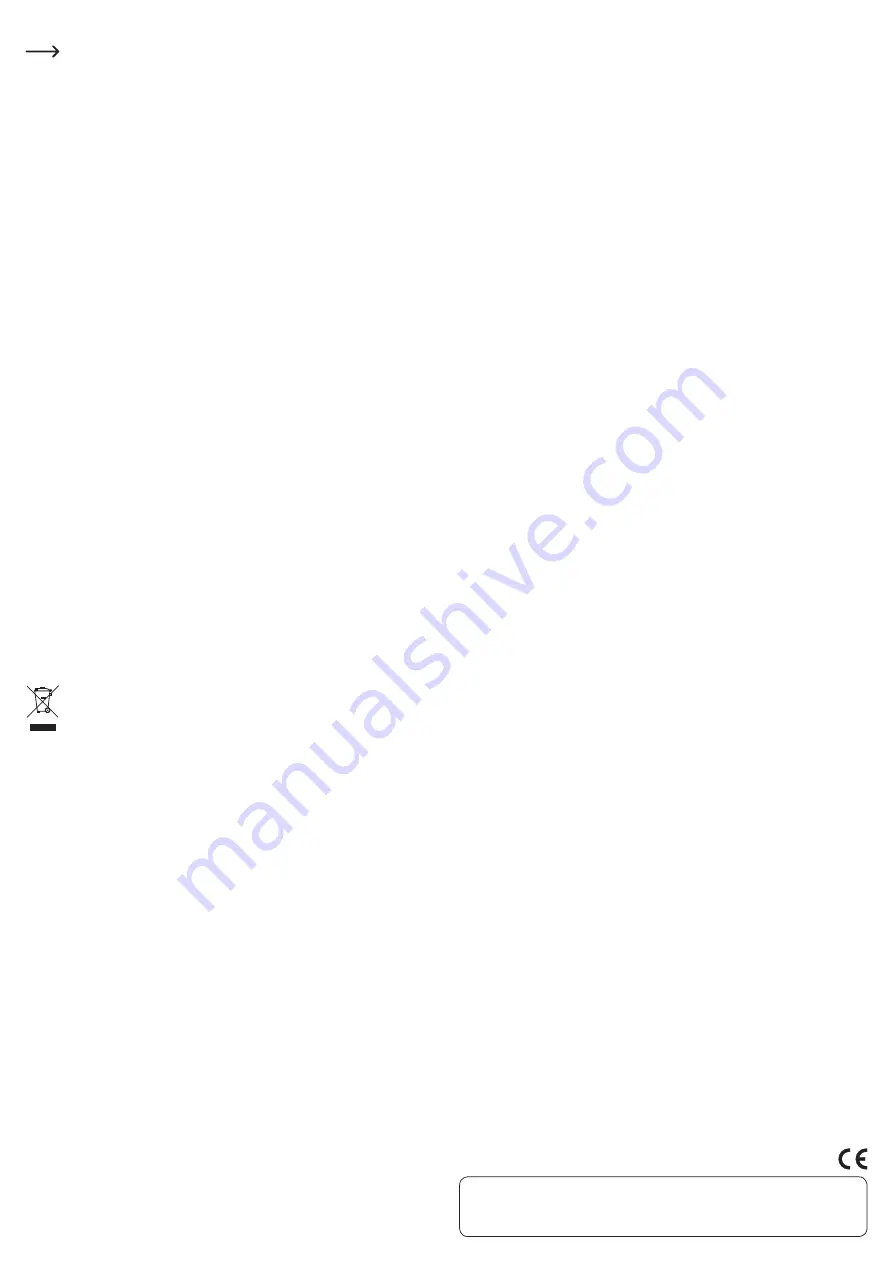
This is a publication by Conrad Electronic SE, Klaus-Conrad-Str. 1, D-92240 Hirschau (www.conrad.com).
All rights including translation reserved. Reproduction by any method, e.g. photocopy, microfilming, or the capture in electronic data
processing systems require the prior written approval by the editor. Reprinting, also in part, is prohibited. This publication represent
the technical status at the time of printing.
© Copyright 2015 by Conrad Electronic SE.
Partitioning and Formatting the Hard Drive
Firstly, a new/empty hard drive has to be partitioned and then formatted before any data
can be saved on it.
• From Windows XP and higher, partitioning and formatting are very easy to perform from the
Control Panel. This is where you select the correct hard drive and create a new partition. It then
has to be formatted.
• Make absolutely sure that you format the new hard drive and not an existing hard disc or parti-
tion, data loss!
• Formatting the hard drive (or deleting and recreating a partition and formatting it afterwards)
deletes all existing data! You should perform a data backup first!
Handling
• Never move the hard drive enclosure with the hard drive installed while the drive is running.
Do not hit it; never tilt the hard drive enclosure; never move the enclosure from one location to
another.
After unplugging the connection cable, wait for at least 20 seconds before you move the hard
drive; otherwise, it can be damaged! After switching off the hard drive, the write/read head will
be brought into a parking position, the drive motor will be switched off and the internal rotating
magnetic discs inside the hard drive slow down.
• Transport the hard drive in a suitable padded transport bag.
• When setting up the product, make sure that the cables are neither kinked nor pinched.
Cleaning
Disconnect the USB connection between the computer and the hard drive enclosure. Wait for at
least 20 seconds after that before you move it (see chapter “Handling”).
Use a clean, dry soft cloth to clean the product. Do not use any aggressive cleaning agents as
these could leave stains on the casing! Dust can easily be removed using a clean, soft brush and
a vacuum cleaner.
Tips & Notes
• USB devices can be plugged in and unplugged while the PC is in use.
You should, however, take into account that data may be corrupted or Windows may crash when
the connection cable is disconnected while data is being transmitted.
In Windows, an arrow symbol is usually displayed in the menu bar when a USB device, such as
an external hard drive, is in operation. Click this arrow symbol to “separate” the device, i.e. to
terminate data transmission, so you can disconnect the connection cable without risking losing
data.
• USB2.0 devices are backwards compatible. This means that the hard drive enclosure with the
built-in hard disc will also work with a conventional “slower” USB1.1 port – but in this case only
with the maximum USB1.1 speed (in effect approx. 800kByte/s to 1MByte/s).
A rate of several MBytes/s is possible with USB2.0.
• A Power LED (lights up during operation) and an access LED (lights up or flashes during write/
read access) are built into the top of the enclosure.
Disposal
Electrical and electronic products do not belong in the regular household waste.
Please dispose of the product, when it is no longer in use, according to the current
statutory requirements.
Technical Data
Operating voltage.........................................5 V/DC
USB standard................................................USB2.0 (backwards compatible with USB1.1)
Suitable hard drive ......................................IDE, 6.35 cm/2.5”
Ambient conditions ...................................... Temperature 0 °C to +40 °C, air humidity max. 85%, not
condensing
Dimensions....................................................134 x 83 x 17 mm (L x W x H)
Weight ............................................................106 g








