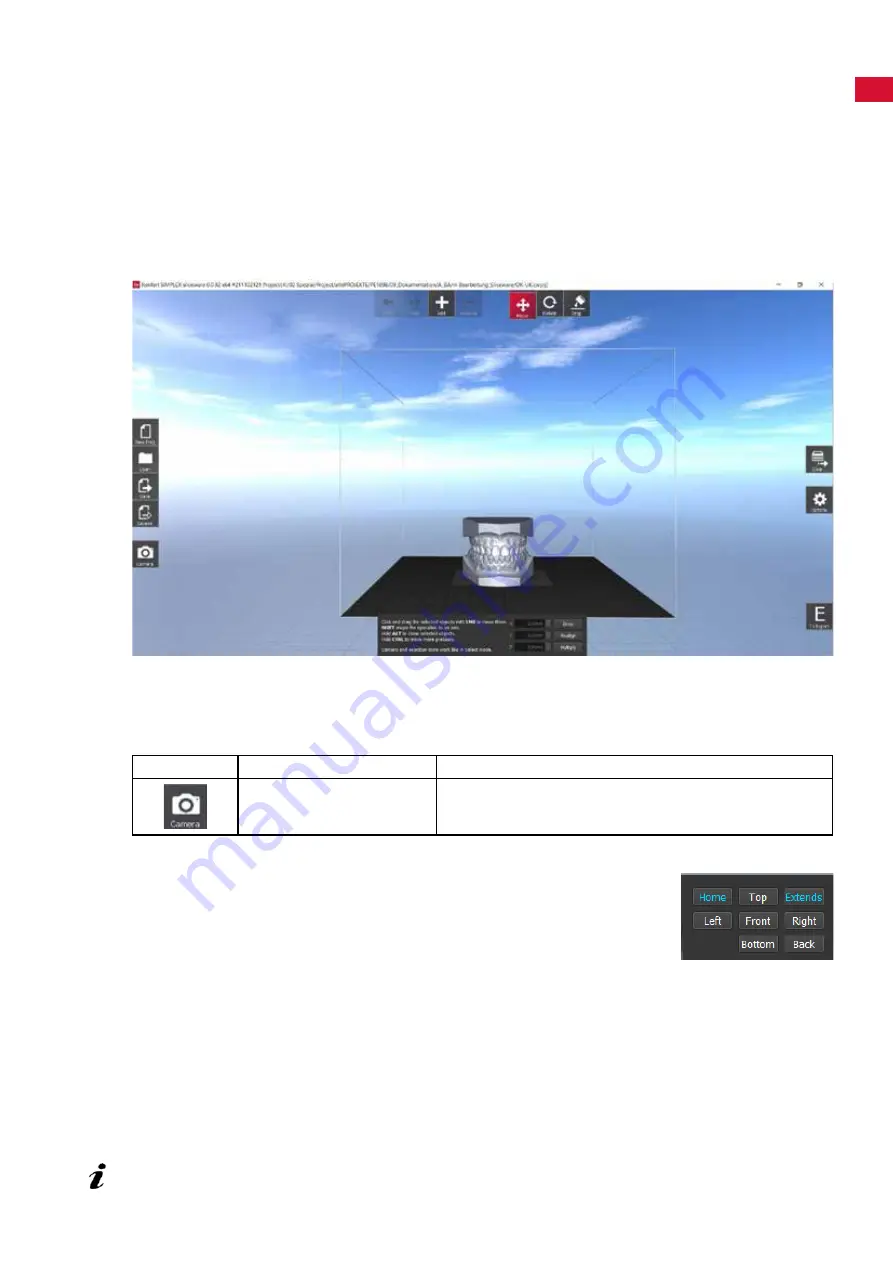
en
4 Renfert mode
4.1 Starting SIMPLEX sliceware
When you start SIMPLEX sliceware, Renfert mode opens automatically�
A virtual print bed that corresponds to the actual print bed of the SIMPLEX 3D-filament-printer is shown
together with the last object that you have edited�
There are two views in Renfert mode:
• Objects view
• G-Code view
4.2 Objects view
In the Objects view, you can use the icons on the right, top, and left of the screen to perform different
actions�
4.2.1 View / zoom
Icon
Name
Description
Camera
Changes the view of the print bed�
A window opens where you can select different views of the print bed.
You can also change the view using the NUM block keys:
⇒
Num 2: Bottom
⇒
Num 3: Back
⇒
Num 4: Left
⇒
Num 5: Front
⇒
Num 6: Right
⇒
Num 7: Home
⇒
Num 8: Top
⇒
Num 9: Extends
In addition, you can use the mouse to change the view and size (zoom)�
⇒
Scrolling using the mouse wheel:
Increases / decreases size
⇒
Right mouse button pressed:
Rotates the view
⇒
Center mouse button (mouse wheel) pressed:
Moves
If you no longer have a good overview when zooming or moving the view using the mouse, you
can easily restore the standard view by selecting the Camera icon and "Home" or using key 7 of
the NUM block.
- 5 -




















