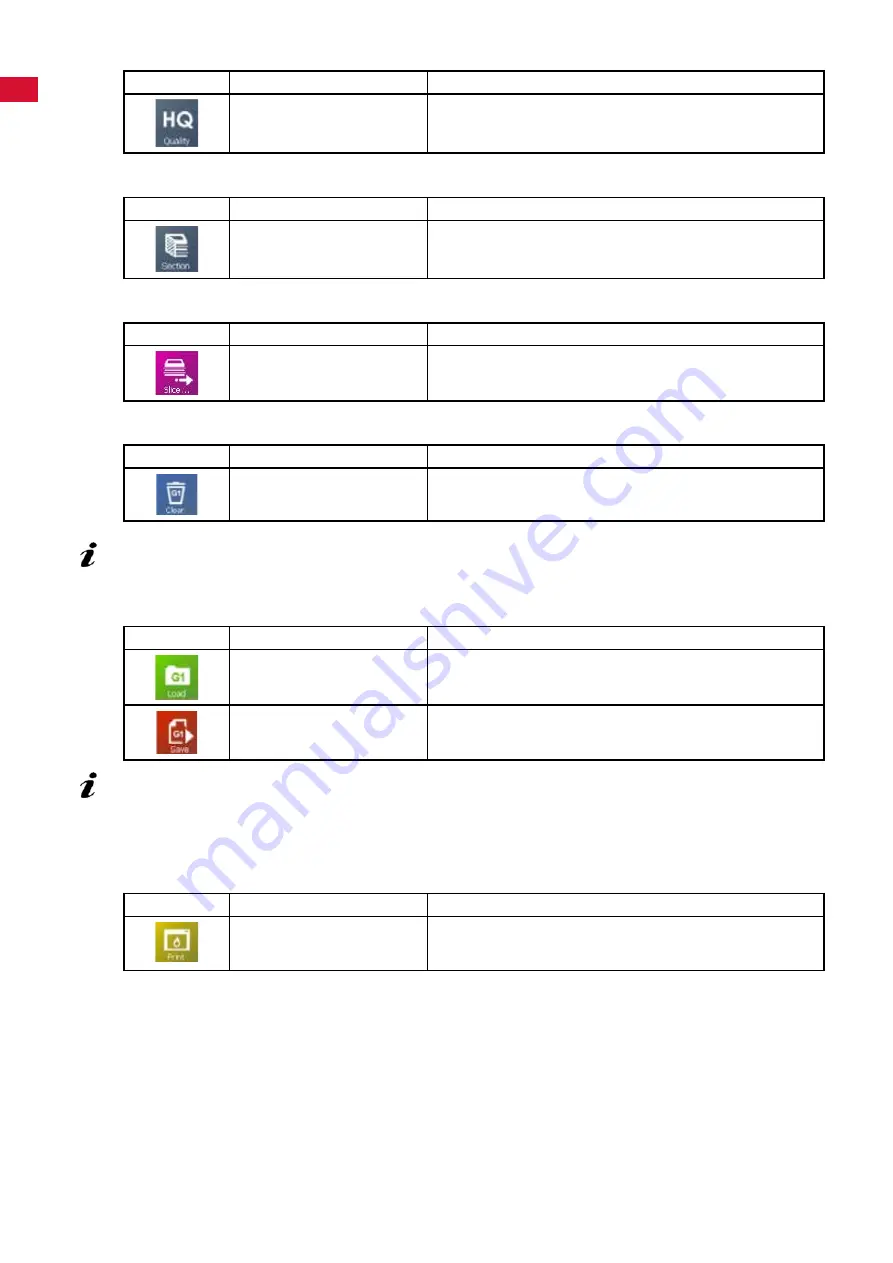
en
5.3.3 Display quality
Icon
Name
Description
Quality
Switches the quality of the screen display of the rendering�
Depends on the graphic card used in the computer�
5.3.4 Partial view / section
Icon
Name
Description
Section
A section allows the inside of the printed object to be viewed�
The cutting planes are handled in the same way as in the Ob-
jects view (see Chapter 5�1�2)�
5.3.5 Generating a G-Code again
Icon
Name
Description
Slice���
Generates a G-Code again�
5.3.6 Clearing the G-Code
Icon
Name
Description
Clear
Clears the G-Code�
The G-Code generated is cleared�
Clearing the G-Code cannot be undone.
To create a new G-Code, you can perform slicing again�
5.3.7 Loading / saving a G-Code
Icon
Name
Description
Load
Loads previously saved G-Codes�
The object appears again on the print bed�
Save
Saves the current G-Code�
When saving, do not use special characters or umlaut characters in the file name!
5.3.8 Printing using a PC
Before the G-Code can be sent to SIMPLEX print and printed, it must be saved�
When saving, do not use special characters or umlaut characters in the file name!
Icon
Name
Description
The G-Code is sent directly to a connected SIMPLEX 3D-fila
-
ment-printer using the SIMPLEX print program, and the object
is printed�
When you click "Print", the SIMPLEX print program is automatically started, and the G-Code is sent to
SIMPLEX print�
You can then start the print process in the SIMPLEX print program (see Chapter 6)�
- 16 -


















