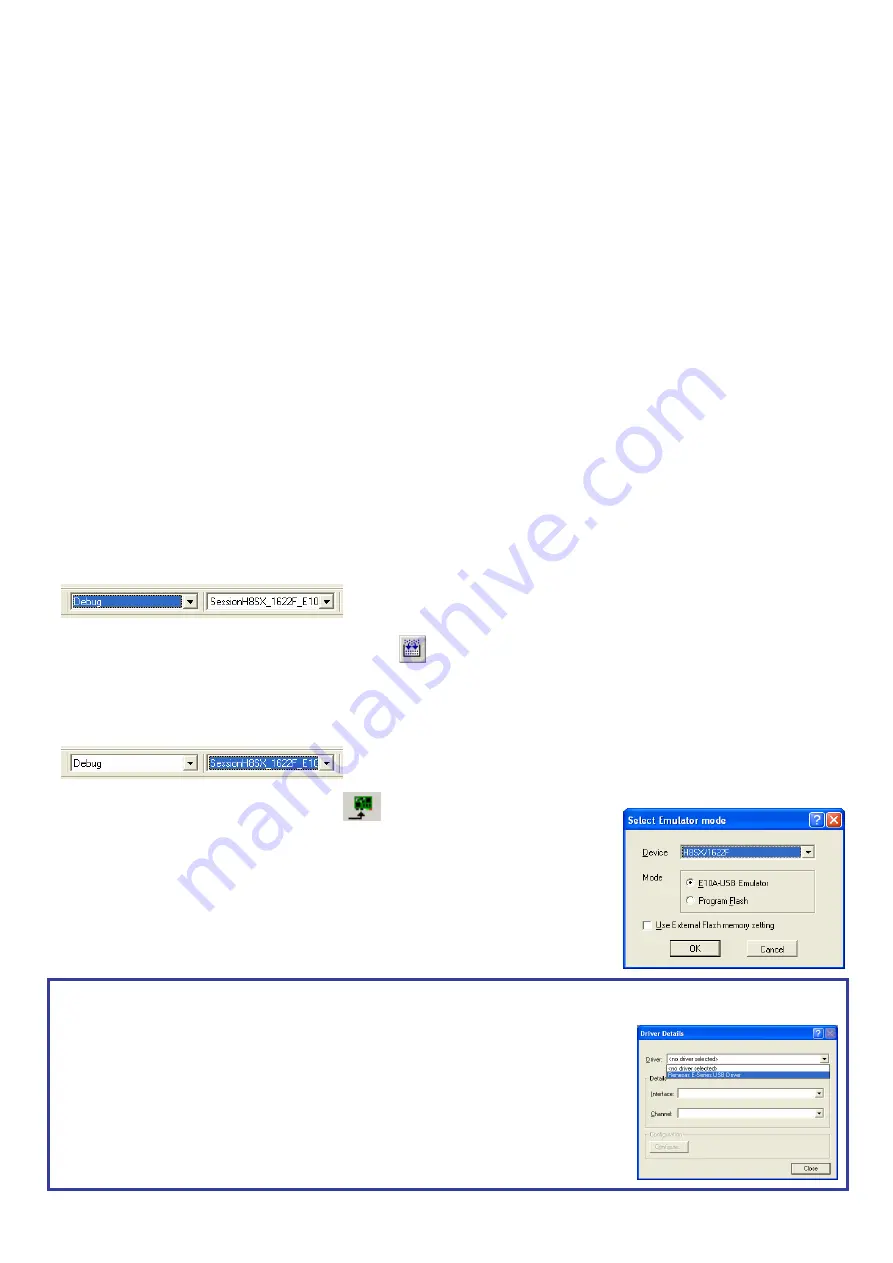
2. Connection
11.
Fit the LCD module to the LCD connector on the RSK, so it lies above J3. Ensure all the pins of the connector are correctly inserted in the socket.
12.
Now connect the E10A to E10A header on the RSK using the ribbon cable.
13.
Connect the E10A debugger to a spare USB port. Fit ‘J5’ jumper. Connect external power supply to RSK board (5 Volts) at PWR_D connector, ensure the polarity
is correct! The ‘Found New Hardware’ Wizard will appear. Please follow the steps below to install the drivers. Note that administrator privileges are required for a
Windows™ 2000/XP machine.
14.
Verify the “Recommended” option is selected and click <Next>.
15.
If using Windows XP, skip to step 17; otherwise click <Next>.
16.
Click <Next> to install the driver.
17.
Click <Finish> to close the wizard.
Note: The Windows driver signing dialog may be displayed. Please accept the driver to continue.
3. HEW
Workspace
HEW integrates various tools such as compiler, assembler, debugger and editor into a common graphical user interface. To learn more on how to use HEW, open the
HEW manual installed on your computer (Start Menu > All Programs > Renesas > High-performance Embedded Workshop > Manual Navigator).
18.
Launch HEW from the Start Menu. (Start Menu > All Programs > Renesas > High-performance Embedded Workshop).
19.
In the “Welcome” dialog box: Verify “Create New Workspace” is selected. Click <OK>
20.
In the “New Project Workspace” dialog box: Set the “CPU Family” to “H8S, H8/300”, and verify the “Tool chain” is set to “Hitachi H8S, H8/300 Standard”. Select
“RSKH8SX1622” from the left hand pane.
21.
Enter a name for the workspace. The project name will be automatically completed with the Workspace name. You can change this name to ‘Tutorial’ if required.
Click <OK>.
22.
On the “RSKH8SX1622 – Step 1” window: Select “Tutorial” and click <Next>.
23.
On the “RSKH8SX1622 – Step 2” window: Click <Finish>.
24.
On the Project Generator Information window: Click <OK>.
The project that is created has two configurations. The Release configuration can be used for the final release code version. The Debug configuration allows
modifications to the configuration for debugging.
25.
Select the Debug build configuration in the left hand drop down list on the tool bar.
26.
Click on the ‘Build’ icon to compile, assemble and link the project.
4. Programming and Debug
27.
Ensure the ‘SessionH8SX_1622F_E10A_USB_SYSTEM’ session in the right hand drop down list on the tool bar is selected.
28.
Click the <Connect> button on the debug toolbar
29.
The ‘Select Emulator mode’ dialog will appear. Select the correct device type (e.g. H8SX/1622F for
RSKH8SX1622).
30.
Select “E10A-USB Emulator” and click <OK>.
If this isn’t the first time you have used the E10A module with this RSK, please skip to step 35.
First use of the E10A module
31.
The ‘Please choose driver’ dialog will be shown. Click <OK>
32.
The ‘Driver Details’ dialog will be shown, please select “Renesas E-Series USB Driver” as illustrated. The
‘Interface’ and ‘Channel’ items will be automatically populated. Click <Close>.
33.
The Firmware setup dialog will be shown warning you not to disconnect the USB cable until the firmware
download is complete. Click <OK>.
34.
The firmware will be downloaded to the E10A module; this will take a few moments.
Please do not disconnect the E10A from the host during download, doing so is likely to damage the E10A
module.





