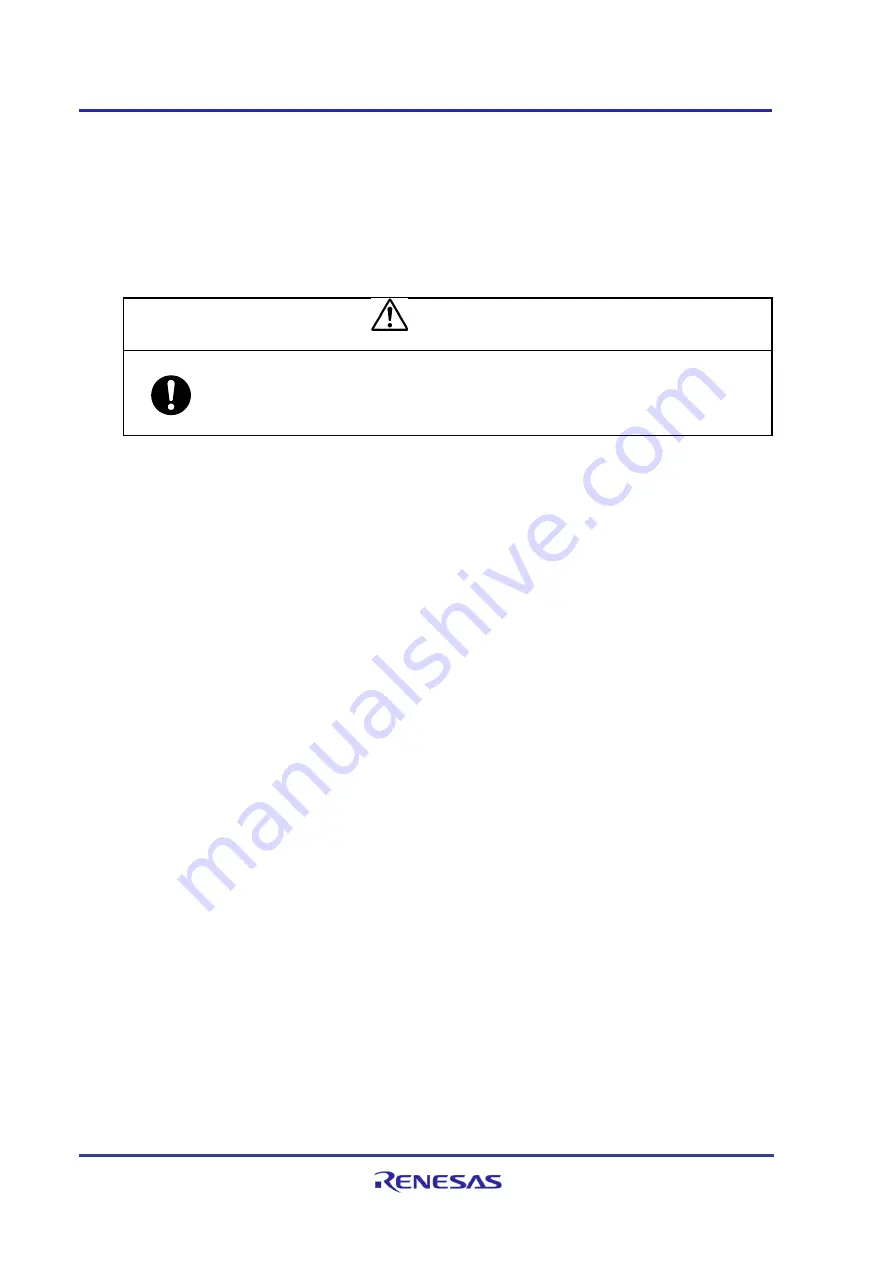
Emulation Adapter
System Configuration and Setup
R20UT5180EJ0110 Rev. 1.10
Page 33 of 63
Sep.12.22
(6) Turning on the emulator (only if you are using an emulator)
Turn on the emulator. For details, refer to the manuals for the emulator you are using.
(7) Turning on the emulation adapter
Output 5 V from the power-supply unit that is connected to the CN3 power-supply connector of the
emulation adapter. When the IE850A is connected to CN3, output 5 V by turning on the emulator as
described in step (6) above.
CAUTION
Applied voltage:
Make sure that the voltage applied to CN3 is within the specified range (4.5 V to 5.5 V).
An applied voltage out of the range may cause the emulation adapter to emit smoke or
catch fire or otherwise be damaged.
(8) Turning on the target system
Turn on the target system.
(9) Launching the debugger (only if you are using an emulator)
Launch the debugger to start debugging. The first time this is done, an option byte must be set
according to the target device to be emulated.
3.2.4
Procedure for Closing a Session of Use as an Emulation Board
This section describes the procedure for closing a session of using the emulation adapter as an
emulation board.
(1) Closing the debugger (only if you are using an emulator)
Close the debugger.
(2) Turning off the target system
Turn off the target system.
(3) Turning off the emulation adapter
Stop the 5-V output from the power-supply unit that is connected to the CN3 power-supply connector of
the emulation adapter. When the IE850A is connected to CN3, turn off the emulation adapter by turning
off the emulator as described in step (4) below.
(4) Turning off the emulator (only if you are using an emulator)
Turn off the emulator. For details, refer to manuals for the emulator you are using.
Take the steps below as required.
(5) Disconnecting the emulator (only if you are using an emulator)
Disconnect the emulator from the emulation adapter.






























