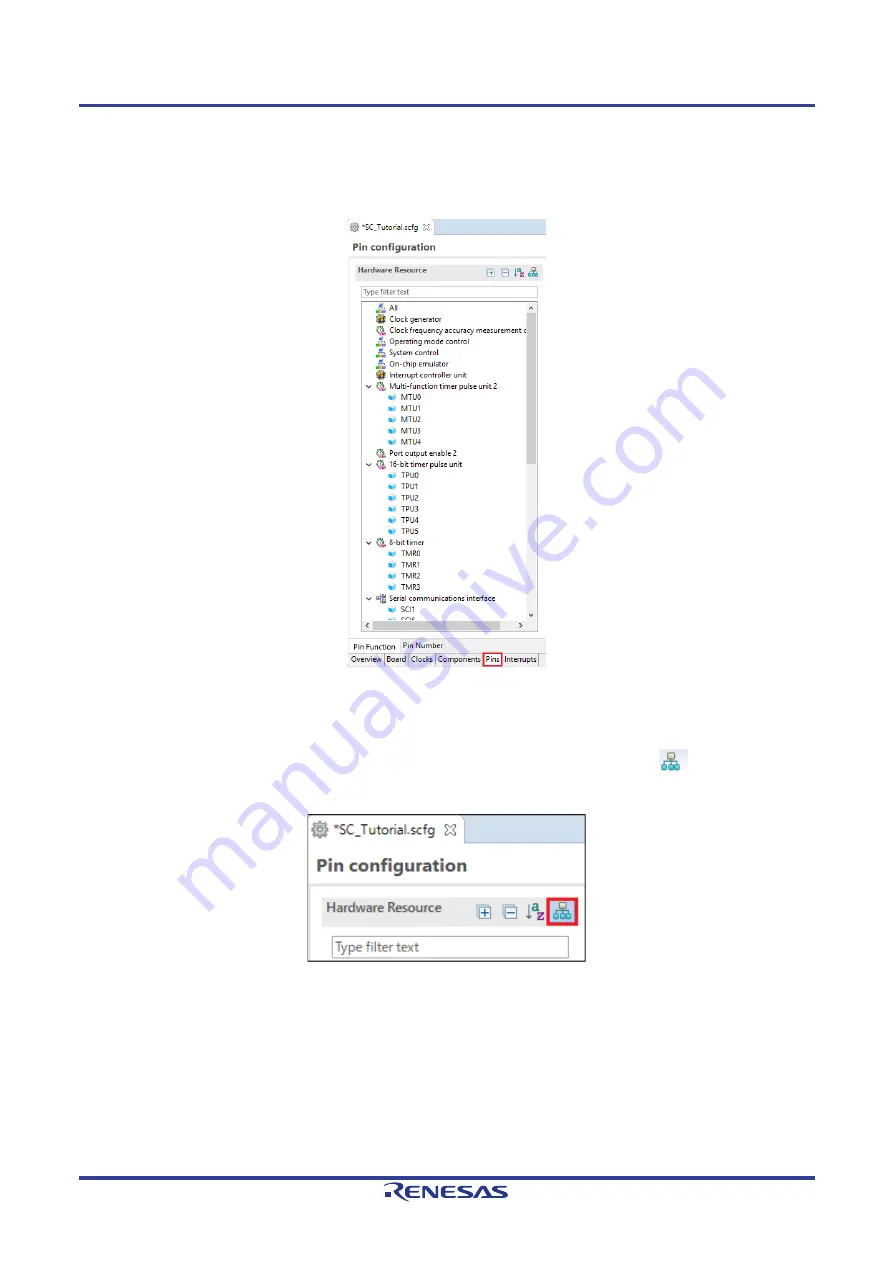
Renesas Solution Starter Kit for RX23W
4. Smart Configurator Using the e
R20UT4449EG0100 Rev. 1.00
Page 36 of 64
Aug.30.19
4.6
The ‘Pins’ tabbed page
Smart Configurator assigns pins to the software components that are added to the project. Assignment of the
pins can be changed using the Pins page.
Figure 4-40 The ‘Pins’ tabbed page
4.6.1
Change pin assignment of a software component
To change the pin assignment of a software component in the Pin Function list, click
to change view to
show by Software Components.
Figure 4-41 Change view to show by Hardware Resource
Содержание RSSK
Страница 64: ...R20UT4449EG0100 RX23W Group ...






























