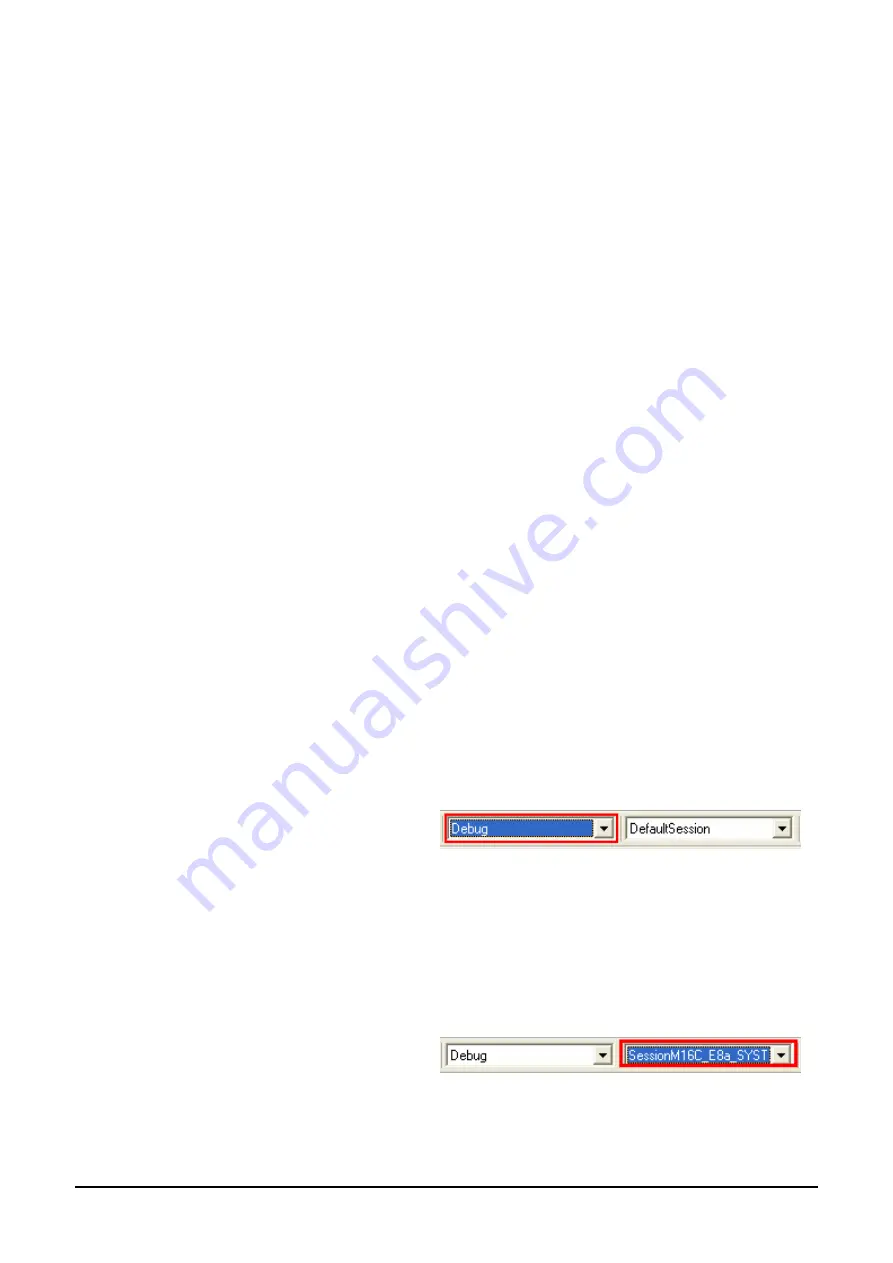
The next dialog presents the three types of example projects available.
1.
Tutorial: This is the one of interest at this time; the code will be explained later in this manual.
2.
Sample code: this provides examples for using various peripherals. If you select this and click <Next> it will open a new
dialog allowing the selection of many code examples for the peripheral modules of the device.
3.
Application: where the debugger is configured but there is no program code. This project is suitable for the user to add code
without having to configure the debugger.
•
Select “Tutorial” as the type of project to generate and then click “Next”.
•
Click “Finish” to create the project
The project generator wizard will display a confirmation dialog. Press ‘OK’ to create the project and insert the necessary files.
A tree showing all the files in this project will appear in High-performance Embedded Workshop.
•
To view the file ‘main.c’, double click on the file in the Workspace window. A new window will open showing the code.
4.3. Build Configurations and Debug Sessions
The workspace that has been created contains two build configurations and two debug sessions. The Build Configuration allows the same
project to be built but with different compiler options. The options available to the user are described fully in the High-performance
Embedded Workshop Users Manual.
4.3.1. Build Configuration
The build configurations are selected from the left hand drop down list on the tool bar. The options available are Debug and Release. The
debug build is configured for use with the debugger. The Release build is configured for final ROM-able code.
A common difference between the two builds may be the optimisation settings. With Optimisation turned on the Debugger may seem to
execute code in an unexpected order. To assist in debugging it is often helpful to turn off optimisation on the code being debugged.
•
Select the ‘Debug Build’ Configuration.
4.3.2. Debug Session
The debug sessions are selected from the right hand drop down list on the tool bar. The options vary between Renesas Starter Kit however
one will always start Debug and include the type of debug interface. The alternate selection will be ‘DefaultSession’. The purpose of the
debug sessions is to allow the use of different debugger tools or different debugger settings on the same project.
•
Select the ‘SessionM16C_E8a_SYSTEM’
debug session.
5























