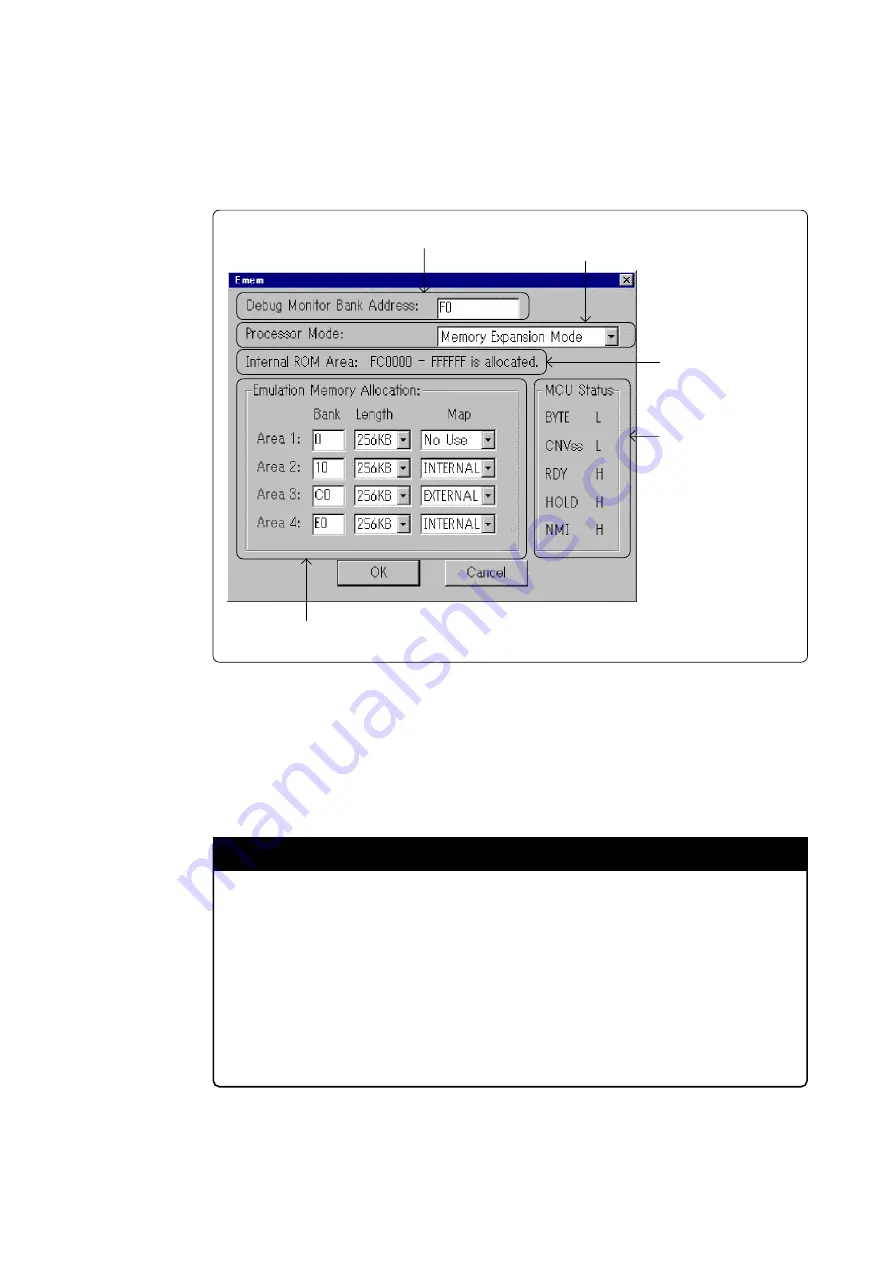
( 49 / 74 )
4.3 Starting Up the Emulator Debugger (Setting EMEM Dialog)
The EMEM dialog will appear after setting the Init dialog by starting up the emulator debugger or
completing downloading the firmware. Here explains how to set the processor mode of the target
MCU, allocate the emulation memory and set the emulator work area. Figure 4.3 shows the EMEM
dialog display.
Figure 4.3 EMEM dialog
(1) Setting the Debug Monitor Bank Address
With this product, 64 consecutive KB of the emulator's work area are allocated to the debug monitor.
When "F0" is specified, 64 KB starting from address F00000h are allocated for use by the debug
monitor. Specify an unused area.
IMPORTANT
Notes on Setting Debug Monitor Bank Address:
• It is not possible to view or set the content of the specified area. Even on the dump
window or in the reverse assemble area of the program/source windows, the content
of this area is not displayed correctly though it can be displayed.
• The below bank addresses cannot be set for the debug monitor.
(1) MCU internal resources (RAM/SFR area)
(2) DRAM area or multiplex area
(3) Interrupt vector area
1. Debug monitor bank address
2. Processor mode
3. Allocation of the
internal ROM area
4. Display of the level of
each pin
5. Allocations of the expansion emulation memory
Содержание Emulation Pod for M16C/80 Group MCUs M30803T-RPD-E
Страница 3: ...M30803T RPD E User s Manual User s Manual Rev 1 00 2003 07 Emulation Pod for M16C 80 Group MCUs...
Страница 8: ...6 74 MEMO...
Страница 18: ...16 74 MEMO...
Страница 46: ...44 74 MEMO...
Страница 56: ...54 74 Figure 4 5 Self check procedure...
Страница 60: ...58 74 Figure 5 2 Connection diagram 2 2...
Страница 70: ...68 74 MEMO...
Страница 74: ...72 74 MEMO...
Страница 76: ...1753 Shimonumabe Nakahara ku Kawasaki shi Kanagawa 211 8668 Japan M30803T RPD E REJ10J0197 0100Z User s Manual...
















































