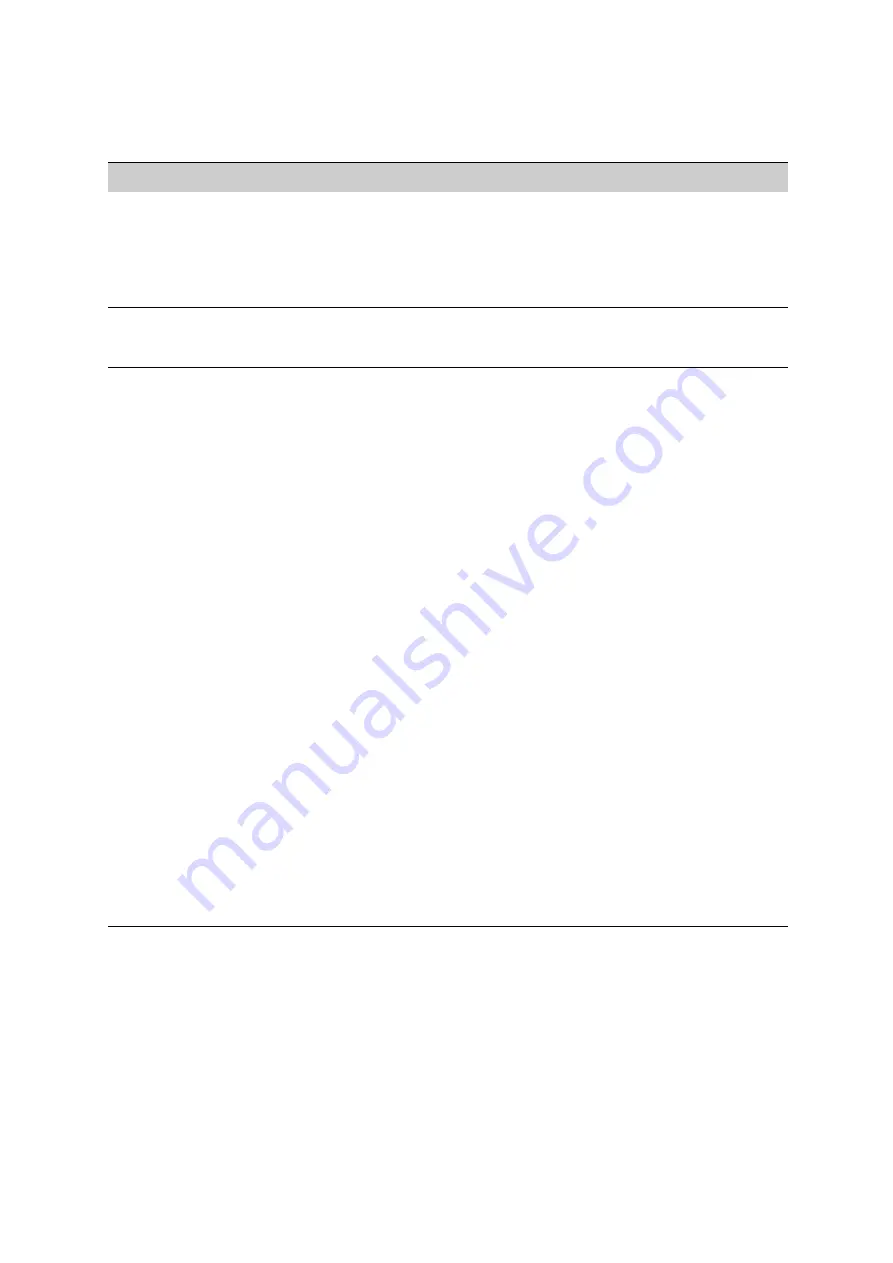
P
R E F E R E N C E S
AccelTest Preferences
. . . . .
138
AccelTest
User Manual
Registration
Information
Use this preference to see your
AccelTest serial number and to
change your school or teacher name.
1. Click the
Preferences
menu and select
Registration Information
. The serial number is at
the top of the dialog box that will open.
2. If necessary, change the school name and/or teacher
name.
3. Click
OK
to save any changes you have made.
Reports
The Reports preferences allow you to
choose the options you prefer to use
for the AccelTest reports.
Responder
Use this preference to decide whether
you want the program to support
owned Responders (see page 11 to
assign student owners to
Responders). If you do not support
owned Responders, students cannot
complete homework with the
Responders (see page 81) or receive
notes, and they will need to enter
their student IDs from the Record
Book to participate in sessions.
Note:
This preference affects Responders
only because NEO 2s are not owned,
and they cannot be used for
homework or notes. Responders
using version 2.x firmware also
cannot have assigned owners; see
page 14.
You can also use this preference to
decide if you want to allow students to
have the Responders synchronise
during a session. If you allow students
to synchronise, they can retrieve
homework or notes during a session,
which may increase Responder and
Receiver activity. You may want to
deselect this option if you have a large
number of students using the
Responders at the same time.
If you do not support owned
Responders, you can decide whether
you want the AccelTest software to
connect to your Renaissance Receiver
when the program starts.
1. Click the
Preferences
menu and select
Responder
.
2. Tick the box next to
Support Owned Responders
if you are assigning Responders to individual students.
(See the notes to the left.)
See the note in this
dialog box for more about the possible effects
of changing this setting.
3. If you chose to support owned Responders, decide
whether to allow Responders to synchronise during a
session. If the box is ticked, synchronizing is allowed.
4. If you chose not to support owned responders, decide
whether to allow AccelTest to connect to the Receiver
when the AccelTest software starts. If the
Connect to
Receiver at Startup
box is ticked, AccelTest will do
this.
5. Click
OK
to save your changes.
Preference
What It Does
How to Change It
Содержание 2Know
Страница 8: ...vi AccelTest User Manual...
Страница 167: ...For more information visit our Website at www renlearn co uk...
















































