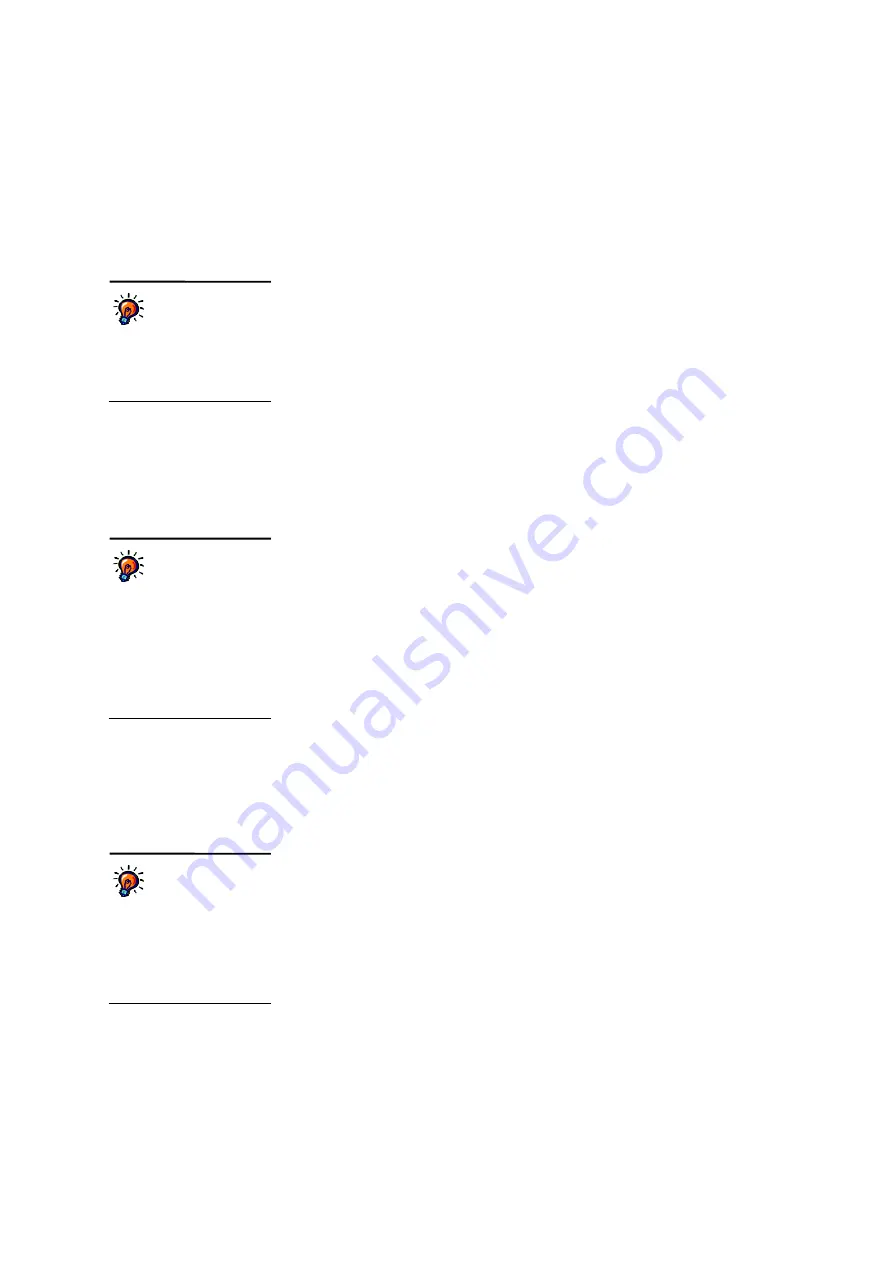
U
S I N G
T H E
R
E C O R D
B
O O K
How Students Complete Assignments
. . . . .
81
AccelTest
User Manual
Completing In-Class Assignments, Including Quizzes, Tests
and Exams, Using a Responder or NEO 2
For these assignments, you must start a session so students can take the
assignment in class. For more information, see page 104.
Completing Homework Using the Responder Only
When a teacher adds assignments to a class Record Book, the teacher chooses the
assignment category. One of these categories is Homework. Any homework in
your Record Book that is set up to use the Responder as the scoring method is
available to students on their Responders (but not NEO 2s, which do not support
homework). If you are not sure what scoring method is selected for a specific
assignment, click the
Assignments
tab, find the assignment and check the Score
With column.
Students can follow these steps to retrieve and complete homework on their
Responders.
Students must own their Responders to follow these steps;
1.
If the Responder is not already on, press the
On/Off
button.
2.
The student enters his/her Personal Identification Number (PIN) and presses
Enter
or
Select
. The default PIN is
1212
; you may have changed it or set a
different one.
3.
On the menu, the student must press
to scroll down to
Synchronise
;
then, press
Select
or
Enter
. When synchronization is finished, the Responder
will show how many new homework assignments and notes were downloaded
and how many files were submitted from the Responder.
4.
The student presses any key.
5.
In the menu, the student presses
to scroll up to
Homework
; then, the
student presses
Select
or
Enter
.
6.
The Responder lists the homework assignments. The student uses the arrows
to scroll to one assignment; then, the student presses
Select
.
7.
The student answers each item and presses
Enter
:
•
For multiple-choice items, the student presses a letter key to choose an
answer and then presses
Enter
.
•
For true/false items, the student presses
yes True
or
no False
and then
presses
Enter
.
•
For numeric response items, the student enters the number and presses
Enter
.
•
For short-answer items, students with version 3.x firmware use texting
techniques to enter the answer and press
Enter
.
•
For other free-response items (short answer and essay), the Responder
tells the student to enter an answer on paper.
8.
After the student answers the last question, the Responder asks the student if
the homework is complete.
If it is, the student presses
yes True
, then
Select
, and the Responder shows
the main menu.
If not, the student presses
no False
, then
Select
, and the Responder goes
back to the first question so the student can enter additional answers or check
the answers he or she has already entered.
Some Responder
firmware versions
do not support
homework or notes.
For
more about Responder
firmware versions, see
page 14.
The Responder
remembers the last
Receiver it was
connected to in order to
save you time.
If the
Responder asks whether it
should stay connected, you
can press
yes
to stay
connected or press
no
to see
a list of Receivers that you can
connect to.
More information
about short-answer
items and
Responders:
For more about
the firmware version required,
see page 14. For more
information about answering
short-answer questions on
Responders, see page 125.
Содержание 2Know
Страница 8: ...vi AccelTest User Manual...
Страница 167: ...For more information visit our Website at www renlearn co uk...






























